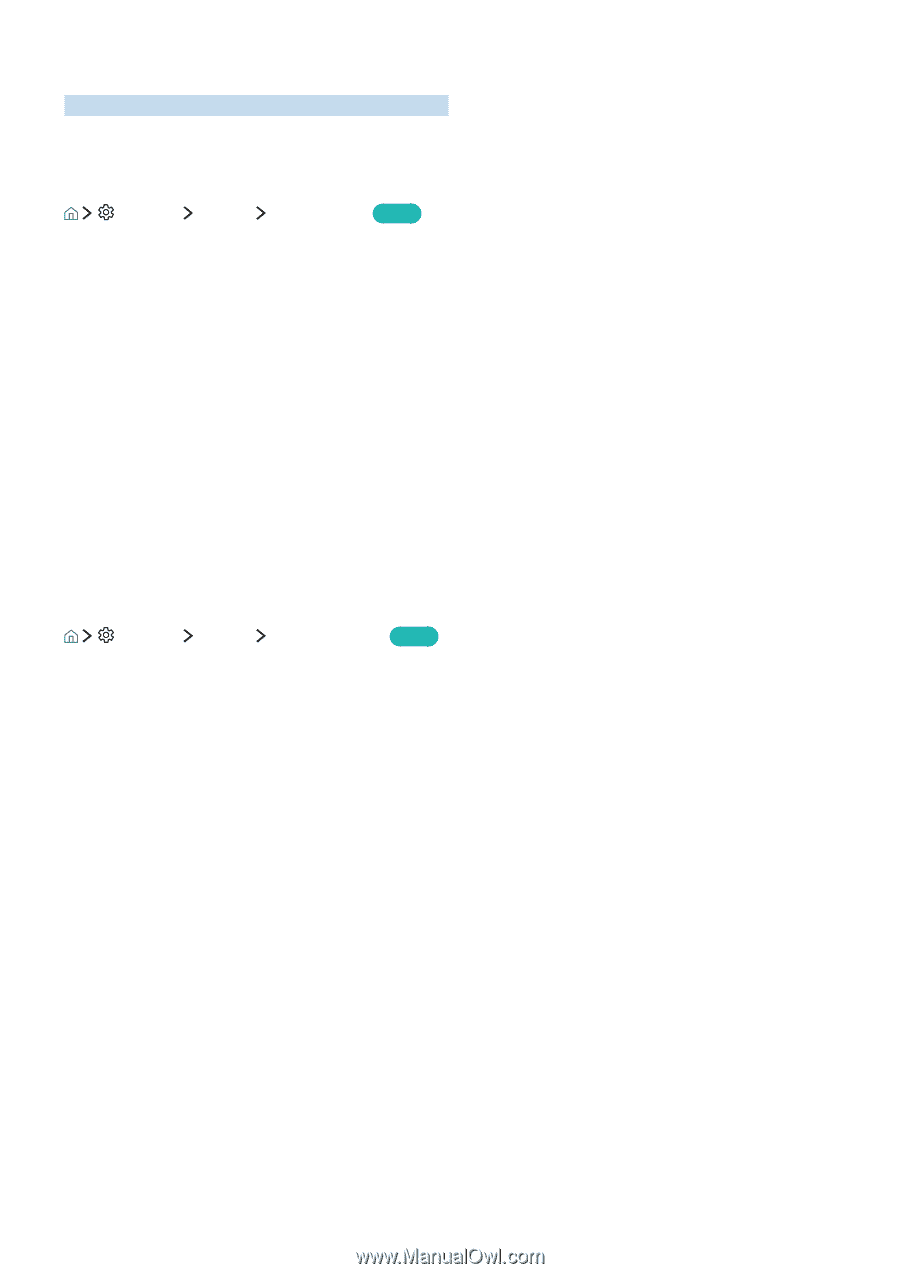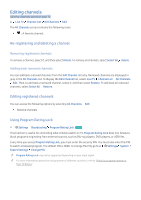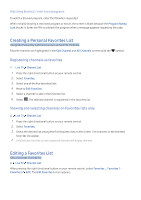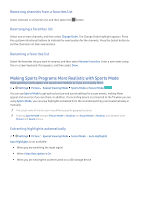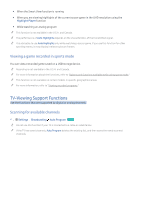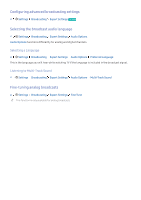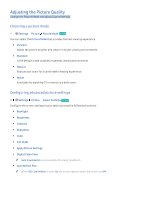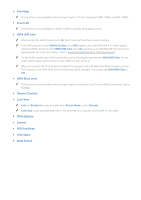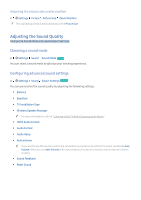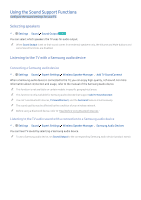Samsung UN49KU650DF User Manual - Page 53
Adjusting the Picture Quality
 |
View all Samsung UN49KU650DF manuals
Add to My Manuals
Save this manual to your list of manuals |
Page 53 highlights
Adjusting the Picture Quality Change the Picture Mode and adjust Expert Settings. Choosing a picture mode Settings Picture Picture Mode Try Now You can select the Picture Mode that provides the best viewing experience. ●● Dynamic Makes the picture brighter and clearer in bright viewing environments. ●● Standard Is the default mode suitable for general viewing environments. ●● Natural Reduces eye strain for a comfortable viewing experience. ●● Movie Is suitable for watching TV or movies in a dark room. Configuring advanced picture settings Settings Picture Expert Settings Try Now Configure the screen settings to your taste by using the following functions: ●● Backlight ●● Brightness ●● Contrast ●● Sharpness ●● Color ●● Tint (G/R) ●● Apply Picture Settings ●● Digital Clean View "" Auto Visualization is only available for analog broadcasts. ●● Auto Motion Plus "" When LED Clear Motion is set to On, the screen appears darker than when it is Off.