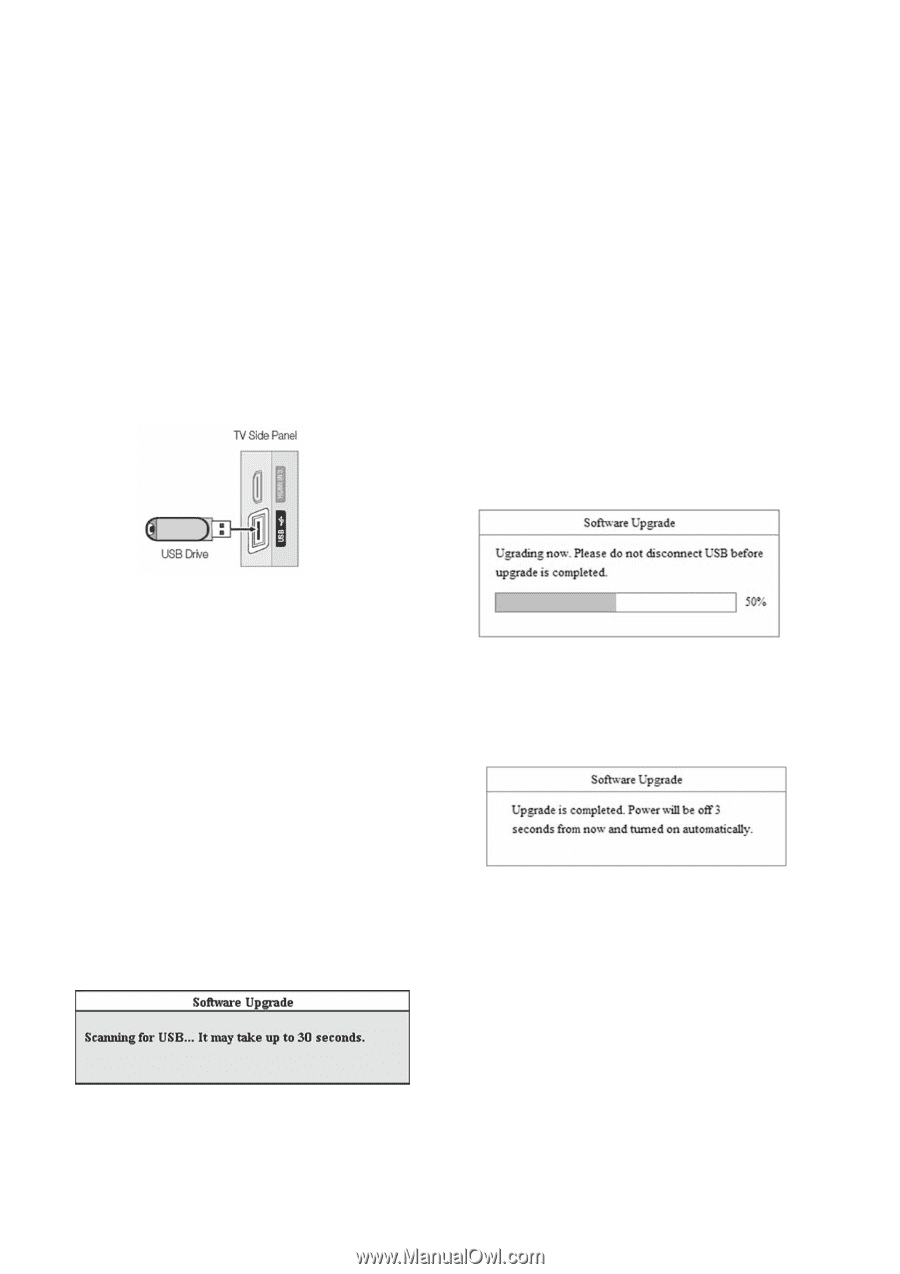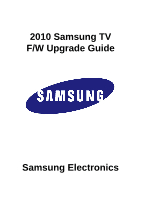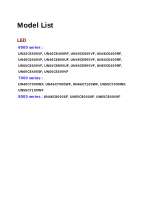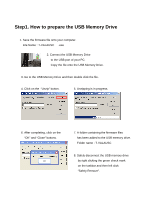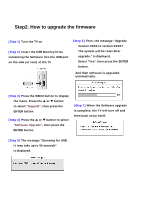Samsung UN55C7000WF User Manual - Page 4
Step2. How to upgrade the firmware - tv
 |
View all Samsung UN55C7000WF manuals
Add to My Manuals
Save this manual to your list of manuals |
Page 4 highlights
Step2. How to upgrade the firmware [Step 1] Turn the TV on [Step 2] Insert the USB Memory Drive containing the Software into the USB port on the side (or rear) of the TV [Step 6] Then, the message "Upgrade Version XXXX to version XXXX? The system will be reset after upgrade." is displayed. Select "Yes", then press the ENTER button. And then software is upgraded automatically. [Step 3] Press the MENU button to display the menu. Press the ▲ or ▼ button to select "Support", then press the ENTER button [Step 4] Press the ▲ or ▼ button to select "Software Upgrade", then press the ENTER button [Step 7] When the Software upgrade is complete; the TV will turn off and then back on by itself. [Step 5] The message "Scanning for USB. It may take up to 30 seconds" is displayed.