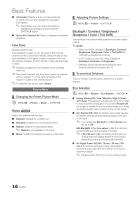Samsung UN55C8000XFXZA User Manual - Page 21
D Auto View Off / On, Judder Reduction Display Mode - specifications
 |
View all Samsung UN55C8000XFXZA manuals
Add to My Manuals
Save this manual to your list of manuals |
Page 21 highlights
03 Basic Features ■■ 3D Auto View (Off / On): If 3D Auto View is set to On, a "Side-By-Side" format HDMI signal with one of the resolutions below is automatically switched to 3D. Here, correct 3D information must be sent from the HDMI 1.3 transmitter. ✎✎ If a 3D failure occurs due to a 3D information error, set 3D Auto View to Off and manually select a 3D Mode using the 3D button or corresponding menu. ✎✎ Support resolution (16:9 only) Resolution 1280 x 720p 1920 x 1080i 1920 x 1080p Frequency (Hz) 60 Hz 60 Hz 24 / 30 / 60 Hz Resolution supported for HDMI PC mode The resolution for HDMI PC mode is optimized to 1920 x 1080 input. An input resolution other than 1920 x 1080 may not be displayed properly in 3D display or full screen mode. How to watch the 3D image 3D To watch in 3D, wear 3D glasses and press the power button on the glasses. Watching 3D picture for a long time may cause eye fatigue and/or dizziness. OK Cancel U Move E Enter e Exit 33DD UUssiinngg tthhee LLEEFFTT // RRIIGGHHTT kkeeyyss oonn tthhee rreemmoottee ccoonnttrrooll,, sseelleecctt tthhee iiccoonn ssuuiittaabbllee ffoorr tthhee ppiiccttuurree oonn ssccrreeeenn.. U Move E Enter e Exit 1. Press the CONTENT button, then the Content View menu will appear. 2. Press the ◄ or ► button, then select 3D. To watch in 3D, wear 3D Active Glasses and press the power button on the glasses. 3. Select OK, then press the ENTERE button. 4. Using the ◄ or ► buttons on your remote control, select the 3D Mode of the image you want to view. ✎✎ Some 3D modes may not be available depending on the format of the image source. Supported formats and operating specifications for HDMI 1.4 Source signal format 1920x1080p@24Hz x 2 1280x720p@60Hz x 2 1280x720p@50Hz x 2 Standard HDMI 1.4 3D 1920x2205p@24Hz 1280x1470p@60Hz 1280x1470p@50Hz The mode is automatically switched to 3D in one of the source signal formats above. For the HDMI 1.4@24Hz format, the TV is optimized as follows: -- Resolution First Display Mode: If Auto Motion Plus is set to Off, Clear or Standard, you can watch the video at a high resolution optimized to the resolution of the source video. -- Judder Reduction Display Mode: When Auto Motion Plus is set to Smooth or Custom, you can watch a smooth picture without judder. Before using 3D function... ✎✎NOTE xx You may notice a small amount of screen flickering when watching 3D images in poor light conditions (from a strobe light, etc.), or under a fluorescent lamp (50Hz ~ 60Hz) or 3 wavelength lamp. If so, dim the light or turn the lamp off. xx 3D mode is automatically disabled in following cases: when changing a channel or the input source, or accessing Media Play or Internet@TV. xx Some Picture functions are disabled in 3D mode. xx PIP is not supported in 3D mode. xx Auto Program is disabled in 3D mode. xx 3D Active Glasses from other manufacturers may not be supported. xx When the TV is initially powered on, may take some time until the 3D display is optimized. 21 English