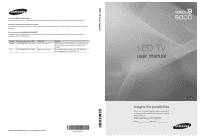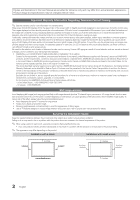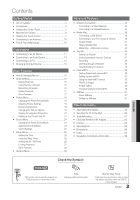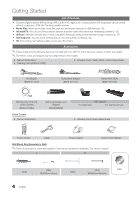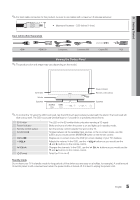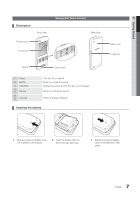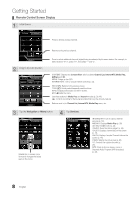Samsung UN55C9000ZFXZA User Manual - Page 3
Eng, Check the Symbol - remote control
 |
View all Samsung UN55C9000ZFXZA manuals
Add to My Manuals
Save this manual to your list of manuals |
Page 3 highlights
Contents Getting Started yy List of Features 4 yy Accessories 4 yy Viewing the Control Panel 5 yy Mini Remote Control 6 yy Viewing the Touch Control 7 yy Connecting to an Antenna 10 yy Plug & Play (Initial Setup 10 Connections yy Connecting to an AV Device 11 yy Connecting to an Audio Device 13 yy Connecting to a PC 14 yy Changing the Input Source 15 Basic Features yy How to Navigate Menus 15 yy Channel Menu 16 Seeing Channels 16 Using Favorite Channels 16 Memorizing Channels 16 Editing Channels 17 Other Features 17 yy Picture Menu 18 Changing the Preset Picture Mode 18 Adjusting Picture Settings 18 Economical Solutions 18 Changing the Picture Options 19 Viewing TV using the 3D function 21 Setting up the TV with Your PC 24 yy Sound Menu 24 Changing the Preset Sound Mode 24 Adjusting Sound Settings 24 Sound Settings 25 yy Setup Menu 26 Setting the Time 26 Using the Sleep Timer 26 Setting the On / Off Timer 26 Locking Programs 27 Other Features 28 yy Support Menu 30 Advanced Features yy Network Connection 32 Connecting to a Wired Network 32 Connecting to a Wireless Network 34 yy Media Play 39 Connecting a USB Device 39 Connecting to your PC through a network 39 Screen Display 41 Playing Multiple Files 44 Media Play - Additional Functions 44 yy Anynet 46 Setting Up Anynet+ 47 Switching between Anynet+ Devices 47 Recording 48 Listening through a Receiver 48 Troubleshooting for Anynet+ 49 yy Internet@TV 50 Getting Started with Internet@TV 50 Setting up Internet@TV 51 Using the Internet@TV service 53 PROFILE Widget 55 Widget Gallery 55 Troubleshooting for Internet@TV 56 yy AllShare 57 About AllShare 57 Setting Up AllShare 57 Other Information yy Assembling the Cables 59 yy Securing the TV to the Wall 60 yy Troubleshooting 61 yy Enclosed Wireless LAN Adapter 64 yy License 65 yy Specifications 65 yy Dimensions 66 yy Index 67 yy Regulatory Compliance Information 68 ENGLISH TOOLS Check the Symbol! t This function can be used by pressing the TOOLS button on the remote control. Note Indicates additional information. Step by Step Guide Check here for instructions on how to open the relevant submenu within the OSD (on screen display). 3 English