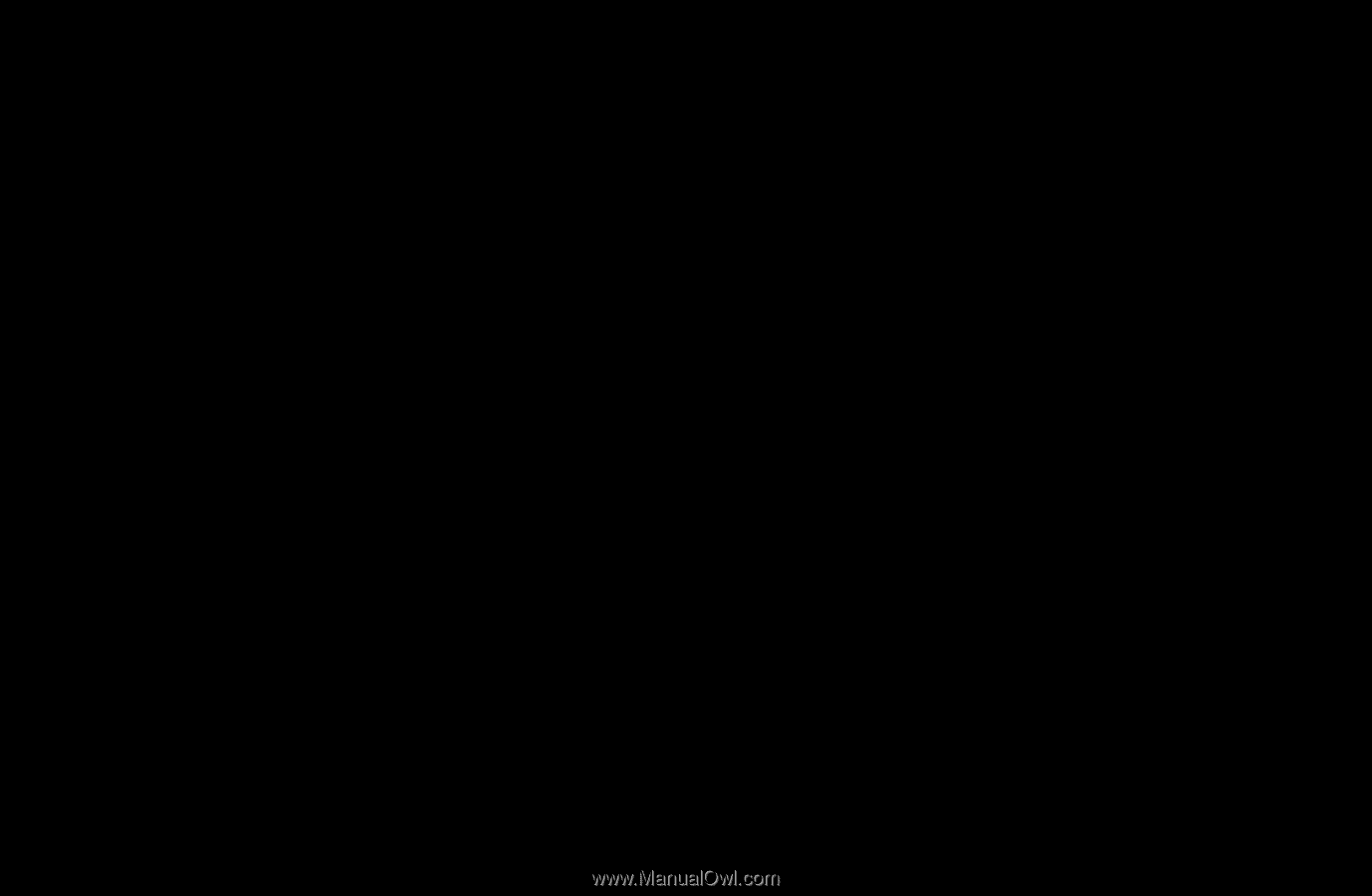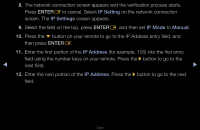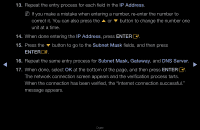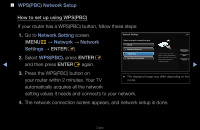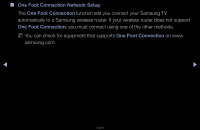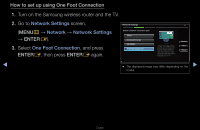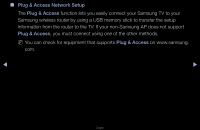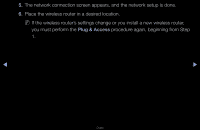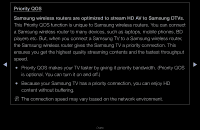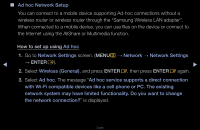Samsung UN55D6050TF User Manual (user Manual) (ver.1.0) (English) - Page 105
One Foot Connection
 |
View all Samsung UN55D6050TF manuals
Add to My Manuals
Save this manual to your list of manuals |
Page 105 highlights
4. Place the wireless router in parallel with the Samsung Wireless LAN adapter or your TV set (if you do not need to use the Adapter), and no farther away than 25cm (about 9 3/4 inches). NN If One Foot Connection does not connect your TV to your Router, a pop-up window appears on the screen notifying you of the failure. If you want to try using One Foot Connection again, reset the wireless router, disconnect the Samsung Wireless LAN adapter and then try again from Step 1. You can also choose one of the other connection setup methods. ◀ 5. The network connection screen appears, and network setup is done. ▶ 6. Place the wireless router in a desired location. NN If the wireless router's settings change or you install a new wireless router, you must perform the One Foot Connection procedure again, beginning from Step 1. English