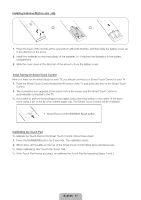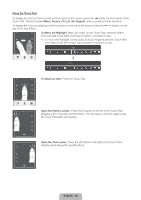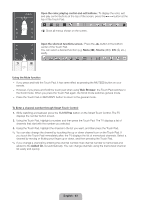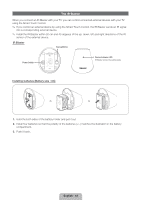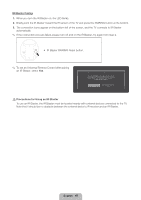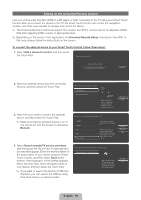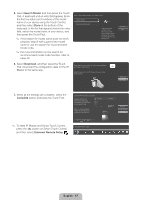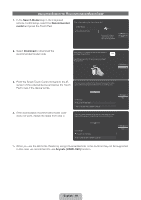Samsung UN55ES7550F Quick Guide Easy Manual Ver.1.0 (English) - Page 46
Setting up the Universal Remote Control
 |
View all Samsung UN55ES7550F manuals
Add to My Manuals
Save this manual to your list of manuals |
Page 46 highlights
Setting up the Universal Remote Control Lets you control a Set-Top-Box (STB) or a BD player or both connected to the TV using your Smart Touch Control. After you connect the device to the TV, the Smart Touch Control can control the navigation, number, and other keys needed to operate and control the device. ✎✎ The Universal Remote Control can adjust TV's volume, but STB's volume cannot be adjusted. Watch STB after adjusting STB's volume to appropriate level. ✎✎ Depending on the version of an application, the Universal Remote Setup instructions may differ. In this case, please follow the instructions on the screen. To connect the external device to your Smart Touch Control, follow these steps: 1. Select Add a device to control, and then press the Touch Pad. What do you want to do? Add a device to control View remote control settings Previous 2. Select an external device from the connected devices, and then press the Touch Pad. Which device do you want to control? Set-top box Blu-ray/DVD player Select a device to control. The device you select must be powered on and connected to your TV. Previous Next 3. Select the port used to connect the external device, and then press the Touch Pad. ✎✎ Make sure that the selected device is on. If it is turned off, turn the power on and press Refresh. Which port is your Set-top box plugged in to? HDMI2 HDMI3 AV1 AV2 Component Select the port that the Set-top box is connected to. If the port you want to select is deactivated, please power on Set-top box you want to connect and press the refresh button. Refresh Previous Next 4. Select Search brands/TV service providers, and then press the Touch Pad. A keyboard and an entry field appear. Enter the first few letters of the brand name of your device using the Smart Touch Control, and then select Done at the bottom of the keyboard. In the list that appears below the entry field, select the brand name of your device, and then press the Touch Pad. ✎✎ If you want to search the brand of STB (Set- Top box), you can search the STB by using the brand name or a cable provider. What is the brand/TV service provider of Set-top box? Search brands/TV service providers Select 'Search brands / TV service provider' then enter the brand name/service provider of your Set-top box. Previous Next English - 46