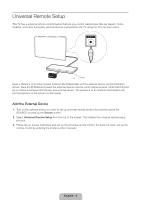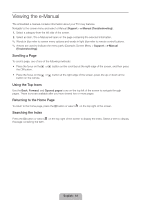Samsung UN55F6350AF Quick Guide Ver.1.0 (English) - Page 5
Using the Remote Control - specifications
 |
View all Samsung UN55F6350AF manuals
Add to My Manuals
Save this manual to your list of manuals |
Page 5 highlights
Using the Remote Control Learn where the function buttons are on your remote. Especially note these: SOURCE, MUTE, VOL, CH, MENU, TOOLS, E, INFO, CH LIST, RETURN, and EXIT. ✎✎ This remote control has Braille points on the Power, Channel, and Volume buttons and can be used by visually impaired persons. Turns the TV on and off. Turn on the backlight for the buttons. The backlight lasts for only a few seconds. Turns the remote control light on or off. When on, the buttons become illuminated for a moment when pressed. (Using the remote control with this button set to On will reduce the battery usage time.) Gives direct access to channels. Press to select additional digital channels being broadcast by the same digital station. For example, to select channel '54-3', press '54', then press '-' and '3'. Adjusts the volume. Displays channel lists on the screen. Opens the OSD (Menu). Quickly selects frequently used functions. Moves the cursor, selects the on-screen menu items, and changes the values seen on the TV's menu. Returns to the previous menu. Use these buttons according to the directions on the TV's screen. Use these buttons in a specific feature. Use these buttons according to the directions on the TV's screen. BCD English - 5 Displays and selects the available video sources. STB: Turn on and off the satellite or cable set-top box connected to the TV. STB GUIDE: Displays the STB's EPG (Electronic Program Guide). STB MENU: Opens the STB's OSD (Menu). ✎✎These buttons are only available when the universal remote control is set and TV turns on. Returns to the previous channel. Cuts off the sound temporarily. Changes channels. Brings up Smart Hub applications. See the e-Manual chapter, Smart TV Features > Smart Hub. Displays the EPG (Electronic Program Guide). Displays information on the TV screen. Exits the menu. SEARCH: Run search function. See the e-Manual chapter, Smart TV Features > Search. STATUS: The notification banner is shown at the top of the screen. See the e-Manual chapter, Smart TV Features > Notification. MORE: Displays a virtual remote control on the screen. See the e-Manual chapter, Controlling the TV > Using the Virtual Remote Control. E-MANUAL: Displays the e-Manual. RECOMMENDED: Displays a list of scheduled-to-air program recommendations. See the e-Manual chapter, Smart TV Features > On TV. CC: Displays digital subtitles. See the e-Manual chapter, TV Viewing > Subtitles.