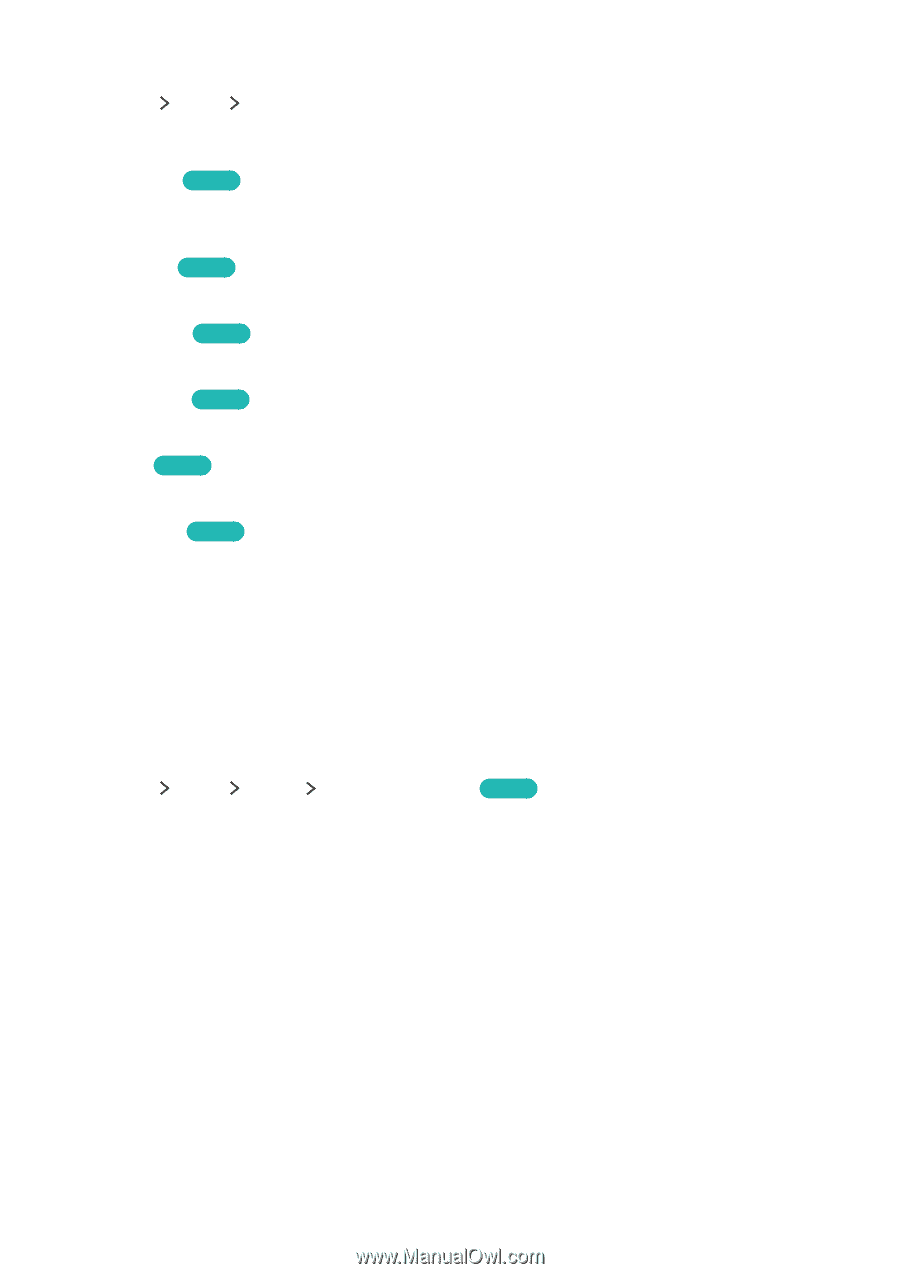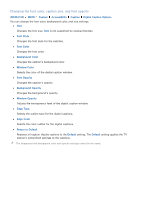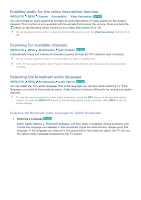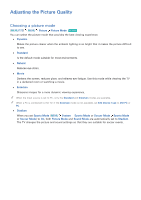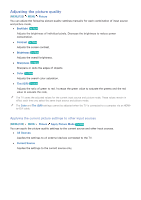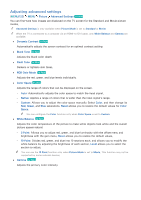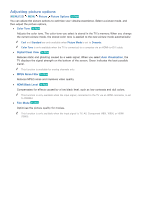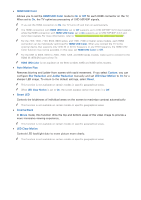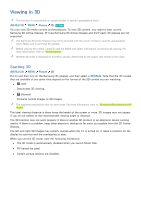Samsung UN55JU7500F User Manual - Page 106
Adjusting the picture quality
 |
View all Samsung UN55JU7500F manuals
Add to My Manuals
Save this manual to your list of manuals |
Page 106 highlights
Adjusting the picture quality (MENU/123) MENU Picture You can adjust the following picture quality settings manually for each combination of input source and picture mode. ●● Backlight Try Now Adjusts the brightness of individual pixels. Decrease the brightness to reduce power consumption. ●● Contrast Try Now Adjusts the screen contrast. ●● Brightness Try Now Adjusts the overall brightness. ●● Sharpness Try Now Sharpens or dulls the edges of objects. ●● Color Try Now Adjusts the overall color saturation. ●● Tint (G/R) Try Now Adjusts the ratio of green to red. Increase the green value to saturate the greens and the red value to saturate the reds. "" The TV saves the adjusted values for the current input source and picture mode. These values remain in effect each time you select the same input source and picture mode. "" The Color and Tint (G/R) settings cannot be adjusted when the TV is connected to a computer via an HDMIto-DVI cable. Applying the current picture settings to other input sources (MENU/123) MENU Picture Apply Picture Mode Try Now You can apply the picture quality settings to the current source and other input sources. ●● All Sources Applies the settings to all external devices connected to the TV. ●● Current Source Applies the settings to the current source only.