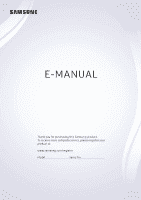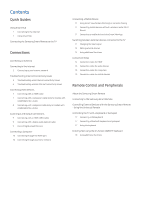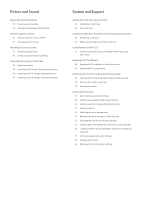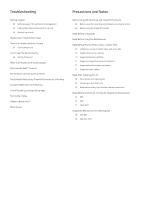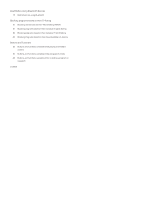Samsung UN55K625DAF User Manual
Samsung UN55K625DAF Manual
 |
View all Samsung UN55K625DAF manuals
Add to My Manuals
Save this manual to your list of manuals |
Samsung UN55K625DAF manual content summary:
- Samsung UN55K625DAF | User Manual - Page 1
E-MANUAL Thank you for purchasing this Samsung product. To receive more complete service, please register your product at www.samsung.com/register Model Serial No - Samsung UN55K625DAF | User Manual - Page 2
Contents Quick Guides Using Smart Hub 1 Connecting to the Internet 1 Using Smart Hub Connecting the Samsung Smart Remote to the TV Connections Connecting an Antenna Connecting to the Internet 3 Connecting to your Internet network Troubleshooting Internet Connectivity Issues 5 Troubleshooting wired - Samsung UN55K625DAF | User Manual - Page 3
a Samsung account Using the APPS Service 24 Installing and running an app Manual Using the Web Browser Playing pictures/video/music 28 Playing media content 28 Functions on the media content list screen TV Viewing Viewing Broadcast Information at a Glance 29 Using the guide -Viewing Support Functions - Samsung UN55K625DAF | User Manual - Page 4
Bluetooth devices 44 Listening to the TV through a Multiroom speaker System and Support Setting the Time and Using the Timer 45 Setting the current time 45 Using Other Functions 50 Running the accessibility functions 50 Enabling voice guides for the visually impaired 50 Enabling audio for the video - Samsung UN55K625DAF | User Manual - Page 5
Troubleshooting Getting Support 55 Getting support through Remote Management 55 Finding the contact information for service 56 Requesting service Diagnosing TV operational issues There Is a Problem with the Picture 56 Testing the picture I Can't Hear the Sound Clearly 58 Testing the sound There Is a - Samsung UN55K625DAF | User Manual - Page 6
Read Before Using Bluetooth Devices 79 Restrictions on using Bluetooth Blocking programs based on their TV Rating 81 Blocking movies base on their Movie Rating (MPAA) 81 Blocking programs based on their Canadian English Rating 82 Blocking programs based on their Canadian French Rating 82 Blocking - Samsung UN55K625DAF | User Manual - Page 7
Using Smart Hub Connect to Smart Hub for apps, games, movies, and more. Connecting to the Internet Settings Network Open Network Settings Connect the TV to the Internet. You can use a wired or wireless connection. Network Settings Network Type How do you connect to the Internet? Wireless Wired "" - Samsung UN55K625DAF | User Manual - Page 8
Connecting the Samsung Smart Remote to the TV Connect the Samsung Smart Remote to your TV to operate the TV. When you turn on the TV for the first time, the Samsung Smart Remote pairs to the TV automatically. If the Samsung Smart Remote does not pair to the TV automatically, point it at the remote - Samsung UN55K625DAF | User Manual - Page 9
Connecting an Antenna You can connect an antenna cable to your TV. "" An antenna connection is not necessary if you connect a cable or satellite box. Connecting to the Internet You can get access to the Internet through your TV. Connecting to your Internet network Settings Network Open Network - Samsung UN55K625DAF | User Manual - Page 10
your model and geographical area. "" If the network you want doesn't appear in the list, select Add Network, and then enter the network's SSID (name) manually. "" If your wireless router has a WPS or PBC button, select WPS in the network setup screen, and then press the WPS or PBC button on - Samsung UN55K625DAF | User Manual - Page 11
following content, troubleshoot the wired Internet connection issue. If the problem persists, contact your Internet Service Provider. No network then on. IP auto setting failed 1. Do step 2 or configure the IP Settings manually. 2. Make sure that the DHCP server is enabled on the router, and then - Samsung UN55K625DAF | User Manual - Page 12
problem persists, contact your Internet Service Provider. Troubleshooting wireless Internet connectivity issues After reading the following content, troubleshoot the wireless Internet connection issue. If the problem persists, contact your Internet Service the IP Settings manually. 2. Make sure - Samsung UN55K625DAF | User Manual - Page 13
Connecting Video Devices Make the correct video connections between your TV and your external devices. Connecting with an HDMI cable Connecting with a component cable (only for models with COMPONENT IN / AV IN) Connect the component cable to the component input connection of the TV and the component - Samsung UN55K625DAF | User Manual - Page 14
Connecting with a composite cable (only for models with COMPONENT IN / AV IN) Connect the video and audio cables to the provided adapters as shown in the illustration below, and then connect the adapters between the AV IN port on your TV and the output connectors on the external device. When - Samsung UN55K625DAF | User Manual - Page 15
with a digital audio (optical) cable Connecting Bluetooth Devices You can connect the TV or audio devices via Bluetooth. For more information, refer to the Connection Guide ( Source Connection Guide). "" This function is not available on certain models in specific geographical areas. - Samsung UN55K625DAF | User Manual - Page 16
the same network, you can play the photo, video, and audio content of your PC through the TV. For more information, refer to the Connection Guide ( Source Connection - Samsung UN55K625DAF | User Manual - Page 17
then on and try again. "" If the network encounters a communication problem while using the mirroring function, the TV and a Bluetooth device Blu-ray players, game consoles, etc.) that are connected to the TV supporting universal remote control through an HDMI cable, a pop-up message appears that - Samsung UN55K625DAF | User Manual - Page 18
use the following features on the Source screen. ●● Connection Guide: The guide to device connections ●● Universal Remote Setup: The function that may differ with the model. "" Refer to the external device's operating manual when connecting it to the TV. The number of external device connectors and - Samsung UN55K625DAF | User Manual - Page 19
with the TV due to different HDMI specifications. ●● This TV does not support HDMI Ethernet Channel. Ethernet is a Local Area Network (LAN) built with from a connected audio device while you are using it may indicate a problem with the audio device itself. If this occurs, ask for assistance from - Samsung UN55K625DAF | User Manual - Page 20
About the Samsung Smart Remote Functions available on the Samsung Smart Remote may differ by model or geographical region. - Samsung UN55K625DAF | User Manual - Page 21
Accessibility Shortcuts menu appears. CH (Channel) Move the button up or down to change the channel. To see the Guide screen, press the button. "" K5300 series models does not support the Samsung Smart Remote. "" The images, buttons, and functions of the Samsung Smart Remote may differ with the - Samsung UN55K625DAF | User Manual - Page 22
remote control. To control external devices, register them by following the instructions on the screen. "" Availability depends on the specific model. "" (HDMI-CEC)." "" Certain external devices connected to the TV may not support the universal remote feature. "" Do not place any obstacles in front - Samsung UN55K625DAF | User Manual - Page 23
Controlling the TV with a Keyboard or Gamepad Connecting a keyboard or gamepad makes it easier to control the TV. Connecting a USB keyboard Plug the keyboard cable into the USB port. Connecting a Bluetooth keyboard and gamepad Settings System Input Device Manager Add Bluetooth Keyboard & Gamepad - Samsung UN55K625DAF | User Manual - Page 24
Setting up the keyboard In Settings System Input Device Manager, you can set the following functions. ●● Keyboard Language ●● Keyboard Type ●● Input Language Shortcut Entering Text using the On-Screen QWERTY Keyboard Use the QWERTY keyboard to enter text on your TV. Using additional functions - Samsung UN55K625DAF | User Manual - Page 25
may not be available depending on the service provider, language, or region. "" Smart Hub service outages can be caused by disruptions in your Internet service. "" You can view the entire text of the Terms & Policy document by navigating to Settings Support Terms & Policy. If you want to stop - Samsung UN55K625DAF | User Manual - Page 26
about connecting external devices, refer to 'Switching between external devices connected to the TV.' ●● Search You can search the apps or games in Smart Hub services. - Samsung UN55K625DAF | User Manual - Page 27
automatically when you turn the TV on. Resetting Smart Hub Settings Support Self Diagnosis Reset Smart Hub Using a Samsung account Create and manage Some of the Smart Hub services are paid services. To use a paid service, you must have an account with the service provider or a Samsung account. - Samsung UN55K625DAF | User Manual - Page 28
"" If you want to review the Terms and Conditions, select View Details. "" If you want your account to be protected, select Profile image selection and password entry (High security) in the field below the password field. "" If you want the TV to log you in to your account automatically when you - Samsung UN55K625DAF | User Manual - Page 29
Using the APPS Service Download and run various apps from Smart Hub. APPS APPS My Apps What's New Most Popular Videos Life Plus Entertainment "" The image on your TV - Samsung UN55K625DAF | User Manual - Page 30
: The app is installed on a USB device. ● ● : The app has a password. ● ● : The app is installed. ● ● : The app needs to be updated. ● ● : The app supports Smart View. Managing purchased or installed apps On the My Apps screen, move the focus to the desired app, and then press and hold the - Samsung UN55K625DAF | User Manual - Page 31
Moving apps 1. Select My Apps Options Move. 2. Select an app to move. 3. Move the app to the desired location. 4. Press the Select button. 5. Select Done. "" This function is not available on certain models in specific geographical areas. Removing an app 1. Select My Apps Options Delete. 2. Select - Samsung UN55K625DAF | User Manual - Page 32
and other relevant services available on one channel while viewing TV by using a channel bound app that is installed on the TV and linked to that specific channel. "" This function is only available when an app supporting Channel-bound Apps is installed on the TV. Using the e-Manual Control and read - Samsung UN55K625DAF | User Manual - Page 33
USB devices, mobile devices, and cameras, on the TV. Try Now "" You cannot play media content if the content or the storage device is not supported by the TV. For more information, refer to "Read Before Playing Photo, Video, or Music Files." "" To connect the TV to a computer, refer to "Connecting - Samsung UN55K625DAF | User Manual - Page 34
the TV via your network may not play smoothly due to the network communication problems. If this occurs, use a USB device. "" When you turn on for the device automatically. Note that this function may not be supported depending on the device. For smooth automatic setup of universal remote control - Samsung UN55K625DAF | User Manual - Page 35
use the analog channel functions of the Guide, you must finish the service provider settings in initial setup. "" To view the Guide, you must first set the TV's of a broadcast scheduled program. "" Recording is not supported in the U.S.A. and Canada. ●● Detailed information After selecting - Samsung UN55K625DAF | User Manual - Page 36
a cable or satellite box. Checking digital channel signal info and strength Settings Support Self Diagnosis Signal Information "" If your TV is attached to a separate, schedule recording options from the guide screen ●● Instant Recording Select a live program from the Guide, press and hold the Select - Samsung UN55K625DAF | User Manual - Page 37
Using the instant and schedule recording options on the program info window ●● Instant Recording Press the Select button while watching a program to display the program info window. Press and hold the Select button, and then select Record to record the program. ●● Schedule Recording Press the Select - Samsung UN55K625DAF | User Manual - Page 38
first set the TV's clock ( Settings System Time Clock). Setting up a schedule viewing for a channel Using the schedule viewing options from the guide screen On the Guide screen, select a program you would like to view, press and hold the Select button, and then select Schedule Viewing in the pop - Samsung UN55K625DAF | User Manual - Page 39
the DTV mode. Air is suitable for homes equipped with separate, over-the-air antennas. Cable is suitable for homes that subscribe to a local cable-service or satelliteservice provider. You do not need to use this function if your TV is connected to a cable or satellite box. - Samsung UN55K625DAF | User Manual - Page 40
. The default PIN is 0000. To change the PIN, go to Settings System Expert Settings Change PIN. "" Program Rating Lock may not be supported depending on your input signal. "" For more information about the rating system of different countries, refer to "Blocking programs based on their TV Rating - Samsung UN55K625DAF | User Manual - Page 41
Watching blocked / restricted programs To watch a blocked program, enter the PIN when requested. When initially showing a restricted program or movie, the screen is blank because the Program Rating Lock blocks it. Enter the PIN to unblock the program when a message appears requesting the code. - Samsung UN55K625DAF | User Manual - Page 42
is connected to the TV when you are using Sports Mode, you can view highlights extracted from the recorded sporting event automatically or manually. "" The actual name of this function may differ by specific geographical area. "" Enabling Sports Mode changes Picture Mode to Stadium and Sound Mode - Samsung UN55K625DAF | User Manual - Page 43
on certain models in specific geographical areas. "" For more information, refer to "Viewing recorded programs." TV-Viewing Support Functions Use the functions that are supported by digital or analog channels. Scanning for available channels Settings Broadcasting Auto Program Try Now "" Do not use - Samsung UN55K625DAF | User Manual - Page 44
Configuring advanced broadcasting settings Settings Broadcasting Expert Settings Try Now Selecting the broadcast audio language Settings Broadcasting Expert Settings Audio Options Audio Options functions differently for analog and digital channels. Selecting a Language Settings Broadcasting Expert - Samsung UN55K625DAF | User Manual - Page 45
Adjusting the Picture Quality Change the Picture Mode and adjust Expert Settings. Choosing a picture mode Settings Picture Picture Mode Try Now You can select the Picture Mode that provides the best viewing experience. ●● Dynamic Makes the picture brighter and clearer in bright viewing environments. - Samsung UN55K625DAF | User Manual - Page 46
●● Film Mode "" This function is only available when the input signal is TV, AV, Component (480i, 1080i), or HDMI (1080i). ●● HDMI Black Level "" This function is only available when the input signal, connected to the TV via an HDMI connector, is set to RGB444. ●● Dynamic Contrast ●● Color Tone "" - Samsung UN55K625DAF | User Manual - Page 47
conditions: 1) The main screen's source is a Component or HDMI connection. 2) The input resolution is less than FHD (Full HD). "" The PIP window supports digital channels only. Changing the picture size Settings Picture Picture Size Try Now You can change the size of the picture displayed on the TV - Samsung UN55K625DAF | User Manual - Page 48
Adjusting the picture size and/or position Settings Picture Picture Size Zoom/Position "" The availability of this function depends on the Picture Size. Adjusting the Sound Quality Change the Sound Mode and adjust Expert Settings. Choosing a sound mode Settings Sound Sound Mode Try Now You can - Samsung UN55K625DAF | User Manual - Page 49
device's volume control may not function properly. Using the Sound Support Functions Configure the sound settings for your TV. Selecting speakers Settings more information on pairing, refer to the Samsung audio device's operating manual. "" This function is not available on certain models in specific - Samsung UN55K625DAF | User Manual - Page 50
the TV. They must be paired using the TV's Bluetooth function. For more information on pairing, refer to the Bluetooth audio device's operating manual. "" This function is not available on certain models in specific geographical areas. "" If the TV fails to find a Bluetooth audio device, place the - Samsung UN55K625DAF | User Manual - Page 51
the Timer Set the current time and use the timer function. Setting the current time Settings System Time Try Now You can set the Clock manually or automatically. Once the Clock is set, you can view the current time on the TV anytime. "" The clock must be reset every time the - Samsung UN55K625DAF | User Manual - Page 52
Turning on the TV using the on timer Settings System Time On Timer You can set On Timer to make the TV turn on automatically at a specific time. On Timer is only available when the Clock has already been set. The On Timer function lets you select a source for the TV to use when it turns on. If you - Samsung UN55K625DAF | User Manual - Page 53
adjusted the screen's brightness level, you can select Min. Backlight to manually adjust the minimum screen brightness. ●● Energy Saving Mode Try Now Allows external devices that are connected to the TV by an HDMI cable and that support Anynet+ (HDMI-CEC). Note that you can only set up and operate - Samsung UN55K625DAF | User Manual - Page 54
to "Controlling External Devices with the Samsung Smart Remote - Using the Universal Remote." "" Anynet+ cannot be used to control external devices that do not support HDMI-CEC. "" Anynet+ (HDMI-CEC)-enabled devices must be connected to the TV with an HDMI cable. Note that some HDMI cables may not - Samsung UN55K625DAF | User Manual - Page 55
Updating the TV automatically Settings Support Software Update Auto Update If the TV is connected to the Internet, you can have the TV's software update itself automatically while you are watching - Samsung UN55K625DAF | User Manual - Page 56
To activate this function, set Voice Guide to On. With Voice Guide on, the TV provides voice guides for channel change, volume adjust, supported by Voice Guide even though they are listed in the Language screen. English is always supported. Changing the volume, speed, and pitch of the Voice Guide - Samsung UN55K625DAF | User Manual - Page 57
. "" Captions are not displayed by programs that do not support captions. "" The TV cannot control or modify DVD or mode to opaque. You cannot manually change the Settings Menu Transparency settings High Contrast Try Now You can change major service screens to white text on a black background or - Samsung UN55K625DAF | User Manual - Page 58
Enlarging the font (for the visually impaired) Settings System Accessibility Enlarge Try Now You can enlarge the size of the font on the screen. To activate, set Enlarge to On. Learning about the remote control (for the visually impaired) Settings System Accessibility Learn Remote Control Try Now - Samsung UN55K625DAF | User Manual - Page 59
or a Samsung Account login/logout occurs. "" To delete all notifications, select Delete All. "" To check the SMART TV's service notifications in a web browser, select Service Notice. Locking/Unlocking the TV Controller or Control Stick Settings System Expert Settings TV Controller Lock or Control - Samsung UN55K625DAF | User Manual - Page 60
first disconnect the game console and disable Game Mode. Restoring the TV to the factory settings Settings Support Self Diagnosis Reset You can restore all TV settings (excluding the Internet and network settings) to . "" For more information on Setup, refer to the user manual that came with the TV. - Samsung UN55K625DAF | User Manual - Page 61
have a problem with your TV. Getting support through Remote Management Settings Support Remote Management Try Now To let Samsung Electronics diagnose your TV remotely when you need assistance with your TV, set Remote Management to On. You will need to read and agree to the service agreement before - Samsung UN55K625DAF | User Manual - Page 62
the service request. Diagnosing TV operational issues You can diagnose issues with your TV and Smart Hub and run reset functions. Settings Support Self Problem with the Picture When the TV has trouble with the picture, these steps may help resolve the problem. Testing the picture Settings Support - Samsung UN55K625DAF | User Manual - Page 63
System Eco Solution Auto Power Off) has been enabled and disable it. Problems Powering On If you are having problems powering on your Samsung television, there are a number of things to check before calling the service department. Confirm that the TV's power cord is connected correctly at both - Samsung UN55K625DAF | User Manual - Page 64
persists, check the signal strength or refer to the external device's user manual. I Can't Hear the Sound Clearly When the TV has difficulties with sound, these steps may help resolve the problem. Testing the sound Settings Support Self Diagnosis Start Sound Test If the TV plays the Start Sound - Samsung UN55K625DAF | User Manual - Page 65
or cable connections, check the signal information. A low signal level may cause sound distortions. Run Start Sound Test ( Test). Settings Support Self Diagnosis Start Sound There Is a Problem with the Broadcast When the TV has difficulties receving broadcasts, these steps may help resolve the - Samsung UN55K625DAF | User Manual - Page 66
't Connect When the TV has difficulties connecting to a PC, these steps may help resolve the problem. The problem The "Mode Not Supported" message appears. Try this! Set your PC's output resolution so it matches a resolution supported by the TV. The video is OK but there is no audio. If you are - Samsung UN55K625DAF | User Manual - Page 67
) Isn't Working When Anynet+ (HDMI-CEC) isn't working, these steps may help resolve the problem. The problem Anynet+ does not work. Try this! Confirm that the device is an Anynet+ device. The Anynet+ system supports Anynet+ devices only. Check if the power cord of the Anynet+ device is properly - Samsung UN55K625DAF | User Manual - Page 68
. However, ARC is only available when the TV is connected to an audio receiver that supports ARC. I Have Trouble Launching/Using Apps When apps aren't working, these steps may help resolve the problem. The problem Try this! I launched an app, but it's in English. How can I change the language - Samsung UN55K625DAF | User Manual - Page 69
settings, to the default settings. Reset Smart Hub Settings Support Self Diagnosis Reset Smart Hub Resets all Smart Hub settings service accounts, Smart Hub service agreements, and Smart Hub applications. Other Issues Use these procedures to resolve other issues that may occur. The problem - Samsung UN55K625DAF | User Manual - Page 70
The problem The stand is wobbly or crooked. Try this! Make sure the indicator arrows on the stand and stand holder are properly aligned. The remote control - Samsung UN55K625DAF | User Manual - Page 71
Before Using the Recording and Timeshift Functions Read these instructions before using Recording and Timeshift. Before using the recording and schedule recording functions "" Recording is not supported in the U.S.A. and Canada. ●● To set up a Schedule Recording, you must first set the TV's clock - Samsung UN55K625DAF | User Manual - Page 72
hard drive with a speed of 5,400 rpm or above is recommended. However, RAID-type USB hard drives are not supported. ●● USB memory sticks or flash drives are not supported. ●● The total recording capacity may differ with the amount of available hard drive space and the recording quality level. ●● If - Samsung UN55K625DAF | User Manual - Page 73
installed on the TV. ●● An application's functionality may change in future versions of the application. If this occurs, run the application's tutorial or visit the service provider's website. ●● Depending on the service provider's policies, certain applications may not support multitasking. - Samsung UN55K625DAF | User Manual - Page 74
is loading. ●● Loading a web page may be delayed or suspended completely with certain operating systems. ●● The copy and paste operations are not supported. ●● When composing an email or a simple message, certain functions such as the font size and color selection may not be available. ●● There - Samsung UN55K625DAF | User Manual - Page 75
●● Depending on the types of video/audio codecs supported, it might not be possible to play certain video and audio files while playing HTML5 Video/Audio. ●● Video sources from PC-optimized streaming service providers may not play properly on our proprietary web browser. Read Before Playing Photo, - Samsung UN55K625DAF | User Manual - Page 76
external subtitles Name MPEG-4 Timed text SAMI SubRip SubViewer Micro DVD SubStation Alpha Advanced SubStation Alpha Powerdivx SMPTE-TT Text Supported internal subtitles Name Xsub SubStation Alpha Advanced SubStation Alpha SubRip VobSub MPEG-4 Timed text TTML in smooth streaming SMPTE-TT Text - Samsung UN55K625DAF | User Manual - Page 77
resolutions File extension *.jpg *.jpeg *.png Format JPEG PNG *.bmp BMP *.mpo MPO Resolution 15360 x 8640 4096 x 4096 4096 x 4096 15360 x 8640 Supported music formats and codecs File extension *.mp3 *.m4a *.mpa *.aac *.flac *.ogg Format MPEG MPEG4 FLAC OGG Codec MPEG1 Audio Layer 3 AAC - Samsung UN55K625DAF | User Manual - Page 78
Supported video codecs File format *.avi *.mkv *.asf *.wmv *.mp4 *.mov *.3gp *.vro *.mpg *.mpeg *.ts *.tp *.trp *.mov *.flv *.vob *.svi *.m2ts *.mts *.divx Container - Samsung UN55K625DAF | User Manual - Page 79
Codecs may not function properly if there is a problem with the content. ●● Video content does not play MKV / MP4 / TS containers. Video decoders ●● H.264 is supported up to Level 4.1. (does not support FMO/ASO/RS) ●● VC1 AP L4 is not supported. ●● All video codecs excluding WMV v7, v8, MSMPEG4 v3, - Samsung UN55K625DAF | User Manual - Page 80
slot. The lock is sold separately. The method of using an anti-theft lock may differ for each TV model. Refer to the lock's user manual for more information. "" This function is not available on certain models in specific geographical areas. - Samsung UN55K625DAF | User Manual - Page 81
protocol is not available on certain models. ●● To use wireless Internet, the TV must be connected to a wireless router or modem. If the wireless router supports DHCP, the TV can use a DHCP or static IP address to connect to the wireless network. ●● Select a channel that is not currently in use for - Samsung UN55K625DAF | User Manual - Page 82
Read Before Connecting a Computer (Supported Resolutions) Check the supported resolution for PC input signals. When result in a blank screen or just the power indicator turning on. Refer to the user manual of your graphics card for compatible resolutions. IBM Resolution (Dots x lines) 720 x 400 - Samsung UN55K625DAF | User Manual - Page 83
VESA DMT Resolution (Dots x lines) 640 x 480 640 x 480 640 x 480 800 x 600 800 x 600 800 x 600 1024 x 768 1024 x 768 1024 x 768 1152 x 864 1280 x 720 1280 x 800 1280 x 1024 1280 x 1024 1366 x 768 1440 x 900 1600 x 900RB 1680 x 1050 1920 x 1080 Display format 60 Hz 72 Hz 75 Hz 60 Hz 72 Hz 75 Hz 60 - Samsung UN55K625DAF | User Manual - Page 84
Resolutions for Video Signals Check the supported resolution for video signals. CEA-861 Resolution (Dots x lines) 720(1440) x 480i 720(1440) x 576i 720 x 480 720 x 576 1280 x 720 1280 x 720 1920 x 1080i - Samsung UN55K625DAF | User Manual - Page 85
●● The Samsung Bluetooth Speaker is only available for devices supporting TV SoundConnect. ●● You can't use Bluetooth devices, TV devices including medical equipment, microwave ovens, and wireless LANs. ●● If the problem persists, try connecting the device using the digital optical port or the HDMI - Samsung UN55K625DAF | User Manual - Page 86
Blocking programs based on their TV Rating Read this information before viewing a blocking program. To block content, select a rating category to lock. All programs at that level and higher are blocked and require the PIN to watch. To unblock a category, select the lock icon. To unblock all the - Samsung UN55K625DAF | User Manual - Page 87
Blocking movies base on their Movie Rating (MPAA) This rating system applies to all materials with supplied ratings in the U.S.A. From the MPAA: "The Motion Picture Association of America (MPAA) has implemented a rating system that provides parents or guardians with advanced information on which - Samsung UN55K625DAF | User Manual - Page 88
Blocking programs based on their Canadian French Rating This rating system applies to all rated material viewed on French-Canadian TV channels. Select a lock beside one of the rating categories to block that category and all higher categories. To unblock a category, select the lock icon. ●● G: - Samsung UN55K625DAF | User Manual - Page 89
Buttons and Functions Review available media playback, control, and record buttons and descriptions of how they are used. "" The available buttons and functions may differ with the content you are viewing or playing. Buttons and functions available while playing multimedia content Press the Select - Samsung UN55K625DAF | User Manual - Page 90
: Adjusts a position of texts and subtitles edge. Edge Color: Changes a color of subtitles edge. Rotates the video. This function is only available if the video supports multi-track sound. - Samsung UN55K625DAF | User Manual - Page 91
is active. ●● Record "" This function is only available if the TV supports the recording function. ●● Timeshift You can pause and rewind live TV. rewind live TV. ●● Stop Recording, Stop Timeshift / Go to Live TV ●● Manual Highlight Saves a video from 10 seconds before you press the button to 10 - Samsung UN55K625DAF | User Manual - Page 92
●● Highlights Player Displays the Highlights Player screen and plays the highlights saved in the recorded file automatically or manually. Highlights Player is not available when: -- You are switching the input signal ●● Watch Live TV at the same time Allows you to watch a current program - Samsung UN55K625DAF | User Manual - Page 93
product can be found on the following webpage. (http://opensource.samsung.com) Open Source License Notice is written only English. "" This license may not be supported depending on your country or model.
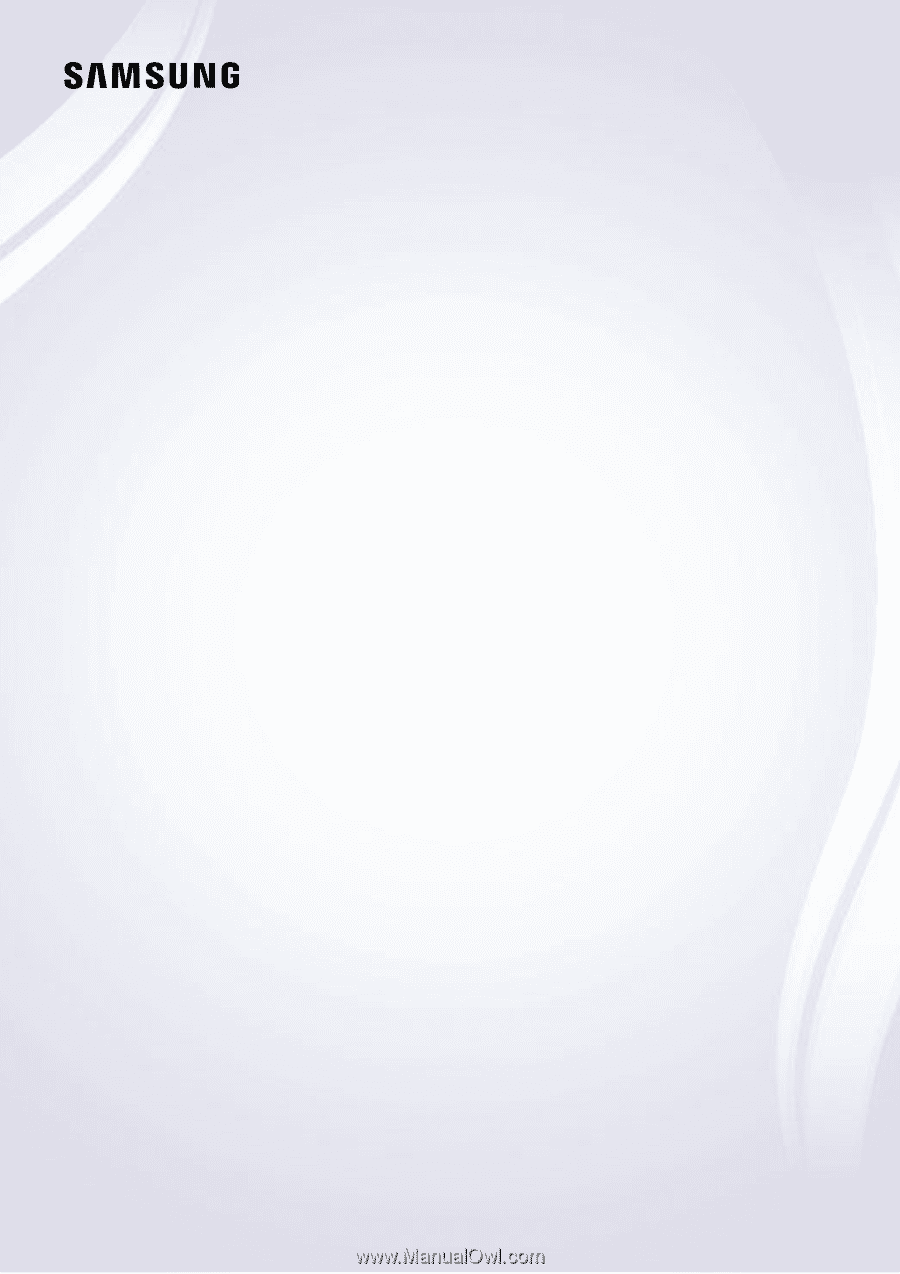
E-MANUAL
Thank you for purchasing this Samsung product.
To receive more complete service, please register your
product at
www.samsung.com/register
Model______________ Serial No.______________