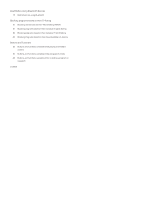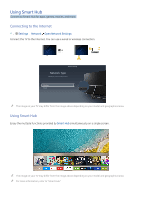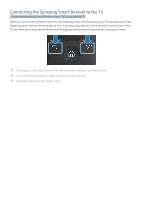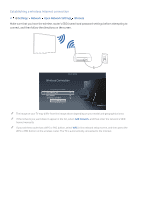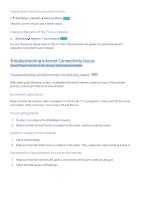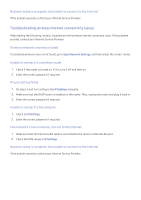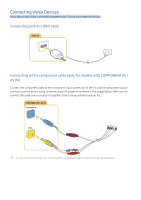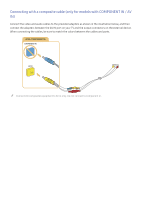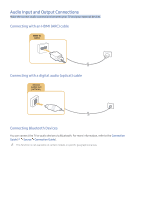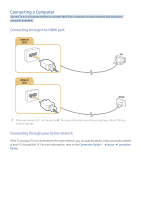Samsung UN55K625DAF User Manual - Page 11
Troubleshooting Internet Connectivity Issues
 |
View all Samsung UN55K625DAF manuals
Add to My Manuals
Save this manual to your list of manuals |
Page 11 highlights
Checking the Internet connection status Settings Network Network Status Try Now View the current network and Internet status. Changing the name of the TV on a network Settings Network Device Name Try Now You can change the device name of the TV. This is the name that will appear on mobile devices and computers connected to your network. Troubleshooting Internet Connectivity Issues If your TV won't connect to the Internet, try the solutions below. Troubleshooting wired Internet connectivity issues Try Now After reading the following content, troubleshoot the wired Internet connection issue. If the problem persists, contact your Internet Service Provider. No network cable found Make sure that the network cable is plugged in on both ends. If it is plugged in, make sure that the router is turned on. If the router is on, try turning it off and then on. IP auto setting failed 1. Do step 2 or configure the IP Settings manually. 2. Make sure that the DHCP server is enabled on the router, and then reset the router. Unable to connect to the network 1. Check all IP Settings. 2. Make sure that the DHCP server is enabled on the router. Then, unplug the router and plug it back in. Connected to a local network, but not to the Internet 1. Make sure that the Internet LAN cable is connected to the router's external LAN port. 2. Check the DNS values in IP Settings.