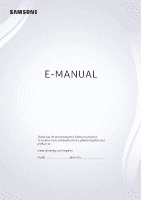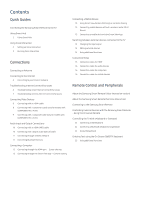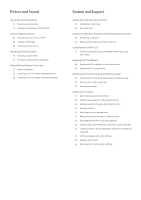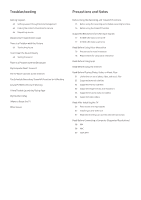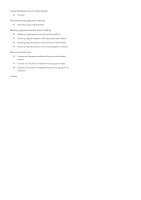Samsung UN55KU6500F User Manual
Samsung UN55KU6500F Manual
 |
View all Samsung UN55KU6500F manuals
Add to My Manuals
Save this manual to your list of manuals |
Samsung UN55KU6500F manual content summary:
- Samsung UN55KU6500F | User Manual - Page 1
E-MANUAL Thank you for purchasing this Samsung product. To receive more complete service, please register your product at www.samsung.com/register Model Serial No - Samsung UN55KU6500F | User Manual - Page 2
Quick Guides Connecting the Samsung Smart Remote to the TV Using Smart Hub 2 Using Smart Hub Using Voice Interaction 3 Setting up Voice Interaction 3 Running Voice Interaction Connections Connecting an Antenna Connecting to the Internet 4 Connecting to your Internet network Troubleshooting Internet - Samsung UN55KU6500F | User Manual - Page 3
26 Launching Smart Hub automatically 26 Testing Smart Hub connections 26 Resetting Smart Hub Using a Samsung account 26 Creating a Samsung account 27 Signing in to a Samsung account Using the GAMES Service 28 Installing and running a game 29 Managing purchased or installed games 30 Rating games - Samsung UN55KU6500F | User Manual - Page 4
51 Configuring advanced sound settings Using the Sound Support Functions 52 Selecting speakers 52 Listening to the accessibility functions 60 Enabling voice guides for the visually impaired 60 Enabling the visually impaired) 62 Learning about the remote control (for the visually impaired) 62 - Samsung UN55KU6500F | User Manual - Page 5
Troubleshooting Getting Support 65 Getting support through Remote Management 65 Finding the contact information for service 66 Requesting service Diagnosing TV operational issues There Is a Problem with the Picture 66 Testing the picture I Can't Hear the Sound Clearly 68 Testing the sound There Is a - Samsung UN55KU6500F | User Manual - Page 6
Supported Resolutions for Video Signals 90 CEA-861 Read Before Using Bluetooth Devices 91 Restrictions on using Bluetooth Blocking programs based on their TV Rating 93 - Samsung UN55KU6500F | User Manual - Page 7
hold the Return and Play/pause buttons simultaneously for 3 seconds or more. "" The images, buttons, and functions of the Samsung Smart Remote may differ by model. "" For more information, refer to "About the Samsung Smart Remote (Voice Interaction version)." "" Availability depends on the specific - Samsung UN55KU6500F | User Manual - Page 8
Hub simultaneously on a single screen. Source Source When you press the button on your remote control, you can use the following functions and features. ●● Settings When the focus is from the image above depending on your model and geographical area. "" For more information, refer to "Smart Hub." - Samsung UN55KU6500F | User Manual - Page 9
Using Voice Interaction Speak into the microphone on your Samsung Smart Remote to control your TV. "" Availability depends on the specific model. Setting up Voice Interaction Turning the TV's verbal response (voice) on/off Settings System Expert Settings Voice Interaction Voice Feedback Turn Voice - Samsung UN55KU6500F | User Manual - Page 10
Connecting an Antenna You can connect an antenna cable to your TV. "" An antenna connection is not necessary if you connect a cable or satellite box. ANT IN Connecting to the Internet You can get access to the Internet through your TV. Connecting to your Internet network Settings Network Open - Samsung UN55KU6500F | User Manual - Page 11
screen. Network Settings Wireless Connection Select your wireless network. Refresh "" The image on your TV may differ from the image above depending on your model and geographical area. "" If there is no wireless router found, select Add Network at the bottom of the list and enter the network name - Samsung UN55KU6500F | User Manual - Page 12
wired Internet connectivity issues Try Now After reading the following content, troubleshoot the wired Internet connection issue. If the problem persists, contact your Internet Service Provider. No network cable found Make sure that the LAN cable is plugged in on both ends. If it is plugged - Samsung UN55KU6500F | User Manual - Page 13
wireless Internet connectivity issues After reading the following content, troubleshoot the wireless Internet connection issue. If the problem persists, contact your Internet Service Provider. Wireless network connection failed If a selected wireless router is not found, go to Open Network - Samsung UN55KU6500F | User Manual - Page 14
the correct video connections between your TV and your external devices. Connecting with an HDMI cable HDMI IN Connecting with a component cable (only for models with COMPONENT IN / AV IN) After referencing the figure below, connect the Component IN on the TV to the Component OUT of the external - Samsung UN55KU6500F | User Manual - Page 15
Connecting with a composite cable (only for models with COMPONENT IN / AV IN) After referencing the figure below, connect the AV IN on the TV to the AV OUT of the external device - Samsung UN55KU6500F | User Manual - Page 16
Audio Input and Output Connections Make the correct audio connections between your TV and your external devices. Connecting with an HDMI (ARC) cable HDMI IN (ARC) Connecting with a digital audio (optical) cable DIGITAL AUDIO OUT (OPTICAL) - Samsung UN55KU6500F | User Manual - Page 17
through wireless network You can connect the TV to a Samsung wireless audio device through wireless network. At this time, Bluetooth. For more information, refer to the Connection Guide ( Source Connection Guide). "" This function is not available on certain models in specific geographical areas. - Samsung UN55KU6500F | User Manual - Page 18
View program on your PC, you can easily play content for photos, videos, and audios through the TV. For more information, refer to the Connection Guide ( Source Connection - Samsung UN55KU6500F | User Manual - Page 19
your TV or control the TV using the mobile device. You can download the app from Google Play Store, Samsung Apps, or the App Store. "" To use the Smart View function, the mobile device must support the mirroring function such as AllShare Cast and Smart View. To check whether your mobile device - Samsung UN55KU6500F | User Manual - Page 20
. "" In case of the models that support the universal remote control, connect an external device Guide: The guide to device connections ●● Universal Remote Setup: The function that lets you register external devices to your Samsung Smart Remote "" This function is not available on certain models - Samsung UN55KU6500F | User Manual - Page 21
their names and locations may differ with the model. "" Refer to the external device's operating manual when connecting it to the TV. The number with the TV due to different HDMI specifications. ●● This TV does not support HDMI Ethernet Channel. Ethernet is a Local Area Network (LAN) built with - Samsung UN55KU6500F | User Manual - Page 22
from a connected audio device while you are using it may indicate a problem with the audio device itself. If this occurs, ask for assistance from in an IP (Internet Protocol) storage system, sharing may not be supported due to the network's configuration, quality, or functionality, for example, if - Samsung UN55KU6500F | User Manual - Page 23
About the Samsung Smart Remote (Voice Interaction version) Voice Interaction is available for Samsung Smart Remotes that have a microphone. However, this function may not be supported depending on the model or geographical region. Directional pad (up/down/left/right) Select - Samsung UN55KU6500F | User Manual - Page 24
and then release the button to run Voice Interaction. When pressed once, the guide to Voice Interaction appears. 123 (Number pad) When pressed, a number buttons, and functions of the Samsung Smart Remote may differ with the model. "" To use the Samsung Smart Remote through the external device, it - Samsung UN55KU6500F | User Manual - Page 25
About the Samsung Smart Remote (No Voice Interaction) Functions available on the Samsung Smart Remote may differ by model or geographical region. Directional pad (up/down/left/right) Select - Samsung UN55KU6500F | User Manual - Page 26
) Move the button up or down to change the channel. To see the Guide screen, press the button. "" The images, buttons, and functions of the Samsung Smart Remote may differ with the model. "" Some Samsung Smart Remotes do not support certain functions. They are listed below. BN59-01260A: Does not - Samsung UN55KU6500F | User Manual - Page 27
control external devices, register them by following the instructions on the screen. "" Availability depends on the specific model. "" You can also use the Anynet+ (HDMI-CEC) function to operate external Samsung devices with your TV's remote control without any additional setup. For more information - Samsung UN55KU6500F | User Manual - Page 28
& Gamepad "" This function is not available on certain models in specific geographical areas. "" If your device was not F6 key F7 key F8 key F9 / F10 key F11 / F12 key Moves the focus Remote control functions Displays the TV settings Selects or runs a focused item Returns to the previous - Samsung UN55KU6500F | User Manual - Page 29
the QWERTY keyboard to enter text on your TV. "" The image on your TV may differ from the image above depending on your model and geographical area. Using additional functions Select on the QWERTY keyboard screen. The following options are available: "" The options available may differ depending - Samsung UN55KU6500F | User Manual - Page 30
on your model and geographical area. After pressing the button on your remote control, you can surf the web and download apps with Smart Hub. "" Some of the Smart Hub services are paid services. To use a paid service, you must have an account with the service provider or a Samsung account. For - Samsung UN55KU6500F | User Manual - Page 31
When you press the button on your remote control, you can use the following functions can watch TV broadcasts with captions. "" This function is not available on certain models in specific geographical areas. -- PIP While using a connected external device, you can apps or games in Smart Hub services. - Samsung UN55KU6500F | User Manual - Page 32
Resetting Smart Hub Settings Support Self Diagnosis Reset Smart Hub Using a Samsung account Create and manage your own Samsung account. Creating a Samsung account Settings System Samsung Account Create Account Some of the Smart Hub services are paid services. To use a paid service, you must have - Samsung UN55KU6500F | User Manual - Page 33
"" If you want to review the Terms and Conditions, select View Details. "" If you want me in automatically. Creating a Samsung account using a Facebook account Settings System Samsung Account Create with Facebook Signing in to a Samsung account Settings System Samsung Account Sign In Changing and - Samsung UN55KU6500F | User Manual - Page 34
Using the GAMES Service Enjoy games provided with Smart Hub. "" Availability depends on the specific model. GAMES GAMES My Games Spotlight All Games Trending Controller "" The image on your TV may differ from the image above depending on your model and geographical area. You can install or - Samsung UN55KU6500F | User Manual - Page 35
Running an installed game To run a game, select GAMES My Games. Managing purchased or installed games On the My Games screen, move the focus to the desired game, and then press and hold the Select button. You can also, select My Games Options to manage installed games. Adding a game to the Home - Samsung UN55KU6500F | User Manual - Page 36
only available when the game is installed on your TV. Using the APPS Service Download and run various apps from Smart Hub. APPS APPS My Apps What's image on your TV may differ from the image above depending on your model and geographical area. You can enjoy a wide range of content including news - Samsung UN55KU6500F | User Manual - Page 37
: The app is installed on a USB device. ● ● : The app has a password. ● ● : The app is installed. ● ● : The app needs to be updated. ● ● : The app supports Smart View. Managing purchased or installed apps On the My Apps screen, move the focus to the desired app, and then press and hold the - Samsung UN55KU6500F | User Manual - Page 38
an app to move. 3. Move the app to the desired location. 4. Press the Select button. 5. Select Done. "" This function is not available on certain models in specific geographical areas. Removing an app 1. Select My Apps Options Delete. 2. Select an app to delete. 3. Select Delete. The selected app is - Samsung UN55KU6500F | User Manual - Page 39
embedded in your TV. Launching the e-Manual Settings Support Open e-Manual You can view the embedded e-manual that contains information about your TV's key features. "" Alternatively, you can download a copy of the e-Manual from Samsung's website. "" Words in blue (e.g., Picture Mode) indicate - Samsung UN55KU6500F | User Manual - Page 40
or the storage device is not supported by the TV. For more information, refer to "Read Before Playing Photo, Video, or Music Files." "" To connect the TV to a computer, refer to "Connecting a Computer." "" Backup important files before connecting a USB device. Samsung is not responsible for damaged - Samsung UN55KU6500F | User Manual - Page 41
several functions may be restricted. "" Content on devices connected to the TV via your network may not play smoothly due to the network communication problems. If this occurs, use a USB device. "" When you connect a USB device to a USB port, a pop-up message appears that lets you switch easily to - Samsung UN55KU6500F | User Manual - Page 42
on your TV may differ from the image above depending on your model and geographical area. "" When you run Voice Interaction, the Voice Interaction User Guide appears on the screen. This Guide is different for each language supported by Voice Interaction. Setting up Voice Interaction Turning the TV - Samsung UN55KU6500F | User Manual - Page 43
service provider settings in initial setup. "" To view the Guide, you must first set the TV's clock ( Settings System Time Clock). After moving to a desired program, press and hold the Select button on the remote scheduled program. "" Recording is not supported in the U.S.A. and Canada. ●● - Samsung UN55KU6500F | User Manual - Page 44
the right directional button on your remote control, select Antenna to choose box. Checking digital channel signal info and strength Settings Support Self Diagnosis Signal Information "" If your TV is attached from the guide screen ●● Instant Recording Select a live program from the Guide, press and - Samsung UN55KU6500F | User Manual - Page 45
Using the instant and schedule recording options on the program info window ●● Instant Recording Press the Select button while watching a program to display the program info window. Press and hold the Select button, and then select Record to record the program. ●● Schedule Recording Press the Select - Samsung UN55KU6500F | User Manual - Page 46
first set the TV's clock ( Settings System Time Clock). Setting up a schedule viewing for a channel Using the schedule viewing options from the guide screen On the Guide screen, select a program you would like to view, press and hold the Select button, and then select Schedule Viewing in the pop - Samsung UN55KU6500F | User Manual - Page 47
the DTV mode. Air is suitable for homes equipped with separate, over-the-air antennas. Cable is suitable for homes that subscribe to a local cable-service or satelliteservice provider. You do not need to use this function if your TV is connected to a cable or satellite box. - Samsung UN55KU6500F | User Manual - Page 48
. The default PIN is 0000. To change the PIN, go to Settings System Expert Settings Change PIN. "" Program Rating Lock may not be supported depending on your input signal. "" For more information about the rating system of different countries, refer to "Blocking programs based on their TV Rating - Samsung UN55KU6500F | User Manual - Page 49
and All Channels screens with the symbol. Registering channels as favorites Live TV Channel List 1. Press the right directional button on your remote control. 2. Select Favorites. 3. Select one of the five favorites lists. 4. Move to Edit Favorites. 5. Select a channel to add in the favorites list - Samsung UN55KU6500F | User Manual - Page 50
is connected to the TV when you are using Sports Mode, you can view highlights extracted from the recorded sporting event automatically or manually. "" The actual name of this function may differ by specific geographical area. "" Enabling Sports Mode changes Picture Mode to Stadium and Sound Mode - Samsung UN55KU6500F | User Manual - Page 51
sports mode." "" This function is not available on certain models in specific geographical areas. "" For more information, refer to "Viewing recorded programs." TV-Viewing Support Functions Use the functions that are supported by digital or analog channels. Scanning for available channels Settings - Samsung UN55KU6500F | User Manual - Page 52
Configuring advanced broadcasting settings Settings Broadcasting Expert Settings Try Now Selecting the broadcast audio language Settings Broadcasting Expert Settings Audio Options Audio Options functions differently for analog and digital channels. Selecting a Language Settings Broadcasting Expert - Samsung UN55KU6500F | User Manual - Page 53
Adjusting the Picture Quality Change the Picture Mode and adjust Expert Settings. Choosing a picture mode Settings Picture Picture Mode Try Now You can select the Picture Mode that provides the best viewing experience. ●● Dynamic Makes the picture brighter and clearer in bright viewing environments. - Samsung UN55KU6500F | User Manual - Page 54
signals, while the HDMI connection with HDMI UHD Color set to On supports up to UHD 50P/60P 4:4:4 and 4:2:2 input signals. For more information, refer to "Supported Resolutions for UHD Input Signals." "" For the SUHD models, each HDMI connection can be individually optimized for HDMI UHD Color. For - Samsung UN55KU6500F | User Manual - Page 55
available in the U.S.A. and Canada. "" This function is not available on certain models in specific geographical areas. "" PIP is not available while Smart Hub is FHD (Full HD). "" The PIP window supports digital channels only and does not support UHD channels. Viewing a HDR mode Settings Picture - Samsung UN55KU6500F | User Manual - Page 56
on the screen. Damage to the screen caused by screen "burn in" is not covered by your Warranty. "" Supported picture sizes differ with the input signal. For more information about supported picture sizes, refer to "Picture sizes and input signals." Fitting the picture to the screen Settings Picture - Samsung UN55KU6500F | User Manual - Page 57
Adjusting the Sound Quality Change the Sound Mode and adjust Expert Settings. Choosing a sound mode Settings Sound Sound Mode Try Now You can select a sound mode to optimize your listening experience. Configuring advanced sound settings Settings Sound Expert Settings Try Now You can personalize the - Samsung UN55KU6500F | User Manual - Page 58
refer to the Bluetooth audio device's operating manual. "" This function is not available on certain models in specific geographical areas. "" If the network. "" To connect a Samsung audio device that supports TV SoundConnect to the TV, change the mode on the Samsung audio device to TV SoundConnect. - Samsung UN55KU6500F | User Manual - Page 59
the TV through a Multiroom speaker "" This function is not available on certain models in specific geographical areas. Creating surround effect through Multiroom speaker Settings Sound Expert source content. "" For more information, refer to the Multiroom Link manual on the Samsung web site. (www - Samsung UN55KU6500F | User Manual - Page 60
the Timer Set the current time and use the timer function. Setting the current time Settings System Time Try Now You can set the Clock manually or automatically. Once the Clock is set, you can view the current time on the TV anytime. "" The clock must be reset every time the - Samsung UN55KU6500F | User Manual - Page 61
Using the timers Using the sleep timer Settings System Time Sleep Timer You can use this function to automatically shut off the TV after a pre-set period of time. You can set the timer in 30 minute increments for up to 3 hours. Turning on the TV using the on timer Settings System Time On Timer You - Samsung UN55KU6500F | User Manual - Page 62
the ambient light level, to reduce power consumption. If the Eco Sensor has adjusted the screen's brightness level, you can select Min. Backlight to manually adjust the minimum screen brightness. ●● Energy Saving Mode Try Now Allows you to select a brightness setting from the list to reduce the TV - Samsung UN55KU6500F | User Manual - Page 63
HDMI-CEC. For more information, refer to "Controlling External Devices with the Samsung Smart Remote - Using the Universal Remote." "" Anynet+ cannot be used to control external devices that do not support HDMI-CEC. "" Anynet+ (HDMI-CEC)-enabled devices must be connected to the TV with an HDMI - Samsung UN55KU6500F | User Manual - Page 64
. "" To update using a USB flash drive, download the update package from Samsung.com to your computer. Then, save the update package in the USB device's able to locate the update package. Updating the TV automatically Settings Support Software Update Auto Update If the TV is connected to the Internet - Samsung UN55KU6500F | User Manual - Page 65
Protecting the TV from Hacking and Malicious Code Protect your TV from hacking attempts and malicious code. Settings System Expert Settings Smart Security You can use Smart Security to protect the TV from hacking and malicious code when it is connected to the Internet. Checking the TV and connected - Samsung UN55KU6500F | User Manual - Page 66
To activate this function, set Voice Guide to On. With Voice Guide on, the TV provides voice guides for channel change, volume adjust, supported by Voice Guide even though they are listed in the Language screen. English is always supported. Changing the volume, speed, and pitch of the Voice Guide - Samsung UN55KU6500F | User Manual - Page 67
are not displayed by programs that do not support captions. "" The TV cannot control or DVD or Blu-ray player and the player's remote control. Selecting the caption language Settings System . You cannot manually change the Settings Try Now You can change major service screens to white text on a - Samsung UN55KU6500F | User Manual - Page 68
Enlarge to On. Learning about the remote control (for the visually impaired) Settings System Accessibility Learn Remote Control Try Now This function helps the TV speaker. "" This function is not available on certain models in specific geographical areas. "" When you connect Bluetooth devices to the - Samsung UN55KU6500F | User Manual - Page 69
can reset it with your remote control. With the TV turned on, press the following buttons on the remote control in the order shown Samsung Account login/logout occurs. "" To delete all notifications, select Delete All. "" To check the SMART TV's service notifications in a WEB BROWSER, select Service - Samsung UN55KU6500F | User Manual - Page 70
Settings Usage Mode You can turn the TV into a display model for retail environments by setting Usage Mode to Retail Mode. disable Game Mode. Restoring the TV to the factory settings Settings Support Self Diagnosis Reset You can restore all TV settings (excluding the manual that came with the TV. - Samsung UN55KU6500F | User Manual - Page 71
Samsung if you have a problem with your TV. Getting support through Remote Management Settings Support Remote Management Try Now To let Samsung Electronics diagnose your TV remotely when you need assistance with your TV, set Remote Management to On. You will need to read and agree to the service - Samsung UN55KU6500F | User Manual - Page 72
TV factory reset functions. There Is a Problem with the Picture When the TV has trouble with the picture, these steps may help resolve the problem. Testing the picture Settings Support Self Diagnosis Start Picture Test Before you review the list of problems and solutions below, use Start Picture - Samsung UN55KU6500F | User Manual - Page 73
Powering On If you are having problems powering on your Samsung television, there are a number of things to check before calling the service department. Confirm that the TV's power cord is connected correctly at both ends and that the remote control is operating normally. Make sure that the - Samsung UN55KU6500F | User Manual - Page 74
the TV may have a problem. Contact Samsung's Call Center for assistance. "" If the test picture is displayed properly, there may be user manual. I Can't Hear the Sound Clearly When the TV has difficulties with sound, these steps may help resolve the problem. Testing the sound Settings Support - Samsung UN55KU6500F | User Manual - Page 75
or cable connections, check the signal information. A low signal level may cause sound distortions. Run Start Sound Test ( Test). Settings Support Self Diagnosis Start Sound There Is a Problem with the Broadcast When the TV has difficulties receving broadcasts, these steps may help resolve the - Samsung UN55KU6500F | User Manual - Page 76
Note that the HDMI-to-DVI connection is only supported by the HDMI (DVI) port and does not problem. The problem The TV cannot connect to your network or apps (for Internet compatible models only). Try this! Make sure the TV has a network connection ( Network Status). Contact your Internet service - Samsung UN55KU6500F | User Manual - Page 77
resolve the problem. The problem Try this! Anynet+ does not work. Confirm that the device is an Anynet+ device. The Anynet+ system supports Anynet+ devices been set to On. Check whether the TV remote control is in TV mode. Check whether the remote control is Anynet+ compatible. Anynet+ may not - Samsung UN55KU6500F | User Manual - Page 78
. However, ARC is only available when the TV is connected to an audio receiver that supports ARC. I Have Trouble Launching/Using Apps When apps aren't working, these steps may help resolve the problem. The problem Try this! I launched an app, but it's in English. How can I change the language - Samsung UN55KU6500F | User Manual - Page 79
to their factory defaults and deletes all information related to Samsung accounts, linked service accounts, Smart Hub service agreements, and Smart Hub applications. Other Issues Use these procedures to resolve other issues that may occur. The problem Try this! The TV is hot. Watching TV for an - Samsung UN55KU6500F | User Manual - Page 80
The problem The remote control and/ or voice control does not work. Try this! The or thick cables. Make sure the cables are flexible enough for long term use. If you are mounting the TV to a wall, we recommend using cables with 90-degree connectors. There are small particles on the TV's bezel. - Samsung UN55KU6500F | User Manual - Page 81
Before Using the Recording and Timeshift Functions Read these instructions before using Recording and Timeshift. Before using the recording and schedule recording functions "" Recording is not supported in the U.S.A. and Canada. ●● To set up a Schedule Recording, you must first set the TV's clock - Samsung UN55KU6500F | User Manual - Page 82
hard drive with a speed of 5,400 rpm or above is recommended. However, RAID-type USB hard drives are not supported. ●● USB memory sticks or flash drives are not supported. ●● The total recording capacity may differ with the amount of available hard drive space and the recording quality level. ●● If - Samsung UN55KU6500F | User Manual - Page 83
set to Off supports up to UHD 50P/60P 4:2:0 input signals, while an HDMI connection with HDMI UHD Color set to On supports up to UHD - - O O "" For the SUHD models, each HDMI connection can be individually optimized for HDMI UHD Color. For the UHD models, make sure to connect to the HDMI IN - Samsung UN55KU6500F | User Manual - Page 84
Read Before Using Voice Interaction Read this information before using Voice Interaction. Precautions for voice interaction ●● Voice Interaction is not available in all languages, dialects, or regions. Its performance differs with the language chosen, voice volume, and ambient noise levels in the - Samsung UN55KU6500F | User Manual - Page 85
product characteristics featured on Samsung Smart Hub, as well as limitations in available content, certain features, applications, and services may not be or visit the service provider's website. ●● Depending on the service provider's policies, certain applications may not support multitasking. - Samsung UN55KU6500F | User Manual - Page 86
of fonts are supported. Certain symbols and characters may not be displayed properly. ●● The response to remote commands and the resulting that can be opened concurrently differs with the search conditions and the TV model. ●● The web browsing speed will differ with the network environment. ●● - Samsung UN55KU6500F | User Manual - Page 87
types of video/audio codecs supported, it might not be possible to play certain video and audio files while playing HTML5 Video/Audio. ●● Video sources from PC-optimized streaming service providers may not play are encoded, may not play on the TV. ●● Certain files are not supported on all models. - Samsung UN55KU6500F | User Manual - Page 88
external subtitles Name MPEG-4 Timed text SAMI SubRip SubViewer Micro DVD SubStation Alpha Advanced SubStation Alpha Powerdivx SMPTE-TT Text Supported internal subtitles Name Xsub SubStation Alpha Advanced SubStation Alpha SubRip VobSub MPEG-4 Timed text TTML in smooth streaming SMPTE-TT Text - Samsung UN55KU6500F | User Manual - Page 89
resolutions File extension *.jpg *.jpeg *.png Format JPEG PNG *.bmp BMP *.mpo MPO Resolution 15360 x 8640 4096 x 4096 4096 x 4096 15360 x 8640 Supported music formats and codecs File extension *.mp3 *.m4a *.mpa *.aac *.flac *.ogg Format MPEG MPEG4 FLAC OGG Codec MPEG1 Audio Layer 3 AAC - Samsung UN55KU6500F | User Manual - Page 90
Supported video codecs File format *.avi *.mkv *.asf *.wmv *.mp4 *.mov *.3gp *.vro *.mpg *.mpeg *.ts *.tp *.trp *.mov *.flv *.vob *.svi *.m2ts *.mts *.divx Container - Samsung UN55KU6500F | User Manual - Page 91
Codecs may not function properly if there is a problem with the content. ●● Video content does not supported. ●● Supports SVAF Top/Bottom, Side by Side, and Left/Right view sequence type (2ES) only. ●● Supports BD MVC specs only. Audio decoders ●● Supports WMA 10 Pro up to 5.1 channels. Supports - Samsung UN55KU6500F | User Manual - Page 92
Read After Installing the TV Read this information after installing the TV. Picture sizes and input signals The Picture Size setting is applied to the current source. The applied Picture Size will remain in effect whenever you select that source unless you change it. Component Input signal - Samsung UN55KU6500F | User Manual - Page 93
user manual for more information. "" This function is not available on certain models in specific geographical areas. Read before setting up a wireless Internet connection Precautions for wireless Internet ●● This TV supports the IEEE 802.11 a /b /g /n /ac communication protocols. Samsung recommends - Samsung UN55KU6500F | User Manual - Page 94
Read Before Connecting a Computer (Supported Resolutions) Check the supported resolution for PC input signals. When result in a blank screen or just the power indicator turning on. Refer to the user manual of your graphics card for compatible resolutions. IBM Resolution (Dots x lines) 720 x 400 - Samsung UN55KU6500F | User Manual - Page 95
VESA DMT Resolution (Dots x lines) 640 x 480 640 x 480 640 x 480 800 x 600 800 x 600 800 x 600 1024 x 768 1024 x 768 1024 x 768 1152 x 864 1280 x 720 1280 x 800 1280 x 1024 1280 x 1024 1366 x 768 1440 x 900 1600 x 900RB 1680 x 1050 1920 x 1080 Display format 60 Hz 72 Hz 75 Hz 60 Hz 72 Hz 75 Hz 60 - Samsung UN55KU6500F | User Manual - Page 96
Resolutions for Video Signals Check the supported resolution for video signals. CEA-861 Resolution (Dots x lines) Display format 720 (1440) x 576i 720 (1440) x 480i 720 x 576 720 x 480 1280 x 720 1280 x 720 - Samsung UN55KU6500F | User Manual - Page 97
"" This function is not available on certain models in specific geographical areas. Restrictions on using to electrical variation from obstructions caused by a wall, corner, or office partitioning. -- When the and wireless LANs. ●● If the problem persists, try connecting the device using the digital optical - Samsung UN55KU6500F | User Manual - Page 98
Blocking programs based on their TV Rating Read this information before viewing a blocking program. To block content, select a rating category to lock. All programs at that level and higher are blocked and require the PIN to watch. To unblock a category, select the lock icon. To unblock all the - Samsung UN55KU6500F | User Manual - Page 99
Blocking movies base on their Movie Rating (MPAA) This rating system applies to all materials with supplied ratings in the U.S.A. From the MPAA: "The Motion Picture Association of America (MPAA) has implemented a rating system that provides parents or guardians with advanced information on which - Samsung UN55KU6500F | User Manual - Page 100
Blocking programs based on their Canadian French Rating This rating system applies to all rated material viewed on French-Canadian TV channels. Select a lock beside one of the rating categories to block that category and all higher categories. To unblock a category, select the lock icon. ●● G: - Samsung UN55KU6500F | User Manual - Page 101
Buttons and Functions Review available media playback, control, and record buttons and descriptions of how they are used. "" The available buttons and functions may differ with the content you - Samsung UN55KU6500F | User Manual - Page 102
the background music. ●● Options "" The available options may differ with the model and content. Function Slideshow Speed Slideshow Effect Background Music Information Subtitles Rotate Audio subtitles edge. Rotates the video. This function is only available if the video supports multi-track sound. - Samsung UN55KU6500F | User Manual - Page 103
pause and rewind live TV. "" For more information about Timeshift, refer to "Using Timeshift." "" This function is only available if the TV supports the recording function. ●● Manual Highlight Saves a video from 10 seconds before you press the button to 10 seconds after. "" You can set the TV to - Samsung UN55KU6500F | User Manual - Page 104
"" This function is only available if the TV supports the recording function. Buttons and functions available while recording Stop Recording, Stop Timeshift / Go to Live TV Using the buttons on the remote control while recording a program or Timeshift "" This function is not available in the - Samsung UN55KU6500F | User Manual - Page 105
the United States and other countries. Open Source License Notice Open Source used in this product can be found on the following webpage. (http://opensource.samsung.com) Open Source License Notice is written only English. "" This license may not be supported depending on your country or model.
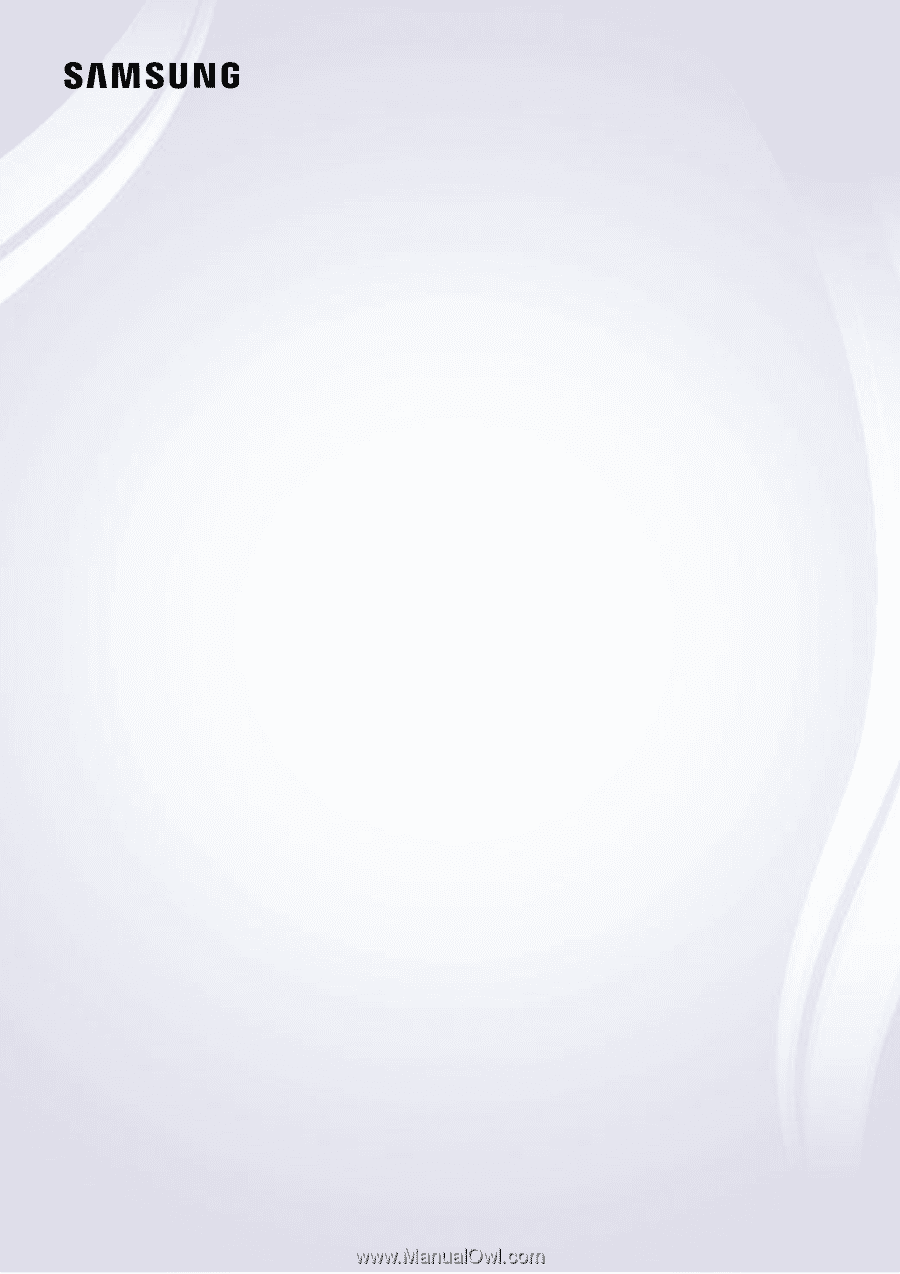
E-MANUAL
Thank you for purchasing this Samsung product.
To receive more complete service, please register your
product at
www.samsung.com/register
Model______________ Serial No.______________