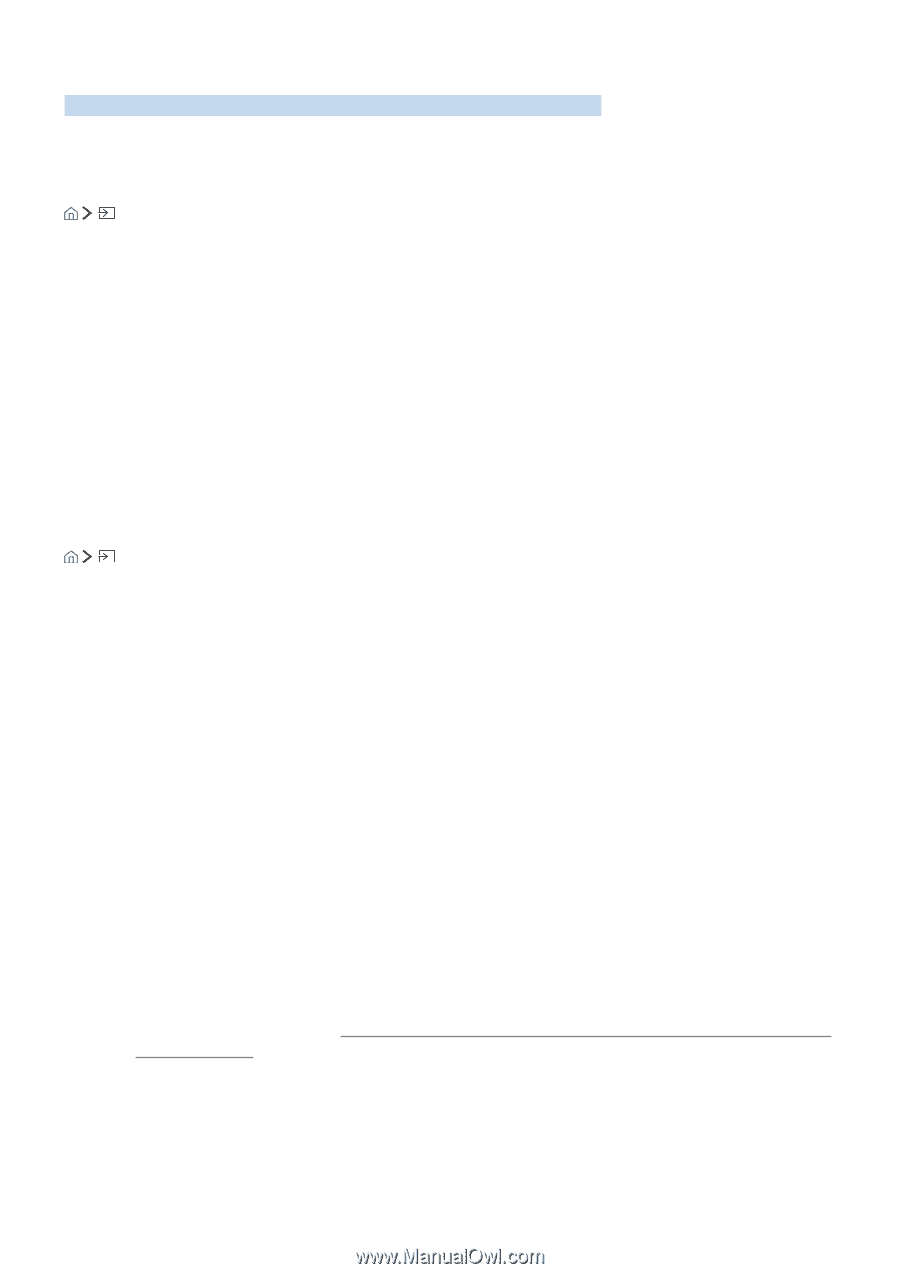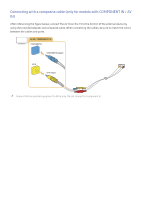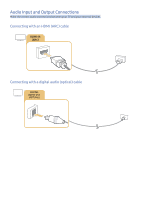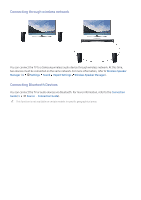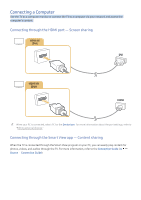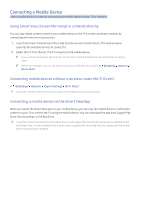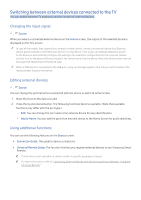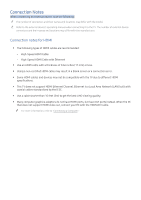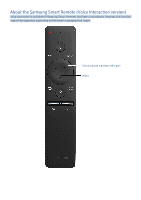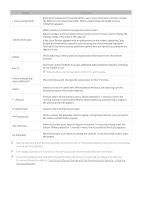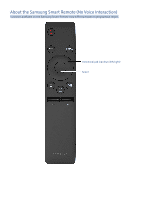Samsung UN55KU6500F User Manual - Page 20
Switching between external devices connected to the TV, Changing the input signal
 |
View all Samsung UN55KU6500F manuals
Add to My Manuals
Save this manual to your list of manuals |
Page 20 highlights
Switching between external devices connected to the TV You can switch between TV programs and the content of external devices. Changing the input signal Source When you select a connected external device on the Source screen, the output of the selected device is displayed on the TV's screen. "" In case of the models that support the universal remote control, connect an external device (e.g. Blue-ray device, game console) to the HDMI port and turn on the device. Then a pop-up message appears to switch to the device or automatically configure the settings. For automatic configuration for the universal remote control, turn on the external device and point the remote control to the device. Note that this function may not be supported depending on the device type. "" When a USB device is connected to the USB port, a pop-up message appears that lets you switch easily to the media content listed on the device. Editing external devices Source You can change the port name for a connected external device or add it to Home Screen. 1. Move the focus to the device to edit. 2. Press the Up directional button. The following functions become available. (Note that available functions may differ with the port type.) -- Edit: You can change the port name of an external device for easy identification. -- Add to Home: You can add the port of an external device to the Home Screen for quick switching. Using additional functions You can use the following features on the Source screen. ●● Connection Guide: The guide to device connections ●● Universal Remote Setup: The function that lets you register external devices to your Samsung Smart Remote "" This function is not available on certain models in specific geographical areas. "" For more information, refer to "Controlling External Devices with the Samsung Smart Remote - Using the Universal Remote."