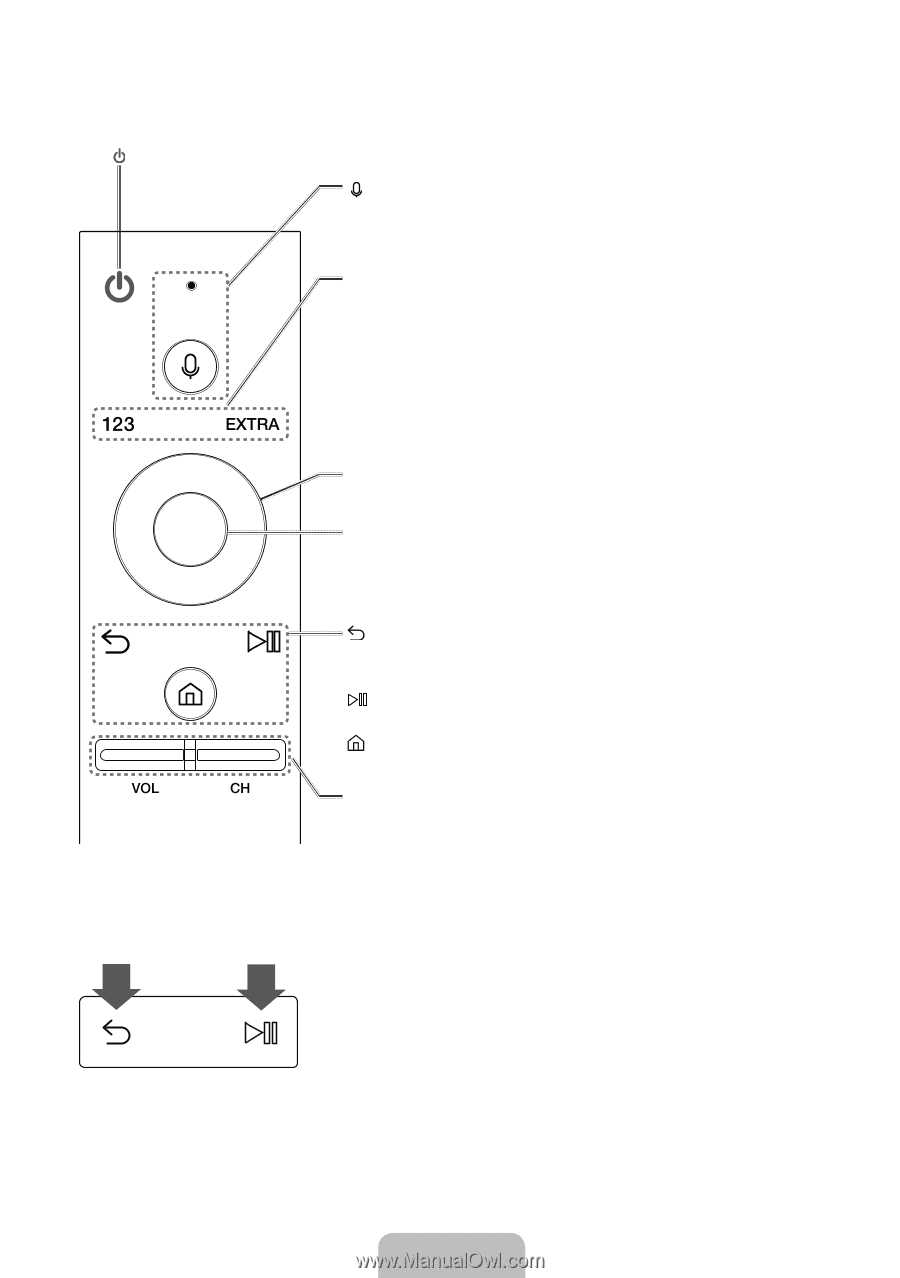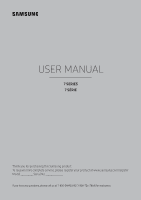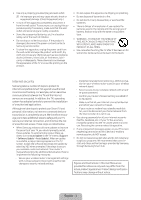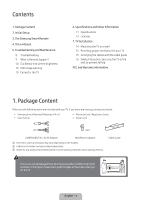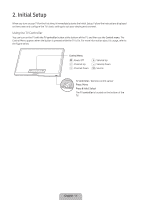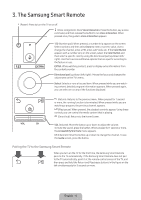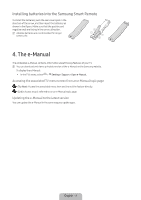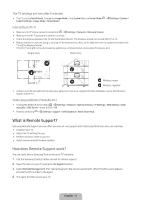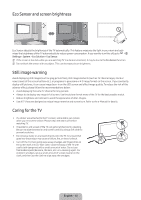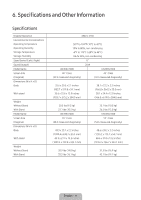Samsung UN55KU7000F User Manual - Page 6
The Samsung Smart Remote
 |
View all Samsung UN55KU7000F manuals
Add to My Manuals
Save this manual to your list of manuals |
Page 6 highlights
3. The Samsung Smart Remote (Power): Press to turn the TV on or off. (Voice recognition): Runs Voice Interaction. Press the button, say a voice command, and then release the button to run Voice Interaction. When pressed once, the guide to Voice Interaction appears. 123 (Number pad): When pressed, a number strip appears on the screen. Select numbers and then select Done to enter a numeric value. Use to change the channel, enter a PIN, enter a ZIP code, etc. If the Color Button appears with a number strip on the screen, select the Color Button and then select a specific color by using the directional pad (up/down/left/ right). Use this to access additional options that are specific according to the feature in use. EXTRA: While watching content, press to display extra information from the content provider. Directional pad (up/down/left/right): Moves the focus and changes the values seen on the TV's menu. Select: Selects or runs a focused item. When pressed while you are watching content, detailed program information appears. When pressed again, you can select or run any of the functions displayed. (Return): Returns to the previous menu. When pressed for 1 second or more, the running function is terminated. When pressed while you are watching a program, the previous channel appears. (Play/pause): When pressed, the playback controls appear. Using these controls, you can control the media content that is playing. (Smart hub): Returns to the Home Screen. VOL (Volume): Move the button up or down to adjust the volume. To mute the sound, press the button. When pressed for 1 second or more, the Accessibility Shortcuts menu appears. CH (Channel): Move the button up or down to change the channel. To see the Guide screen, press the button. Pairing the TV to the Samsung Smart Remote When you turn on the TV for the first time, the Samsung Smart Remote pairs to the TV automatically. If the Samsung Smart Remote does not pair to the TV automatically, point it at the remote control sensor of the TV, and then press and hold the Return and Play/pause buttons in the figure on the left simultaneously for 3 seconds or more. English - 6