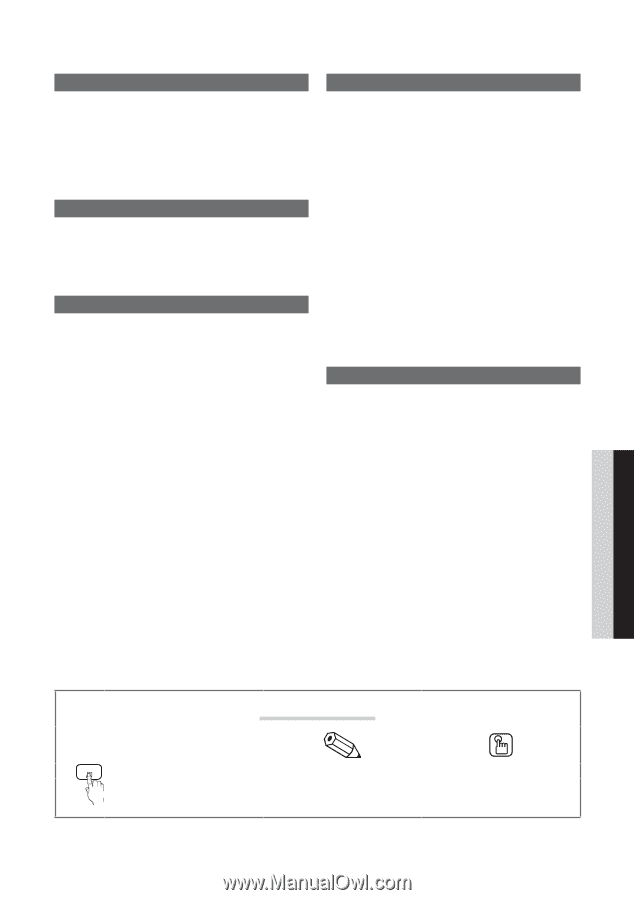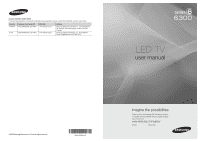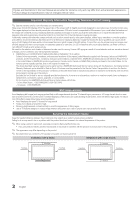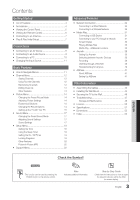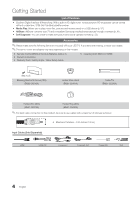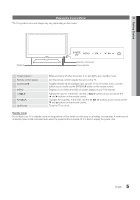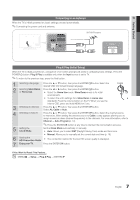Samsung UN60C6300SF User Manual (user Manual) (ver.1.0) (English) - Page 3
Eng, Check the Symbol - dimensions
 |
View all Samsung UN60C6300SF manuals
Add to My Manuals
Save this manual to your list of manuals |
Page 3 highlights
Contents Getting Started yy List of Features 4 yy Accessories 4 yy Viewing the Control Panel 5 yy Viewing the Remote Control 6 yy Connecting to an Antenna 7 yy Plug & Play (Initial Setup 7 Connections yy Connecting to an AV Device 8 yy Connecting to an Audio Device 9 yy Connecting to a PC 10 yy Changing the Input Source 11 Basic Features yy How to Navigate Menus 11 yy Channel Menu 12 Seeing Channels 12 Using Favorite Channels 12 Memorizing Channels 12 Editing Channels 13 Other Features 13 yy Picture Menu 14 Changing the Preset Picture Mode 14 Adjusting Picture Settings 14 Economical Solutions 14 Changing the Picture Options 14 Setting up the TV with Your PC 16 yy Sound Menu 17 Changing the Preset Sound Mode 17 Adjusting Sound Settings 17 Sound Settings 17 yy Setup Menu 18 Setting the Time 18 Using the Sleep Timer 18 Setting the On / Off Timer 19 Locking Programs 19 Other Features 20 Picture In Picture (PIP) 22 yy Support Menu 22 Advanced Features yy Network Connection 24 Connecting to a Wired Network 24 Connecting to a Wireless Network 26 yy Media Play 31 Connecting a USB Device 31 Connecting to your PC through a network 31 Screen Display 33 Playing Multiple Files 36 Media Play - Additional Functions 36 yy Anynet 38 Setting Up Anynet+ 39 Switching between Anynet+ Devices 39 Recording 39 Listening through a Receiver 40 Troubleshooting for Anynet+ 40 yy AllShare 41 About AllShare 41 Setting Up AllShare 41 Other Information yy Assembling the Cables 43 yy Installing the Wall Mount 44 yy Securing the TV to the Wall 46 yy Troubleshooting 47 Storage and Maintenance 49 yy License 50 yy Specifications 51 yy Dimensions 52 yy Index 53 ENGLISH Check the Symbol! t TOOLS This function can be used by pressing the TOOLS button on the remote control. Note Indicates additional information. Step by Step Guide Check here for instructions on how to open the relevant submenu within the OSD (on screen display). 3 English