Samsung UN60D7000VF User Manual (user Manual) (ver.1.0) (English) - Page 201
Service Provider.
 |
View all Samsung UN60D7000VF manuals
Add to My Manuals
Save this manual to your list of manuals |
Page 201 highlights
4. If you have entered the ID and password correctly, the Registered Successfully. message appears, asking you if you want to add another service provider. If you do, press the ENTERE button. If not, press the RETURN button and return to the Settings Menu. 5. If you pressed ENTERE, repeat Steps 2 through 4 to associate another Service Provider. 6. When you are done, press the RETURN button. Change Password: The Change Password function lets you change your ◀ Smart Hub password. To change the password, follow these steps: ▶ 1. Select Change Password, and then press the ENTERE button. 2. Enter your current password. The next screen appears.3 English
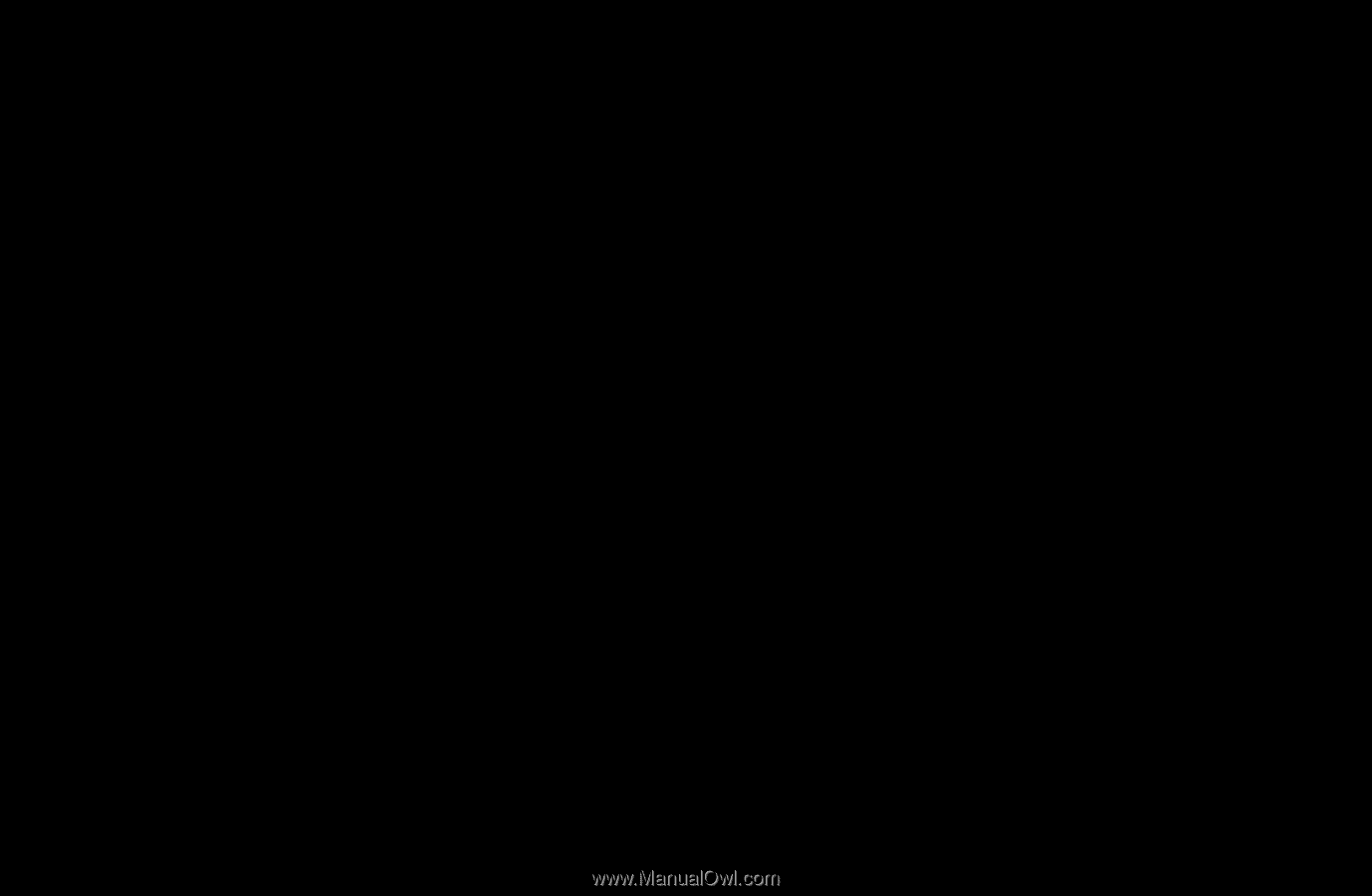
◀
▶
English
4.
If you have entered the ID and password correctly, the
Registered
Successfully.
message appears, asking you if you want to add another
service provider. If you do, press the
ENTER
E
button. If not, press the
RETURN
button and return to the Settings Menu.
5.
If you pressed
ENTER
E
, repeat Steps 2 through 4 to associate another
Service Provider.
6.
When you are done, press the
RETURN
button.
Change Password
: The
Change Password
function lets you change your
Smart Hub password. To change the password, follow these steps:
1.
Select
Change Password
, and then press the
ENTER
E
button.
2.
Enter your current password. The next screen appears.3














