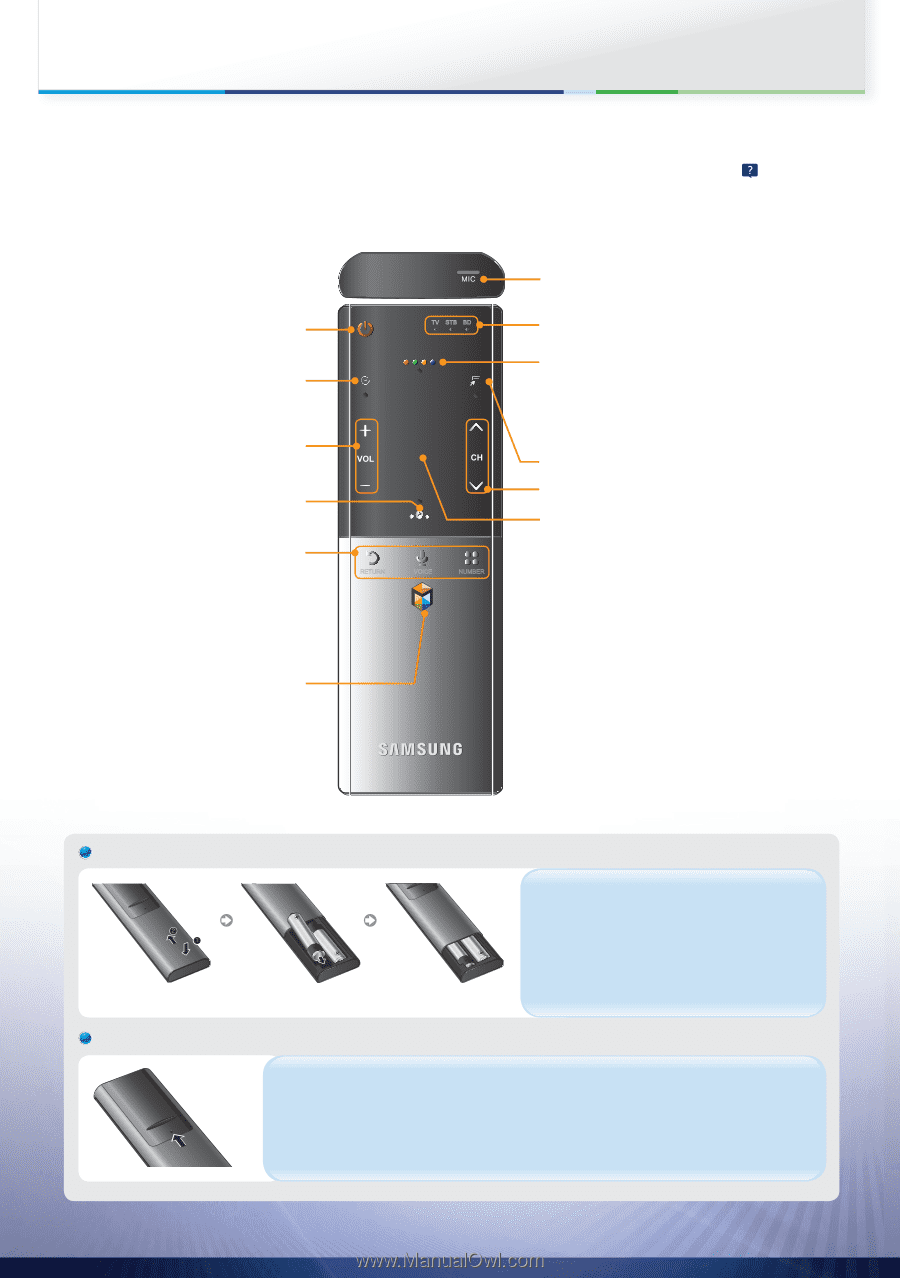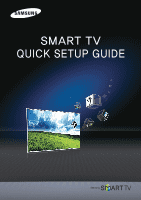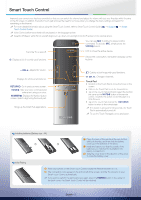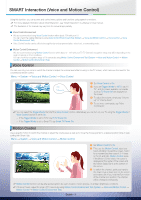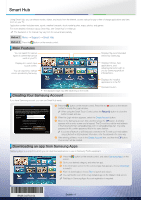Samsung UN60ES8000F Smart Integration Guide User Manual Ver.1.0 (English) - Page 2
Smart Touch Control - tv
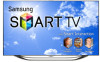 |
View all Samsung UN60ES8000F manuals
Add to My Manuals
Save this manual to your list of manuals |
Page 2 highlights
Smart Touch Control Improved user convenience has been provided so that you can switch the channel and adjust the volume with just your fingertips while focusing on the TV screen. In addition, the built-in touch pad removes the need for a mouse when you change the menu settings and search for something on the Internet. % For more detailed information about using the Smart Touch Control, refer to Smart Touch Control Guide (‹ → Support → Smart Touch Control Guide). % Voice Control performance levels will vary based on the language spoken. % Install the IR Blaster within 50 cm and 45 degrees in up, down, left and right from the IR sensor of the external device. You can use MIC to instruct a Voice Control .*$ command. To activate MIC, simply press the VOICE˜ button. Turns the TV on and off. TV STB BD TV STB BD LED to show the active device. Š: Displays a list of recently used functions. Shows the color button, exit button and play control buttons. y: Adjusts the Volume. Displays the shortcut functions list. RETURNR: Go to previous menu screen. VOICE˜: Take your voice command and enter a text using your voice. NUMBERš: Displays the Number button screen. Select a digit using the touch pad. Brings up the Smart Hub applications. ଣ߆ తٮ RETURN ଣ߆ VOICE NUMBER ৫ୀ T: Quickly select frequently used functions. z: Changes channels. Touch Pad • Scratch on the Touch Pad to move the focus on the screen. • Click on the Touch Pad to run the focused item. • Tap on the Touch Pad and hold to select the function the same as the MUTEM button of the remote control. However, this action scrolls the page on a Web Browser. • Tap on the Touch Pad or press the RETURNR button to return to the normal state. % If no button is pressed for 30 seconds, the Touch Pad is automatically turned off. % To use the Touch Pad again, press any button. Installing batteries (Battery size : AA) Y X 1 Press the back of the remote at the very bottom with both thumbs, and then slide the battery cover up in the direction of the arrow. 2 Install two batteries so that the polarity of the batteries (+/-) matches the illustration in the battery compartment. 3 Slide the cover down in the direction of the arrow to close the battery cover. Initial Pairing 1 Press any buttons on the Smart Touch Control toward the Remote receiver of TV's. 2 The connection icons appear on the bottom left of the screen, and the TV connects to your Smart Touch Control automatically. % If you want to perform the pairing process again, press the PAIRING button in the center of the back cover. The Smart Touch Control will be initialized. English - 2