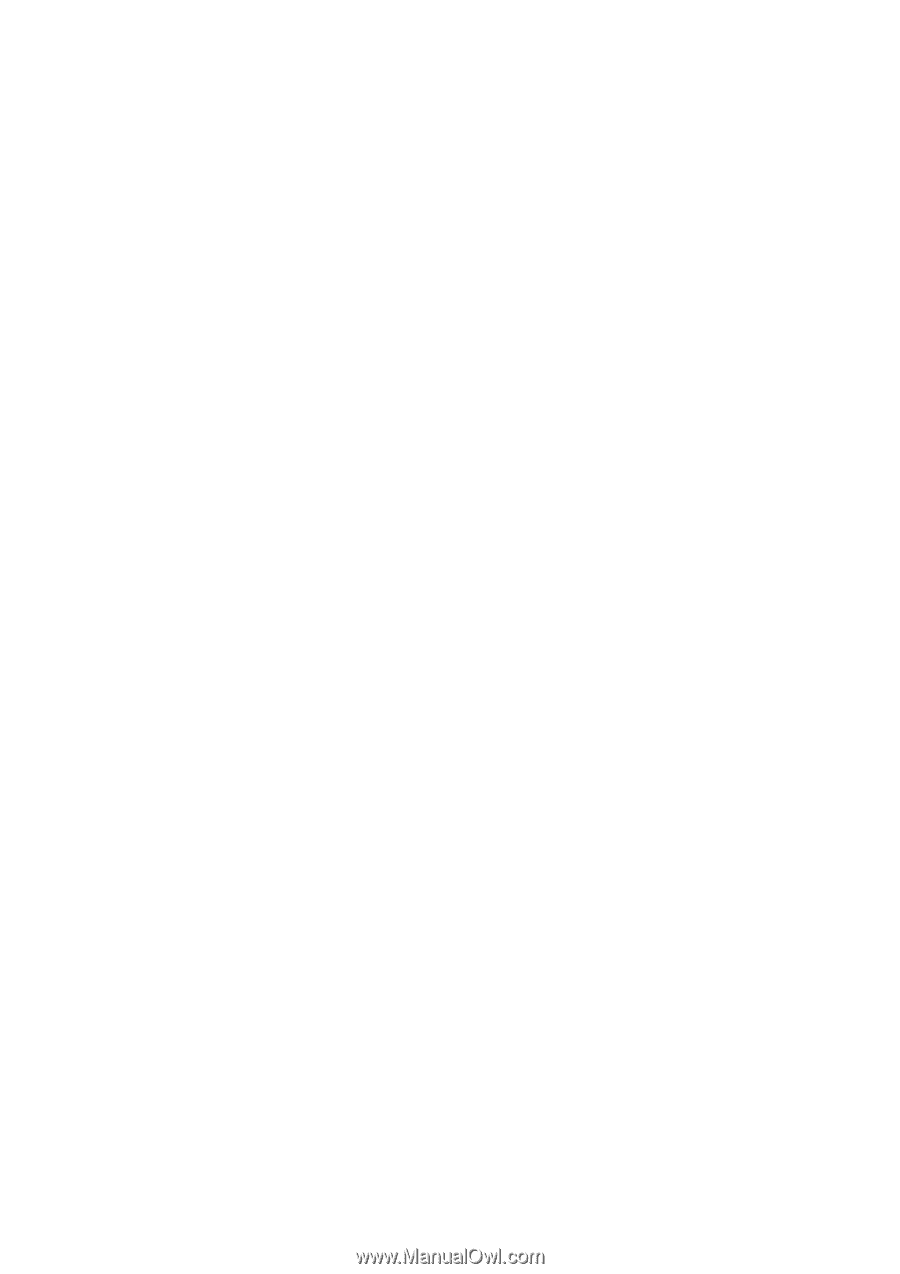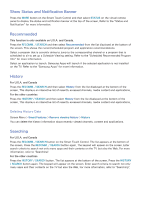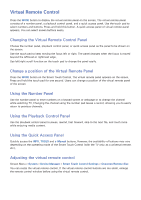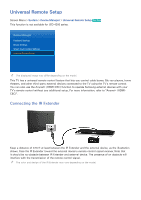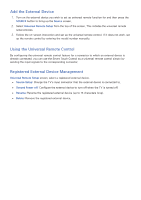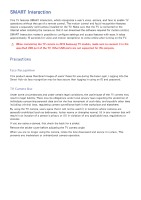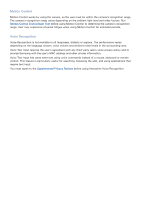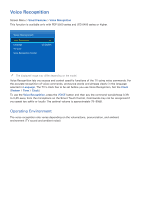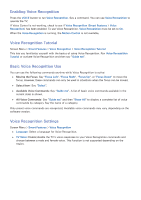Samsung UN65F6350AF User Manual Ver.1.0 (English) - Page 51
Add the External Device, Using the Universal Remote Control, Registered External Device Management
 |
View all Samsung UN65F6350AF manuals
Add to My Manuals
Save this manual to your list of manuals |
Page 51 highlights
Add the External Device 111 Turn on the external device you wish to set up universal remote function for and then press the SOURCE button to bring up the Source screen. 222 Select Universal Remote Setup from the top of the screen. This initiates the universal remote setup process. 333 Follow the on-screen instruction and set up the universal remote control. If it does not work, set up the remote control by entering the model number manually. Using the Universal Remote Control By configuring the universal remote control feature for a connector to which an external device is already connected, you can use the Smart Touch Control as a universal remote control simply by sending the input signals to the corresponding connector. Registered External Device Management Universal Remote Setup screen, select a registered external device. ●● Source Setup: Change the TV's input connector that the external device is connected to. ●● Synced Power off: Configure the external device to turn off when the TV is turned off. ●● Rename: Rename the registered external device (up to 15 characters long). ●● Delete: Remove the registered external device.