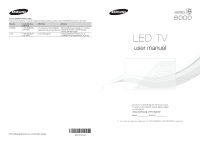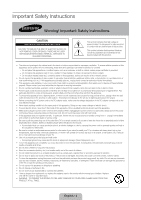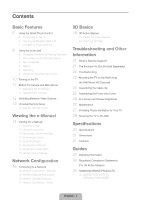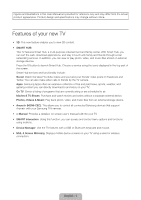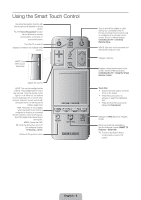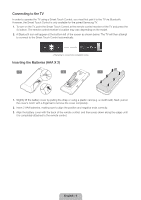Samsung UN65F8000BF Quick Guide Ver.1.0 (English)
Samsung UN65F8000BF Manual
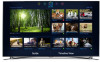 |
View all Samsung UN65F8000BF manuals
Add to My Manuals
Save this manual to your list of manuals |
Samsung UN65F8000BF manual content summary:
- Samsung UN65F8000BF | Quick Guide Ver.1.0 (English) - Page 1
Electronics Canada Inc., Customer www.samsung.com/ca_fr (French) Service 55 Standish Court Mississauga, Ontario L5R 4B2 Canada www.samsung.com Samsung Electronics America, Inc. 85 Challenger Road Ridgefield Park, NJ 07660 LED TV user manual © 2013 Samsung Electronics Co., Ltd. All rights reserved - Samsung UN65F8000BF | Quick Guide Ver.1.0 (English) - Page 2
do so may lead to serious damage of your TV. • Use only a properly grounded plug and wall outlet. −− An improper ground may cause electric shock disconnect the power cord and contact a service center. • To clean this apparatus, unplug the power cord from the wall outlet and wipe the product using a - Samsung UN65F8000BF | Quick Guide Ver.1.0 (English) - Page 3
Glasses 18 Pairing 3D Active Glasses 20 Watching 3D Video Troubleshooting and Other Information 21 What is Remote Support? 21 The Evolution Kit Slot (Kit Sold Separately) 22 Troubleshooting 23 Mounting the TV on the Wall Using the Wall Mount Kit (Optional) 25 Assembling the Cable clip 25 Assembling - Samsung UN65F8000BF | Quick Guide Ver.1.0 (English) - Page 4
launch Smart Hub. Choose a service using the icons displayed in the top part of the screen. Smart Hub services and functionality include: Social: Watch Samsung devices that support Anynet+ with your Samsung TV's remote. •• e-Manual: Provides a detailed, on-screen user's manual built into your TV. - Samsung UN65F8000BF | Quick Guide Ver.1.0 (English) - Page 5
(Digital Video Recording) in set-top box. MENU: Opens the OSD. 3D: Turns the 3D function on or off. See e-Manual chapter, TV Viewing > 3D TV. Returns to the previous menu. LIGHT DVR MENU 3D RETURN EXIT SMART HUB GUIDE Turn on and off the satellite or cable set-top box connected to the - Samsung UN65F8000BF | Quick Guide Ver.1.0 (English) - Page 6
available for the paired Samsung TV. 1. To turn on the TV, point the Smart Touch Control at the remote control receiver of the TV and press the P button appear at the bottom left of the screen as shown below. The TV will then attempt to connect to the Smart Touch Control automatically. - Samsung UN65F8000BF | Quick Guide Ver.1.0 (English) - Page 7
of the Smart Touch Control, pointing at the remote control sensor of the TV. - Samsung UN65F8000BF | Quick Guide Ver.1.0 (English) - Page 8
want to watch. The recognized number is displayed on the screen and the TV switches to the corresponding channel. However, the number you have entered may not be recognized properly by the TV. Refer to the guide below to ensure that your numerical entries are recognized accurately. Numerical Input - Samsung UN65F8000BF | Quick Guide Ver.1.0 (English) - Page 9
a Schedule Viewing setting. Refer to e-Manual > SMART TV Features > On TV for more information. Select an application to launch. Samsung Apps will launch if the selected application is not installed on the TV. Refer to e-Manual > SMART TV Features > Apps > Samsung Apps for more information. History - Samsung UN65F8000BF | Quick Guide Ver.1.0 (English) - Page 10
access panel to bring up the TV's INFO, TOOLS, or e-Manual screens. Note that the buttons that appear may vary TV. TV MIC SOURCE STB VOL VOICE MORE CH LIGHT REEXTITURN DVR SMART HUB MENU 3D GUIDE TV Controller The control stick is located at the lower-left corner on the back of the TV - Samsung UN65F8000BF | Quick Guide Ver.1.0 (English) - Page 11
Lens 경고 주의 Microphone 주 의 Do not touch the lens while operating the TV camera. You can leave fingerprints that may affect the image quality. If the lens dirty, clean it using a soft piece of cloth. Extending the TV Camera To use the TV camera, you must first extend it. Gently push the camera in - Samsung UN65F8000BF | Quick Guide Ver.1.0 (English) - Page 12
if a connected device does not appear in the list. If the list does not show the device after selecting Refresh, check the status of the TV-to-device connection. •• Remove USB: Remove the USB device from the list safely. This function is only available when the USB device selected. Universal Remote - Samsung UN65F8000BF | Quick Guide Ver.1.0 (English) - Page 13
to the TV using the TV's remote control. 2 inches Keep a distance of 2 inches at least between the IR Extender and the external device, as the illustration shows. Face the IR Extender toward the external device's remote control signal receiver. Note -screen instruction and set up - Samsung UN65F8000BF | Quick Guide Ver.1.0 (English) - Page 14
Viewing the e-Manual This TV has a built-in e-Manual that contains information about your TV's key features and instructions for using them. To view the e-Manual, use one of the following methods: •• Open the Support menu and choose e-Manual (Troubleshooting). •• Press the MORE button on the Smart - Samsung UN65F8000BF | Quick Guide Ver.1.0 (English) - Page 15
the top right of the screen, and enter search criteria. Select a page from the list of search results to display it. Closing the e-Manual To close the e-Manual, press and hold the RETURN button or select screen. at the upper-right corner of the Jumping to a Menu Item To jump directly to - Samsung UN65F8000BF | Quick Guide Ver.1.0 (English) - Page 16
Wireless IP Router or Modem that has a DHCP Server The LAN Port on the Wall LAN Cable (Not Supplied) Wireless Network Precautions •• This TV supports the IEEE 802.11a/b/g /n communication protocols. Samsung recommends using IEEE 802.11n. Otherwise, when you play video over a network connection, the - Samsung UN65F8000BF | Quick Guide Ver.1.0 (English) - Page 17
Port on the Wall External Modem (ADSL / VDSL / Cable TV) IP Router that has a DHCP Server TV Rear Panel Modem Cable (Not Supplied) LAN Cable (Not Supplied) The LAN Port on the Wall LAN Cable (Not Supplied) TV Rear Panel LAN Cable (Not Supplied) ✎✎ The TV does not support network speeds less - Samsung UN65F8000BF | Quick Guide Ver.1.0 (English) - Page 18
with Samsung D, E, and F series 3D TV's that were released in 2011, 2012, and 2013. These 3D glasses cannot be connected to other Bluetooth devices. Parts LED Indicator & Power Button ✎✎ For details on how to attach the glasses' temples, refer to the separate 3D glasses manual. Battery - Samsung UN65F8000BF | Quick Guide Ver.1.0 (English) - Page 19
the remaining battery capacity is displayed on the TV screen. (This feature only applies to Samsung F series 3D TVs and 3D glasses that have been available since by the presence of obstacles (a person, metal, walls, etc.) between the glasses and the TV and the strength of the Bluetooth signal. ✎✎ - Samsung UN65F8000BF | Quick Guide Ver.1.0 (English) - Page 20
the image you want to view. Troubleshooting If you encounter... Try this... Replace the battery. The 3D glasses should be close to the TV. Make sure that the distance My LED keeps blinking Check the 3D function settings of your TV. The battery is dead. Replace the battery. Specifications ( - Samsung UN65F8000BF | Quick Guide Ver.1.0 (English) - Page 21
•• Install recommended firmware updates How Does it Work? Having a Samsung Tech remotely service your TV is easy. 1. Call the Samsung Contact Center and ask for remote support. 2. Open the menu on your TV and go to the Support section. 3. Select Remote Management and Provide the Pin# to the agent - Samsung UN65F8000BF | Quick Guide Ver.1.0 (English) - Page 22
If the TV seems to have a problem, first review this list of possible problems and solutions. Also, review the Troubleshooting Section in the e-Manual. If none of the troubleshooting tips apply, visit www.samsung. com/support or call Samsung Customer Service at 1-800-SAMSUNG (1-800-726 - Samsung UN65F8000BF | Quick Guide Ver.1.0 (English) - Page 23
lets you mount the TV on the wall. For detailed information about installing the wall mount, see the instructions provided with the wall mount. We recommend you contact a technician for assistance when installing the wall mount bracket. We do not advise you to do it yourself. Samsung Electronics is - Samsung UN65F8000BF | Quick Guide Ver.1.0 (English) - Page 24
information. If you install the TV on a ceiling or slanted wall, it may fall and result in severe personal injury. ✎✎ NOTE •• Standard dimensions for wall mount kits are shown in the table below. •• Samsung wall mount kits contain a detailed installation manual, and all parts necessary for - Samsung UN65F8000BF | Quick Guide Ver.1.0 (English) - Page 25
Assembling the Cable clip Assembling the Power inlet Cover English - 25 - Samsung UN65F8000BF | Quick Guide Ver.1.0 (English) - Page 26
Eco Sensor and Screen Brightness Eco Sensor measures the light in your room and optimizes the brightness of the TV automatically to reduce power consumption. This causes the TV to brighten and dim automatically. If you want to turn this function off, go to Menu > System > Eco Solution > Eco Sensor - Samsung UN65F8000BF | Quick Guide Ver.1.0 (English) - Page 27
to maintain proper ventilation may result in a fire or a problem with the product caused by an increase in its internal temperature. ✎✎ Whether you install your TV using a stand or a wall-mount, we strongly recommend you use parts provided by Samsung Electronics only. •• If you use parts provided by - Samsung UN65F8000BF | Quick Guide Ver.1.0 (English) - Page 28
(BN96-15753A) Holder 1. Screw the provided wall mount adapters on the back of the TV. Screw (M8 X L28) 2ea 2. Insert the screw into the center of the TV-holder, as shown by the illustration. Fastening direction 3. Tighten the TV-holders on the wall mount adapters, as shown by the illustration - Samsung UN65F8000BF | Quick Guide Ver.1.0 (English) - Page 29
or glass, attach the holder onto the wall. ✎✎ When attaching the holder onto a wall, use an anchor compatible with the wall's material. When attaching the holder onto a wall, use an anchor compatible with the wall material. Anchor ✎✎ Install the TV close to the wall so that it does not fall. ✎✎ When - Samsung UN65F8000BF | Quick Guide Ver.1.0 (English) - Page 30
subject to change without prior notice. ✎✎ The actual appearance of the TV may differ from the images in this manual, depending on the model. ✎✎ This device is a Class B find the nearest recycling location, go to our website: www.samsung.com/recyclingdirect or call, (877) 278 - 0799 Standby mode - Samsung UN65F8000BF | Quick Guide Ver.1.0 (English) - Page 31
image may differ depending on the model. (Unit: inches) Model name 1 2 3 4 5 UN65F8000 15.7 15.7 20.6 5.6 12.7 UN75F8000 15.7 15.7 24.9 5.9 9.6 NOTE: All drawings are not necessarily to scale. Some dimensions are subject to change without prior notice. Refer to the dimensions - Samsung UN65F8000BF | Quick Guide Ver.1.0 (English) - Page 32
and, if not installed and used in accordance with the instructions, may cause harmful interference to radio communications. However, there the receiver is connected. •• Consult the dealer or an experienced radio/TV technician for help. FCC Caution: Any changes or modifications not expressly approved - Samsung UN65F8000BF | Quick Guide Ver.1.0 (English) - Page 33
Samsung limited warranty. •• SAMSUNG SAMSUNG Authorized Service Service Center, please call toll-free: −− In the United States: 1-800-SAMSUNG (1800-726-7864) −− In Canada: 1-800-SAMSUNG Still image warning Avoid displaying still images (such as jpeg picture files), still image elements (such as TV - Samsung UN65F8000BF | Quick Guide Ver.1.0 (English) - Page 34
authority to operate the equipment. 2. NOTE: This equipment has been tested and found in accordance with the instructions, may cause harmful interference Consult the dealer or an experienced radio/TV technician for help. FCC Caution: (Manganese Dioxide) Lithium coin cells in the product sold or - Samsung UN65F8000BF | Quick Guide Ver.1.0 (English) - Page 35
not supplied or authorized by SAMSUNG which damage this product or result in service problems; incorrect electrical line voltage, fluctuations and surges; customer adjustments and failure to follow operating instructions, cleaning, maintenance and environmental instructions that are covered and - Samsung UN65F8000BF | Quick Guide Ver.1.0 (English) - Page 36
This page is intentionally left blank. - Samsung UN65F8000BF | Quick Guide Ver.1.0 (English) - Page 37
This page is intentionally left blank. - Samsung UN65F8000BF | Quick Guide Ver.1.0 (English) - Page 38
This page is intentionally left blank.
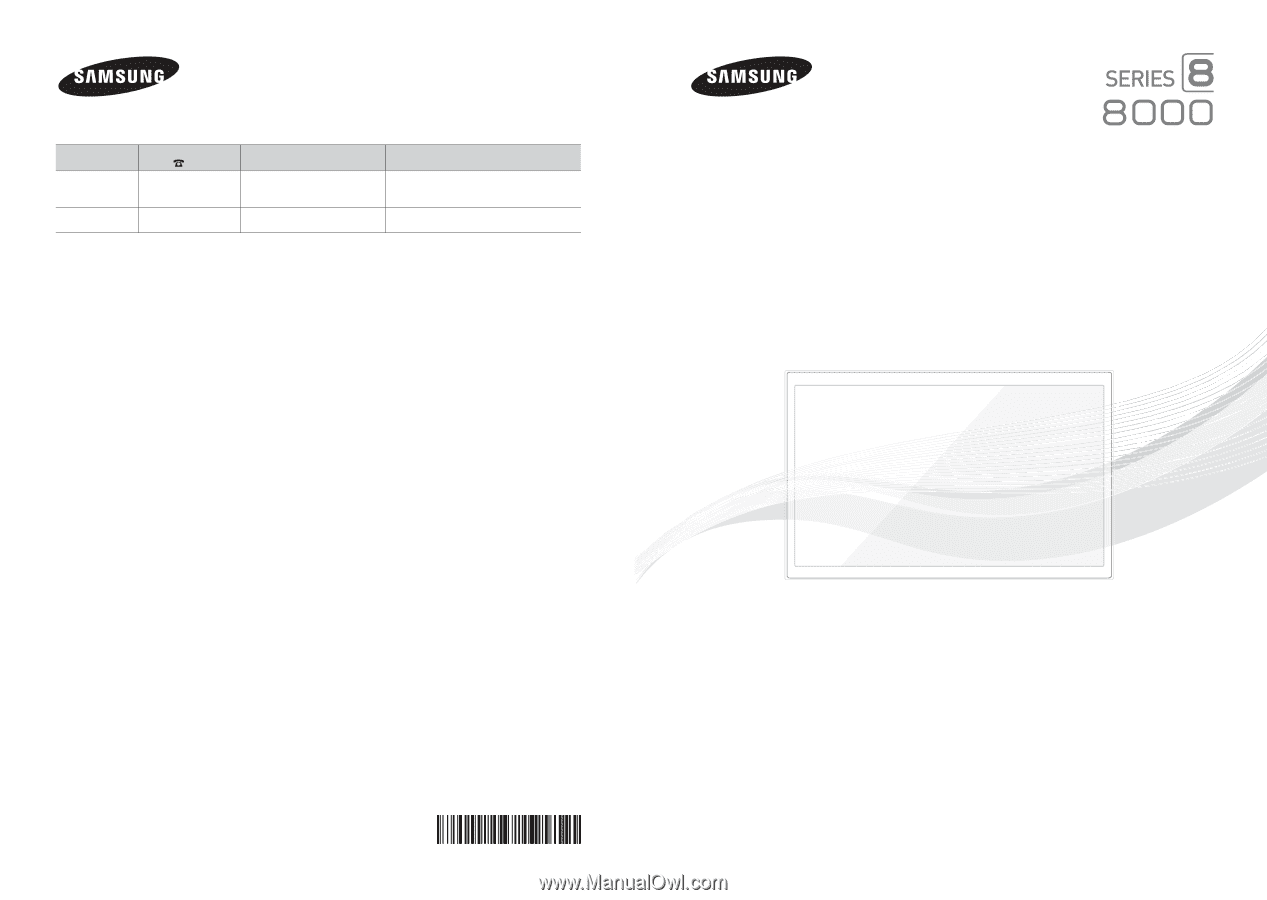
Contact SAMSUNG WORLD WIDE
If you have any questions or comments relating to Samsung products, please contact the SAMSUNG customer care center.
Country
Customer Care
Center
Web Site
Address
CANADA
1-800-SAMSUNG
(726-7864)
www.samsung.com/ca (English)
www.samsung.com/ca_fr (French)
Samsung Electronics Canada Inc., Customer
Service 55 Standish Court Mississauga,
Ontario L5R 4B2 Canada
U.S.A
1-800-SAMSUNG
(726-7864)
www.samsung.com
Samsung Electronics America, Inc. 85
Challenger Road Ridgefield Park, NJ 07660
© 2013 Samsung Electronics Co., Ltd. All rights reserved.
BN68-05194A-00
LED TV
user manual
Thank you for purchasing this Samsung product.
To receive more complete service, please register
your product at
www.samsung.com/register
Model _____________Serial No. _____________
✎
If you have any questions, please call us at 1-800-SAMSUNG (1-800-726-7864) for assistance.