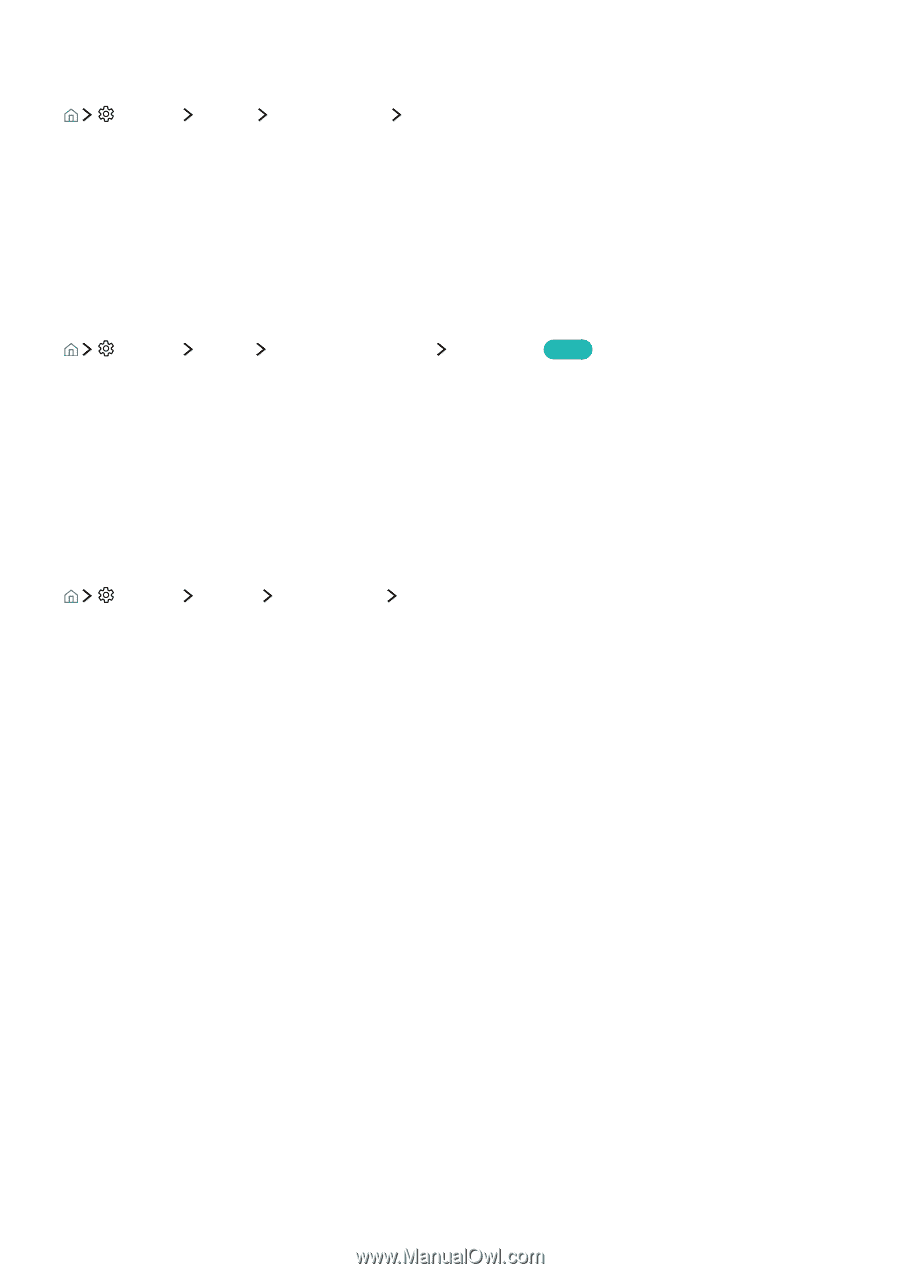Samsung UN65KU750DF User Manual - Page 69
Enabling game mode, Restoring the TV to the factory settings
 |
View all Samsung UN65KU750DF manuals
Add to My Manuals
Save this manual to your list of manuals |
Page 69 highlights
Using the TV as a display model (for retail stores) Settings System Expert Settings Usage Mode You can turn the TV into a display model for retail environments by setting Usage Mode to Retail Mode. "" For all other uses, select Home Mode. "" With Retail Mode, some functions are disabled, and the TV automatically resets itself after a preset amount of time. Enabling game mode Settings Picture Special Viewing Mode Game Mode Try Now "" The game mode is not available for normal TV viewing. "" The screen may shake somewhat. "" When Game Mode is enabled, Picture Mode and Sound Mode are switched to Game automatically. "" To use a different external device, first disconnect the game console and disable Game Mode. Restoring the TV to the factory settings Settings Support Self Diagnosis Reset You can restore all TV settings (excluding the Internet and network settings) to the factory defaults. 1. Select Reset. The security PIN entry window appears. 2. Enter the security PIN, and then select Yes. All settings are then reset. The TV turns off and on again automatically and displays the Setup screen. "" For more information on Setup, refer to the user manual that came with the TV.