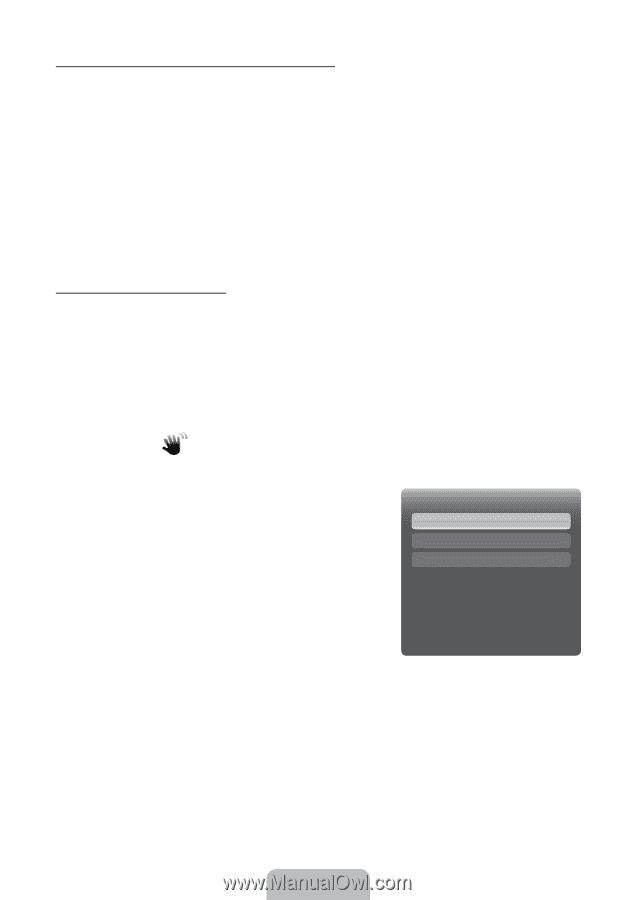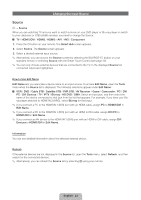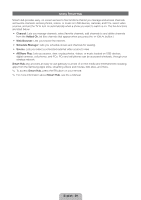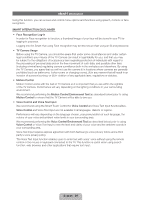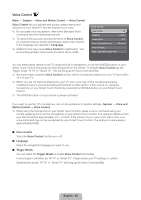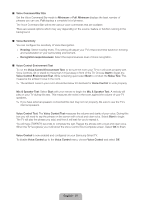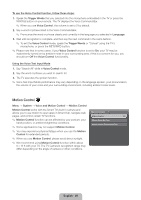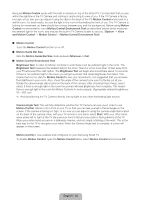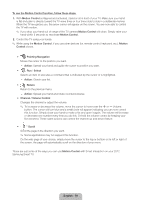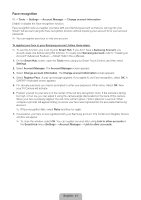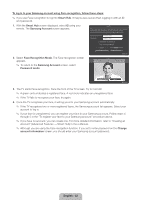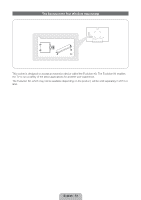Samsung UN75ES9000F Quick Guide Easy Manual Ver.1.0 (English) - Page 28
English - 28
 |
View all Samsung UN75ES9000F manuals
Add to My Manuals
Save this manual to your list of manuals |
Page 28 highlights
To use the Voice Control function, follow these steps: 1. Speak the Trigger Words that you selected into the microphone embedded in the TV or press the VOICE˜ button on your remote. The TV displays the Voice Command Bar. ✎ When you use Voice Control, the volume is set to 5 by default. 2. Say a word or phrase listed in the Voice Command Bar. ✎ Pronounce the word or phrase clearly and correctly in the language you selected in Language. 3. Wait until recognition is complete, and then say the next command in the same fashion. ✎ To exit the Voice Control mode, speak the Trigger Words or "Cancel" using the TV's microphone, or press the RETURNR button. ✎ Please note that in some cases, if your Voice Control function is set to On, your TV may be inadvertently turned on by ambient noise in your surrounding area. If this is a concern for you, you should turn Off the Voice Control functionality. Using the Voice Text Input Mode 1. Say "Search All" while in Voice Control mode. 2. Say the word or phrase you wish to search for. 3. The TV executes the spoken function. ✎ Voice Text Input Mode performance may vary depending on the language spoken, your pronunciation, the volume of your voice and your surrounding environment, including ambient noise levels. Motion Control Menu → System → Voice and Motion Control → Motion Control Motion Control works with the Smart TVs built-in camera and allows you to use motion to open apps in Smart Hub, navigate web Motion Control pages, and control certain TV functions. Motion Control Off ✎ Motion Control function can be affected by your posture, your hand position, or ambient brightness conditions. ✎ Some applications may not support Motion Control. Motion Guide Bar Size Motion Control Environment Test ✎ You may experience physical fatigue when you use the Motion Control for extended periods. ✎ When you use Motion Control, please avoid direct sunlight. ✎ We recommend using Motion Control function within about 5 - 13 ft with your TV. The TV Camera's recognition range may differ depending on the angle of camera or other conditions. English - 28