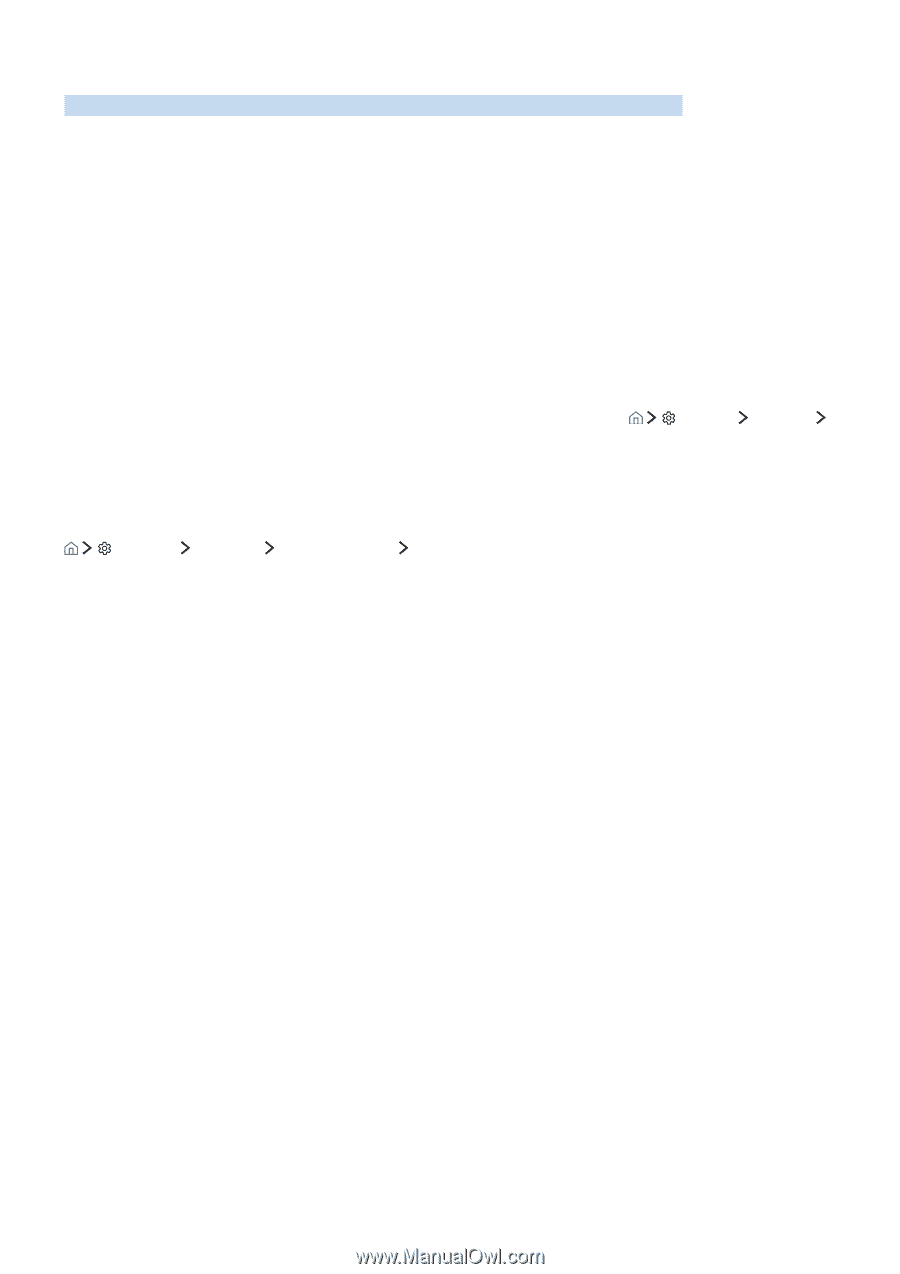Samsung UN75KS900DF User Manual - Page 19
Connecting a Mobile Device
 |
View all Samsung UN75KS900DF manuals
Add to My Manuals
Save this manual to your list of manuals |
Page 19 highlights
Connecting a Mobile Device View a mobile device's screen by connecting the mobile device to your TV or network. Using Smart View (Screen Mirroring) or contents sharing You can play media content saved on your mobile device on the TV's screen and share contents by connecting with the mirroring function. 1. Launch the Smart View (Screen Mirroring) function on your mobile device. The mobile device searches for available devices to connect to. 2. Select the TV from the list. The TV connects to the mobile device. "" If your mobile device does not find your TV, turn the TV and the mobile device off and then on and try again. "" If there are multiple TVs, you can easily select any of different TV names in Device Name. Settings Network Connecting mobile devices without a wireless router (Wi-Fi Direct) Settings Network Expert Settings Wi-Fi Direct "" To use Wi-Fi Direct, the Wi-Fi Direct function in the mobile device must be active. Connecting a mobile device via the Smart View App When you install the Smart View App on your mobile device, you can play the mobile device's multimedia content on your TV or control the TV using the mobile device. You can download the app from Google Play Store, Samsung Apps, or the App Store. "" To use the Smart View function, the mobile device must support the mirroring function such as AllShare Cast and Smart View. To check whether your mobile device supports the mirroring function, please visit the mobile device manufacturer's website.