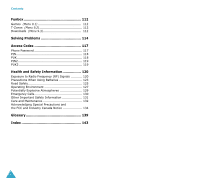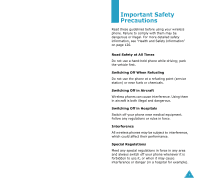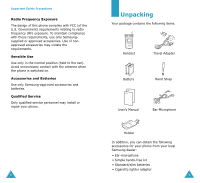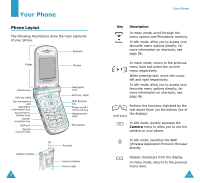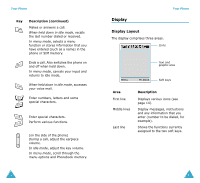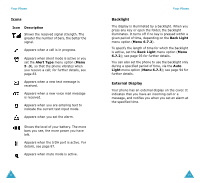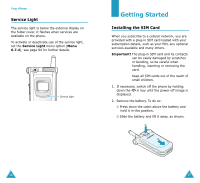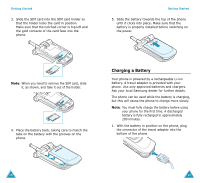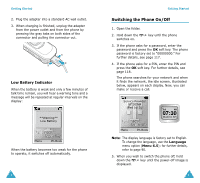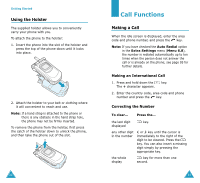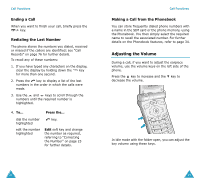Samsung V206 User Manual - Page 9
Icons, Backlight, External Display - battery
 |
View all Samsung V206 manuals
Add to My Manuals
Save this manual to your list of manuals |
Page 9 highlights
Your Phone Icons Icon Description Shows the received signal strength. The greater the number of bars, the better the signal. Appears when a call is in progress. Appears when silent mode is active or you set the Alert Type menu option (Menu 5 .3), so that the phone vibrates when you receive a call; for further details, see page 83. Appears when a new text message is received. Appears when a new voice mail message is received. Appears when you are entering text to indicate the current text input mode. Appears when you set the alarm. Shows the level of your battery. The more bars you see, the more power you have left. Appears when the IrDA port is active. For details, see page 87. Appears when mute mode is active. 14 Your Phone Backlight The display is illuminated by a backlight. When you press any key or open the folder, the backlight illuminates. It turns off if no key is pressed within a given period of time, depending on the Back Light menu option (Menu 6.7.2). To specify the length of time for which the backlight is active, set the Back Light menu option (Menu 6.7.2); see page 93 for further details. You can also set the phone to use the backlight only during a specified period of time, via the Auto Light menu option (Menu 6.7.3); see page 94 for further details. External Display Your phone has an external display on the cover. It indicates that you have an incoming call or a message, and notifies you when you set an alarm at the specified time. 15