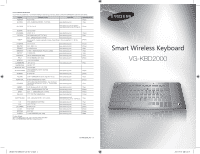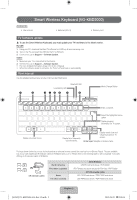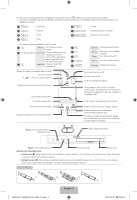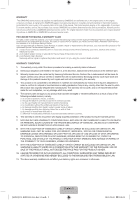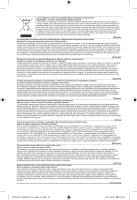Samsung VG-KBD2000 User Guide - Page 2
Smart Wireless Keyboard VG-KBD2000
 |
View all Samsung VG-KBD2000 manuals
Add to My Manuals
Save this manual to your list of manuals |
Page 2 highlights
Smart Wireless Keyboard (VG-KBD2000) Accessories • User manual • Batteries (AA x 2) • Warranty card TV Software update ] To use the Smart Wireless Keyboard, you must update your TV's software to the latest version. By USB 1. Using your PC, download the latest TV software to a USB key at www.samsung.com. 2. Turn on the TV, and insert the USB into the TV's USB port. 3. On the menu, go to Support → Software Update. Online 1. Make sure your TV is connected to the Internet. 2. On the menu, go to Support → Software Update. ✎ For more detailed information, please refer to the e-Manual. ✎ When the sofrware update is complete, the TV turn off and back on automatically. User manual Use the wireless keyboard as a remote control as described below. Low Battery LED Bluetooth LED 1 2 345 6 7 8 Mode Change Button Esc F1 F2 F3 F4 F5 F6 F7 F8 F9 F10 F11 F12 EXIT ● Rec. ■ ► 1 2 3 4 5 6 7 8 9 0 Bluetooth Connection 1 2 Enter TV STB SOURCE MUTE Enter a channel. MORE Select the highlighted menu option. Display program information on TV screen. MENU Fn Alt STB/BD Display on-screen menu. TOOLS Alt Gr Ctrl BD pop-up Display list of frequently used functions. INFO ` ◄ Home ▲ Pg Up Pg Dn ▼ SEARCH End ► RETURN GUIDE SDTAiTsUSplaSyMAsRTeHaUBrcRhECObMMoExNDand virtual keyboard on TV screen. Arrow keys: Navigate on-screen menu. The keys shown below let you use the keyboard as an universal remote control (for a set-top box or Blu-ray Player). They are available only if you have installed an IR extender cable (or IR Blaster) with your TV. Please refer to the following table to see compatible TV models offering an IR extender cable or IR Blaster. + TOOLS BD pop-up + MENU STB/BD North America The other countries Korea The other countries 2012 IR Blaster LED ES7500 and above / PDP E8000 LED ES7000 and above (except for ES7100) / PDP E8000 2013 IR extender cable LED F6330 and above / PDP F5500 and above LED F6400 and above / PDP F5500 and above [EURO]VG-KBD2000-L16-Rev-13.indb 2 English-2 2013-09-09 5:18:04