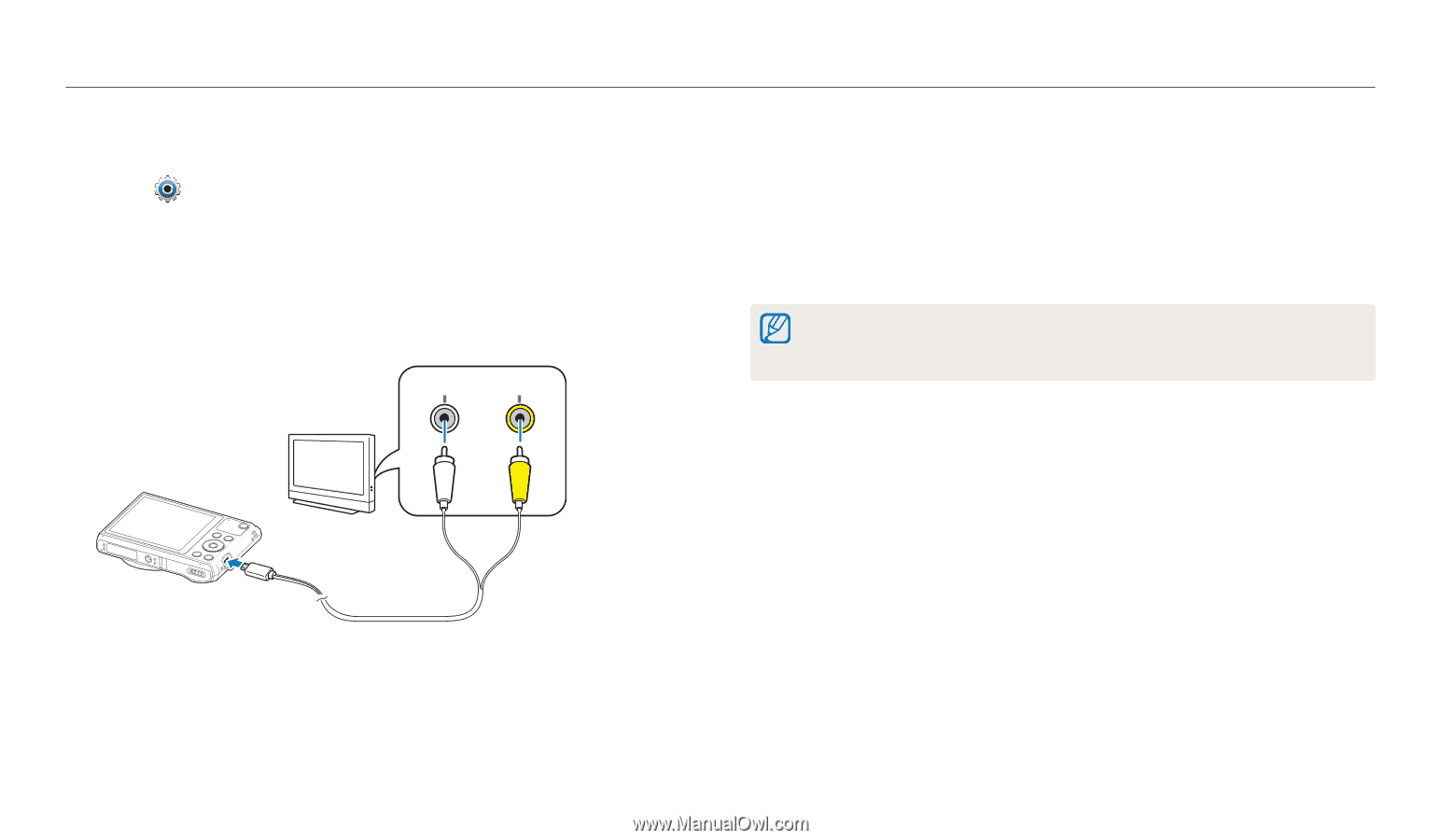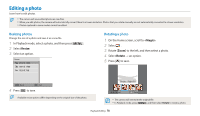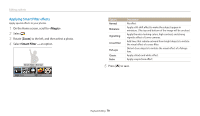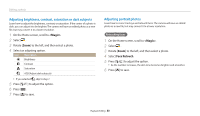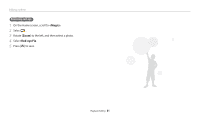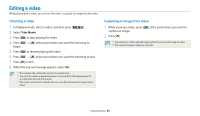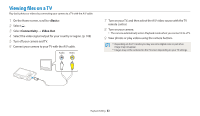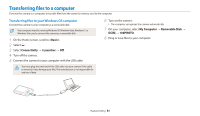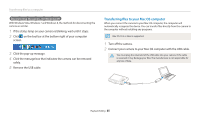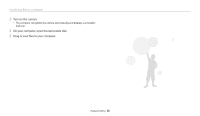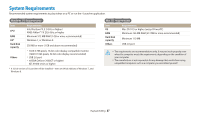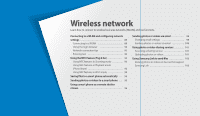Samsung WB35F User Manual Ver.1.0 (English) - Page 84
Viewing files on a TV
 |
View all Samsung WB35F manuals
Add to My Manuals
Save this manual to your list of manuals |
Page 84 highlights
Viewing files on a TV Play back photos or videos by connecting your camera to a TV with the A/V cable. 1 On the Home screen, scroll to . 2 Select . 3 Select Connectivity → Video Out. 4 Select the video signal output for your country or region. (p. 108) 5 Turn off your camera and TV. 6 Connect your camera to your TV with the A/V cable. Audio Video 7 Turn on your TV, and then select the A/V video source with the TV remote control. 8 Turn on your camera. • The camera automatically enters Playback mode when you connect it to a TV. 9 View photos or play videos using the camera buttons. • Depending on the TV model, you may see some digital noise or part of an image may not appear. • Images may not be centered on the TV screen depending on your TV settings. Playback/Editing 83