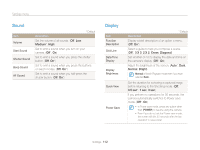Samsung WB750 User Manual (user Manual) (ver.1.0) (English) - Page 115
Date & Time, to help you focus.
 |
View all Samsung WB750 manuals
Add to My Manuals
Save this manual to your list of manuals |
Page 115 highlights
Settings menu Item Imprint Auto Power Off AF Lamp * Default Description Set whether or not to display the date and time on captured photos. (Off*, Date, Date & Time) • The date and time will be displayed on the bottom right corner of the photo. • Some printer models may not print the date and time properly. • The camera will not display the date and time if: - you select Text in s mode - you select Panorama mode Set the camera to automatically turn off when you perform no operations for a specified period. (Off, 1 min, 3 min*, 5 min, 10 min) • Your settings will not change when you replace the battery. • The camera will not automatically turn off when the camera is connected to a computer or printer, and when you are playing a slide show or videos. Set a light to automatically turn on in dark places to help you focus. (Off, On*) Item Format * Default Description Format the internal memory and the memory card. Formatting will delete all files, including protected files. (No, Yes) Errors can occur if you use a memory card formatted by another brand of camera, a memory card reader, or a computer. Please format memory cards in the camera before using them to capture photos. Reset Anynet+ (HDMICEC) Reset menus and shooting options. Date and time, language, and video output settings will not be reset. (No, Yes) Turn on to control the camera with a TV remote control when you connect it to an HDTV that supports the Anynet+(CEC) profile. • Off: View files without using an HDTV remote control. • On*: Control the camera with an HDTV remote control. Settings 114