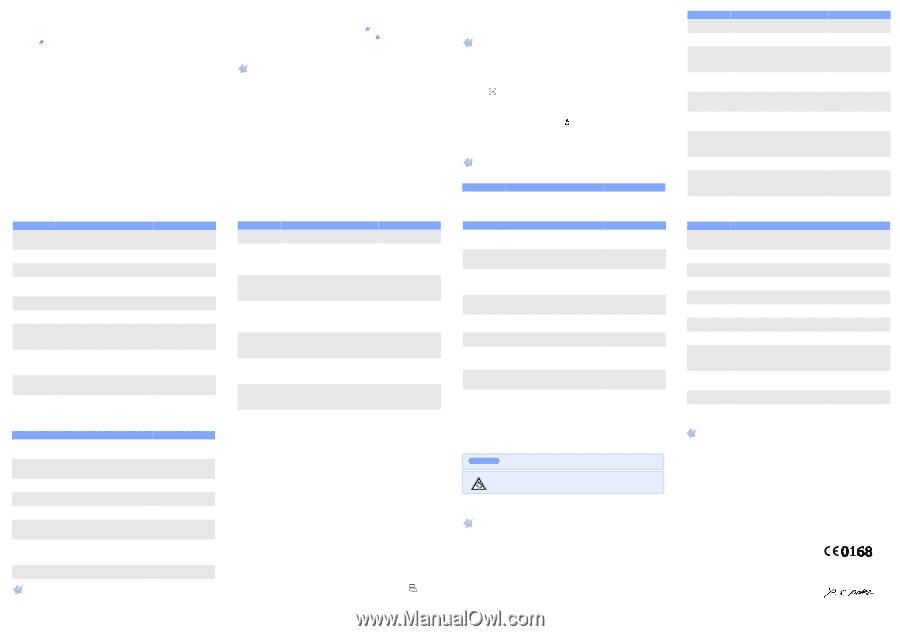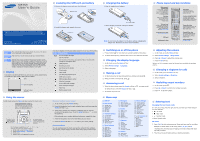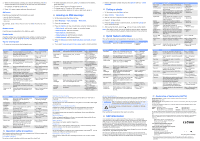Samsung X520 User Guide - Page 2
Sending an SMS message, Taking a photo, Quick feature reference, SAR information - mobile phone
 |
View all Samsung X520 manuals
Add to My Manuals
Save this manual to your list of manuals |
Page 2 highlights
3. When the word displays correctly, go to step 4. Otherwise, press 0 to display alternative word choices for the keys that you have pressed. For example, Of and Me use 6 and 3. 4. Press to insert a space and enter the next word. ABC mode Press the keys labelled with the character you want: - once for the first character - twice for the second character - and so on. For example, press 2 three times to enter "C" and 5 two times to enter "K." Number mode Press the keys corresponding to the digits you want. Symbol mode Press the number keys corresponding to the symbol you want and press the OK soft key. You can press Up or Down to display more symbols. Tips for entering text • To move the cursor, press the Navigation keys. Feature Call time display Call cost display Network services Select ringtone and volume Alert type Select key tone Select message tone Alert on call Folder tone Power on/ off tone Description View the duration of recent calls you have dialled and received. Also reset the time counter. View the cost of your calls. Access network services offered by your service provider. Select a ringtone for incoming calls, or a volume level. Select an alert type for the call ringer. Select a tone which the phone sounds when you press a key. Select the alert ringtone for incoming SMS, MMS, and broadcast messages, or set how open you are informed of a new message. Set the phone to alert you when you receive a new message or when the time for an alarm comes during a call. Select the tone that the phone sounds when you open or close the phone. Select the melody that the phone sounds when it is switched on or off. Select Menu > Call records > Call time Menu > Call records > Call cost Menu > Network services Menu > Sound settings > Ring tone or Ring volume Menu > Sound settings > Alert type Menu > Sound settings > Keypad tone Menu > Sound settings > Message tone Menu > Sound settings > Alert on call Menu > Sound settings > Folder tone Menu > Sound settings > Power on/off Feature Greeting message Check your own phone numbers Display language Security Extra settings Menu shortcuts Volume key Reset the phone Description Enter the greeting message to be displayed when the phone is switched on. Check your phone numbers or assign a name to them. Select a language to be used for the display text. Protect the phone against unauthorised use. Set the automatic redialling feature or the answering method. Set the Navigation keys as shortcuts to access your favourite menus directly. Set whether the phone mutes the call ringer or rejects a call if you press and hold the Volume keys when a call comes in. Reset the phone to the factory default settings. Select Menu > Phone settings > Greeting message Menu > Phone settings > Own number Menu > Phone settings > Language Menu > Phone settings > Security Menu > Phone settings > Extra settings Menu > Phone settings > Shortcuts Menu > Phone settings > Volume key Menu > Phone settings > Reset settings Important safety precautions Read these guidelines before using your wireless phone. Failure to comply with them may be dangerous or illegal. Drive safely at all times Do not use a hand-held phone while driving; park the vehicle first. • To delete characters one by one, press C. To delete all of the letters, press and hold C. • To insert a space between characters, press . • To change case in T9 mode or ABC mode, press . • To enter punctuation marks in T9 mode or ABC mode, press 1. Sending an SMS message 1. In Idle mode, press the Menu soft key. 2. Select Messages → Text messages → Write new. 3. Enter the message text. 4. Press the Options soft key and add items using the following options: • Add objects: add sounds, images, or animated images. • Add templates: add text templates. • Add emoticon: add emoticons. • Add phonebook: add Phonebook contacts. • Add bookmark: add bookmark items. 5. Press the Options and select Send only, Save and send, or Save only. 6. If you select Save and send or Save only, select a memory location. Feature Extra tones Read SMS or MMS messages Send SMS or MMS messages Message templates Messaging options Delete messages Message memory status Description Set additional tones for the phone. Read received, sent, or saved messages. Create and send messages to other mobile phones. Preset templates of frequently used messages or emoticons. Set options for using messaging services. Delete messages in each message box, or all messages at once. Check memory information for messages. Select Menu > Sound settings > Extra tones Menu > Messages > Text messages or Multimedia messages > Inbox, Outbox, or Draft Menu > Messages > Text messages or Multimedia messages > Write new Menu > Messages > Text messages or Multimedia messages > Templates or Emoticon templates Menu > Messages > Text messages or Multimedia messages > Settings or Setup Menu > Messages > Text messages or Multimedia messages > Delete all Menu > Messages > Text messages or Multimedia messages > Memory status Switching off when refuelling Do not use the phone at a refuelling point (service station) or near fuels or chemicals. Switching off in an aircraft Wireless phones can cause interference. Using them in an aircraft is both illegal and dangerous. Switching off near all medical equipment Hospitals and health care facilities may be using equipment that could be sensitive to external RF energy. Follow any regulations or rules in force. Interference All wireless phones may be subject to interference, which could affect their performance. Special regulations Follow any special regulations in force in any area and always switch off your phone whenever it is forbidden to use it. Water resistance Your phone is not water-resistant. Keep it dry. Sensible use Use only in the normal position (held to the ear). Avoid unnecessary contact with the antenna when the phone is switched on. Emergency calls Key in the emergency number for your present location, then press end the call until given permission to do so. . Do not Small children and your phone Keep the phone and all its parts including accessories out of reach of small children. 7. Enter a destination number and press the Options soft key → Send message. Taking a photo 1. In Idle mode, press the Menu soft key. 2. Select Camera → Take photos. 3. Aim the lens at the subject and make any desired adjustments. 4. Press to take a photo. 5. Press the Save soft key to save the photo, or press the Cancel soft key to delete the photo. 6. After saving the photo, press the soft key to take another photo. Note: After taking a photo, you may be unable to save the photo, depending on your phone's memory capacity. Delete old photos to free up memory. Quick feature reference This section provides brief explanations of features on your phone. Feature Description Find a contact Search for contacts in Phonebook. Select Phonebook > Search Feature Voicemail Broadcast message MMS profile Push messages SOS messages Web browser FM radio Access media files Delete all media files Description Access your voicemail server and listen to messages on the network. Change settings for the service and access broadcast messages. Select or configure a connection profile to be used for MMS. Change the settings for the service, and access or delete push messages. Activate the SOS message feature. Enter recipients and select the repeat mode. Launch and configure the web browser. Listen to music or news via the FM radio on your phone. You must connect the supplied headset to the phone. Access games, sounds, images in your phone's memory. Delete games, sounds, images in each media box, or all media files at once. Select Menu > Messages > Text messages > Voice mail Menu > Messages > Text messages > Broadcast Menu > Messages > Multimedia messages > MMS profile Menu > Messages > Push messages Menu > Messages > SOS message Menu > Funbox > WAP browser Menu > Funbox > FM Radio Menu > Funbox > Games, Sounds, Images, Menu > Funbox > Delete all Accessories and batteries Use only Samsung-approved batteries and accessories, such as headsets and PC data cables. Use of any unauthorised accessories could damage your phone and may be dangerous. CAUTION Risk of explosion if a battery is replaced by an incorrect type. Dispose used batteries according to the instructions. At very high volume, prolonged listening to a headset can damage your hearing. Qualified service Only qualified service personnel may repair your phone. SAR information Your wireless phone is a radio transmitter and receiver. It is designed and manufactured not to exceed the emission limits for exposure to radio frequency (RF) energy set by the European Union (EU) Council. These limits are part of comprehensive guidelines and establish permitted levels of RF energy for the general population. The guidelines are based on the safety standards that were developed by independent scientific organisations through periodic and through evaluation of scientific studies. The standards include a substantial safety margin designed to assure the safety of all persons, regardless of age and health. The exposure standard for wireless phones employs a unit of measurement known as Specific Absorption Rate (SAR). The SAR limit set by the EU Council is 2.0 W/kg. The highest SAR value for this model phone was 0.85 W/kg. Feature Add a new contact Search group Change properties of a caller group Speed dial Delete Phonebook contacts Phonebook memory status SDN(Service Dialling Numbers) Use the SIM service View recent calls Delete recent calls Description Add a new contact to Phonebook. Search for Phonebook contacts in caller groups. Select a ringtone for incoming calls and messages from members of a group. Also change the group name. Assign speed dial numbers (2 to 9) for eight of your most frequently dialled numbers. Delete all Phonebook contacts stored in the phone's memory, on the SIM card, or both. View the total number of Phonebook contacts in the phone's memory or on the SIM card. Access the list of service numbers assigned by your service provider. (Shows only if supported by your SIM card.) Use a variety of additional services offered by your service provider. View the most recent calls you have dialled, received, or missed. Delete the call logs in each call type, or all logs at once. Select Phonebook > New entry Phonebook > Group search Phonebook > Edit group Phonebook > Speed dial Phonebook > Delete all Phonebook > Memory status Phonebook > SDN Menu > SIM AT Menu > Call records > Missed calls, Received calls, Dialled calls Menu > Call records > Delete all Feature Funbox memory status Alarm Calendar Time and date Calculator Task list Voice memo Currency converter Camera IrDA Display settings Description Check the amount of memory in use for games, sounds and images. Select Menu > Funbox > Memory status Set an alarm to sound at a specific time. Keep track of daily or monthly schedules. Set the current time and date manually. Perform basic arithmetic functions. Create a list of tasks and assign a deadline to each task. Record voice memos and listen them. Do currency conversions. Take photos in various modes, and access saved photos in jpeg format. You can also check memory information for the photos. Send and receive data to or from IrDA-compatible computers or phones through the infrared port. Change settings for the display and backlight. Menu > Organiser > Alarm Menu > Organiser > Calendar Menu > Organiser > Time & Date Menu > Organiser > Calculator Menu > Organiser > To do list Menu > Organiser > Voice memo Menu > Organiser > Currency exchange Menu > Camera Menu > Phone settings > Infrared activate Menu > Phone settings > Display settings Declaration of Conformity (R&TTE) Model description: Portable Cellular Telephone (GSM 900/1800/1900) Model name: SGH-X520 Manufactured at: Samsung Electronics Co., Ltd, 94-1, Imsoo-Dong, Gumi City, Kyung-Buk, Korea, 730-350* to which this declaration relates, is in conformity with the following standards and/or other normative documents. Saftey : EN 60950-1:2001 EMC : EN 301 489-01 v1.4.1 (08-2002) EN 301-489-07 v1.2.1 (08-2002) SAR : EN 50360:2001 EN 50361:2001 Network : EN 301 511 v9.0.2 (03-2003) We hereby declare that [all essential radio test suites have been carried out and that] the above named product is in conformity to all the essential requirements of Directive 1999/5/ EC. The conformity assessment procedure referred to in Article 10 and detailed in Annex[IV] of Directive 1999/5/EC has been followed with the involvement of the following Notified Body(ies): BABT, Balfour House, Churchfield Road, Walton-on-Thames, Surrey, KT12 2TD, UK dentification mark: 0168 The technical documentation kept at: Samsung Electronics Euro QA Lab. which will be made available upon request. (Representative in the EU) Place and date of issue: Samsung Electronics QA Lab. Blackbushe Business Park,Saxony Way, Yateley, Hampshire,GU46 6GG, UK 2006.10.18 Yong-Sang Park/S.Manager * It is not the address of Samsung Service Centre. For the address or the phone number of Samsung Service Centre, see the warranty card or contact the retailer where you purchased your phone.