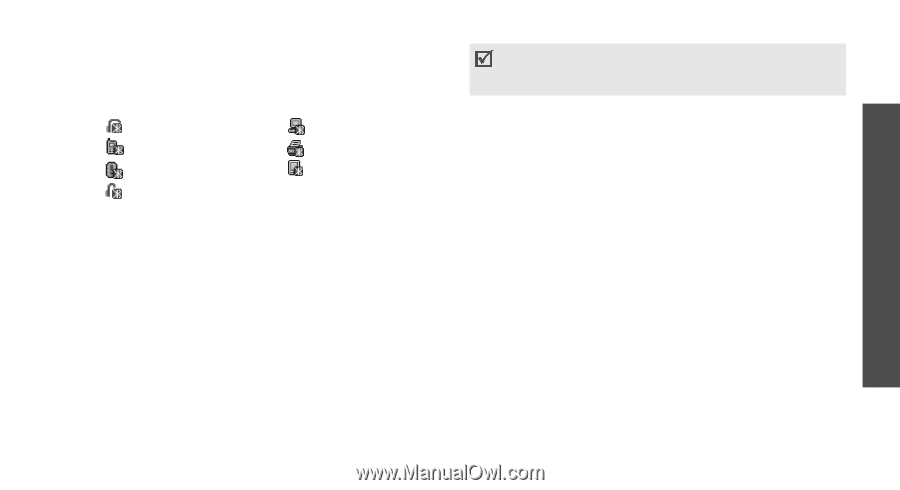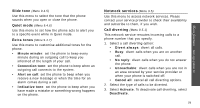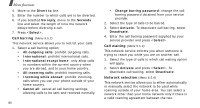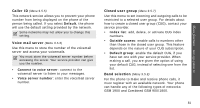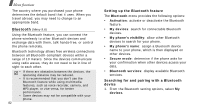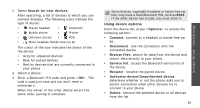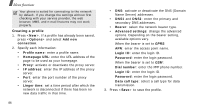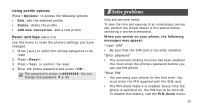Samsung X810 User Guide - Page 86
Search for new devices, Options, Connect, Browse files, Service list, Rename, Authorise device, Delete
 |
View all Samsung X810 manuals
Add to My Manuals
Save this manual to your list of manuals |
Page 86 highlights
2. Select Search for new devices. After searching, a list of devices to which you can connect displays. The following icons indicate the type of device: • Stereo headset • Computer • Mobile phone • Printer • Unknown device • PDA • Mono headset/Hands-free car kit The colour of the icon indicates the status of the the device: • Grey for unpaired devices • Blue for paired devices • Red for devices that are currently connected to your phone 3. Select a device. 4. Enter a Bluetooth PIN code and press . This code is used just once and you don't need to memorise it. When the owner of the other device enters the same code, pairing is complete. Some devices, especially headsets or hands-free car kits, may have a fixed Bluetooth PIN, such as 0000. If the other device has a code, you must enter it. Using device options From the device list, press to access the following options: • Connect: connect to a headset or hands-free car kit. • Disconnect: end the connection with the connected device. • Browse files: search for data from the device and import data directly to your phone. • Service list: access the Bluetooth service list of the device. • Rename: rename the paired device. • Authorise device/Unauthorised device: determine whether or not the phone asks you to permit connection when other devices try to connect to your phone. • Delete: remove the selected device or all devices from the list. 83 Menu functions Settings (Menu 9)