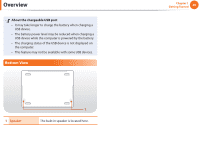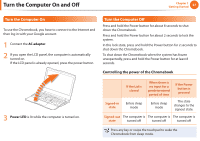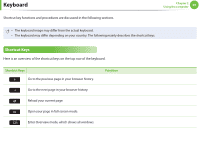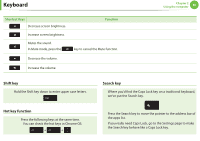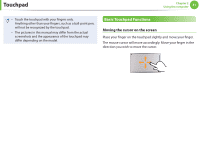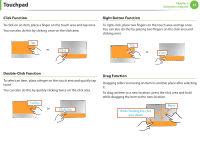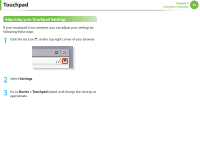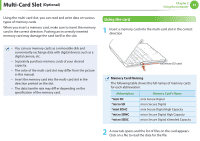Samsung XE500C13-K03US User Manual - Page 31
Touchpad, Basic Touchpad Functions
 |
View all Samsung XE500C13-K03US manuals
Add to My Manuals
Save this manual to your list of manuals |
Page 31 highlights
Touchpad Chapter 2 Using the computer 31 •• Touch the touchpad with your fingers only. Anything other than your fingers, such as a ball-point pen, will not be recognized by the touchpad. •• The pictures in this manual may differ from the actual screenshots and the appearance of the touchpad may differ depending on the model. Basic Touchpad Functions Moving the cursor on the screen Place your finger on the touchpad slightly and move your finger. The mouse cursor will move accordingly. Move your finger in the direction you wish to move the cursor.

31
Chapter 2
Using the computer
Touch the touchpad with your fingers only.
•
Anything other than your fingers, such as a ball-point pen,
will not be recognized by the touchpad.
The pictures in this manual may differ from the actual
•
screenshots and the appearance of the touchpad may
differ depending on the model.
Basic Touchpad Functions
Moving the cursor on the screen
Place your finger on the touchpad slightly and move your finger.
The mouse cursor will move accordingly. Move your finger in the
direction you wish to move the cursor.
Touchpad