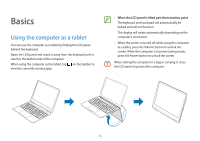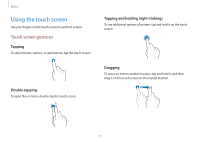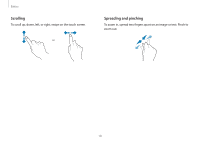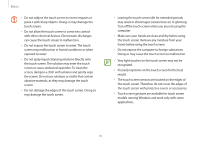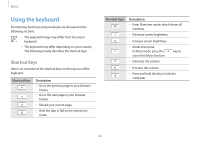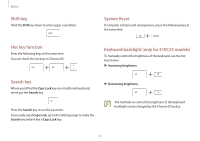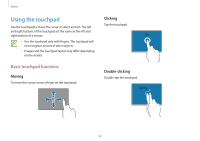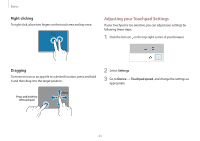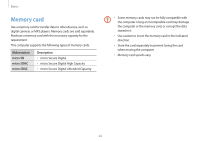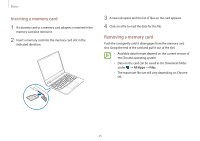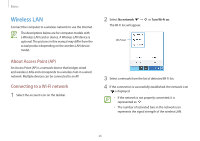Samsung XE513C24-K01US User Manual - Page 21
Shift key, Hot key function, Search key, System Reset, Keyboard backlight only for 510C25 models
 |
View all Samsung XE513C24-K01US manuals
Add to My Manuals
Save this manual to your list of manuals |
Page 21 highlights
Basics Shift key Hold the Shift key down to enter upper case letters. System Reset If computer is frozen and unresponsive, press the following keys at the same time. Hot key function Press the following keys at the same time. You can check the hot keys in Chrome OS. Keyboard backlight (only for 510C25 models) To manually control the brightness of the keyboard, use the hot keys below. ► Increasing brightness Search key Where you'd find the Caps Lock key on a traditional keyboard, we've put the Search key. Press the Search key to run the Launcher. If you really need Caps Lock, go to the Settings page to make the Search key behave like a Caps Lock key. ► Decreasing brightness The methods to control the brightness of the keyboard backlight can be changed by the Chrome OS policy. 21