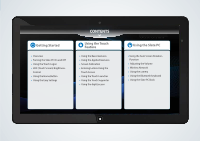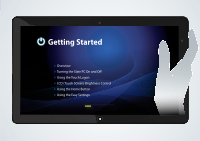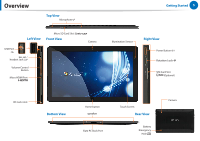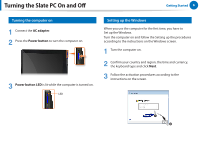Samsung XE700T1A-A02US User Manual - Page 8
Using the Touch Logon
 |
View all Samsung XE700T1A-A02US manuals
Add to My Manuals
Save this manual to your list of manuals |
Page 8 highlights
Using the Touch Logon Getting Started 8 Using the Touch Logon program, you can easily log on using your fingers. Configuring the Touch Logon program 3 Choose the Touch Logon background screen. Select a background screen by touching it and touch Next. To use the Touch Logon function, you have to setup the Touch Logon function in the Windows Logon screen. 1 Click Start > All Programs > Samsung > Touch Logon > Touch Logon Options. z 2 Select Use Touch Logon. x If you haven't set a Windows password, the Touch Logon settings are finished at this stage. If you have set a Windows password, proceed to the next step.

8
Getting Started
Configuring the Touch Logon program
To use the Touch Logon function, you have to setup the Touch
Logon function in the Windows Logon screen.
1
Click
Start > All Programs > Samsung > Touch Logon >
Touch Logon Options
.
2
Select
Use Touch Logon
.
3
Choose the Touch Logon background screen.
Select a background screen by touching it and touch
Next
.
z
x
If you haven’t set a Windows password, the Touch Logon
settings are finished at this stage.
If you have set a Windows password, proceed to the next
step.
Using the Touch Logon program, you can easily log on using your fingers.
Using the Touch Logon