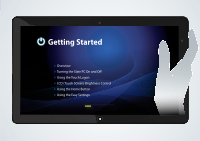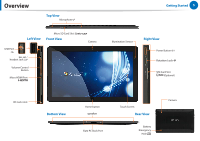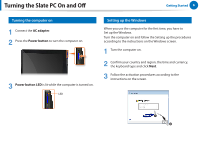Samsung XE700T1A-A06US User Manual - Page 9
previously configured, password, Color Ball, Set a Touch Logon password.
 |
View all Samsung XE700T1A-A06US manuals
Add to My Manuals
Save this manual to your list of manuals |
Page 9 highlights
Using the Touch Logon Getting Started 9 4 Choose a Touch Logon theme. If you touch a theme, you can view a video that shows you how to use the theme to logon. Select a theme and touch Next. z 6 Set a Touch Logon password. Set a Touch Logon password according to the method of the corresponding theme and touch Next. E.g. when the Color Ball theme is selected. x 5 Touch OK and enter the previously configured Windows password. z x 7 Confirm the Touch Logon password you entered in the previous step. Touch the password that you have entered again by touching each letter of the password in sequence. When entering the password is complete, touch Next. 8 The Touch Logon settings have been completed. Now you can use the Touch Logon function from when you next logon.