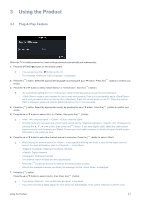Samsung XL2370HD User Manual (user Manual) (ver.1.0) (English) - Page 27
Using the Product, 3-1 Plug & Play Feature, Plug & Play Feature - tv
 |
View all Samsung XL2370HD manuals
Add to My Manuals
Save this manual to your list of manuals |
Page 27 highlights
3 Using the Product 3-1 Plug & Play Feature When the TV is initially powered on, basic settings proceed automatically and subsequently. 1. Press the [POWER ] button on the remote control. • You can also use the [ ] button on the TV. • The message is displayed. 2. Press the [ ] button. Select the appropriate language by pressing the ▲ or ▼ button. Press the [ ] button to confirm your choice. 3. Press the ◄ or ► button to select or , then the [ ] button.I • We recommend setting the TV to mode for the best picture in your home environment. • mode is only intended for use in retail environments. If the unit is accidentally set to mode and you want to return to (Standard): Press the volume button on the TV. When the volume OSD is displayed, press and hold the [MENU] button on the TV for 5 seconds. 4. Press the [ ] button. Select the appropriate country by pressing the ▲ or ▼ button. Press the [ ] button to confirm your choice. 5. Press the ▲ or ▼ button to select or , then press the [ ] button. • : antenna signal. / : antenna signal. • In Cable mode, you can select the correct signal source among , , and by pressing the or ► button, then press the [ ] button. If you have Digital cable, select the cable system signal source for both Analogue and Digital. Contact your local cable company to identify the type of cable system that exists in your particular area. 6. Press the ▲ or ▼ button to select the channel source to memorise. Press the [ ] button to select . • When setting the antenna source to , a step appears allowing you to set a value for the digital channel search. For more information, refer to → . • : Digital and Analogue channels. • : Digital channels. • : Analogue channels. • The channel search will start and end automatically. • Press the [ ] button at any time to interrupt the memorisation process. • After all the available channels are stored, the message Set the is displayed. 7. Press the [ ] button. Press the ▲ or ▼ button to select , then Press the [ ] button. • If you select , is displayed. • If you have received a digital signal, the time will be set automatically. If not, select to set the clock. Using the Product 3-1