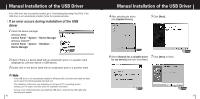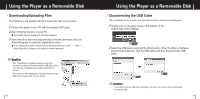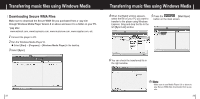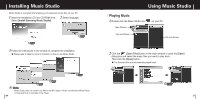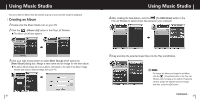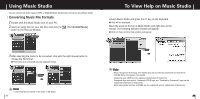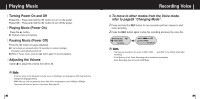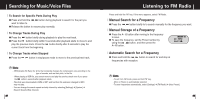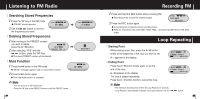Samsung YP-F1Z Quick Guide (easy Manual) (ver.1.0) (English) - Page 14
Using Music Studio
 |
View all Samsung YP-F1Z manuals
Add to My Manuals
Save this manual to your list of manuals |
Page 14 highlights
Using Music Studio You can create an Album that will contain a group of your favorite songs for playback. I Creating an Album 1 Double click the Music Studio icon on your PC. 2 Click the [Album List] button in the Play List Window. G The Album List Window appears. Using Music Studio 4 After creating the New Album, click the [To HDD Mode] button in the File List Window to select music files stored in your computer. 3 Click your right mouse button to select [New Group] which opens the [New Album] dialog box. Assign a new name and an image for the new album. G To add an Album image file to your album, click Open to the right of the Album image window and select a desired image from your PC. 26 5 Drag and drop the selected music files into the Play List Window. ✍ Note - To change the Name and image for an Album, click the [Properties] button in the Play List Window. After bringing up the [Album Properties] window, assign the desired name and image and then press the [OK] button. Continued... 27