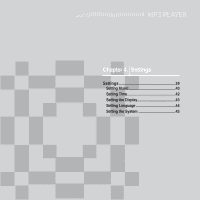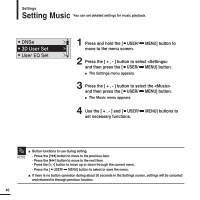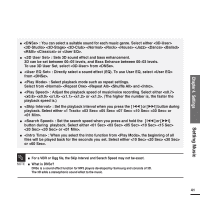Samsung YP-F2JZW User Guide - Page 36
To find the desired music with the navigation function
 |
View all Samsung YP-F2JZW manuals
Add to My Manuals
Save this manual to your list of manuals |
Page 36 highlights
Listening to Music User Button Custom Function (Continued) To find the desired music with the navigation function 1 Set the User Button Mode to . 2 Press the [ USER/ MENU] button while the selected music is playing. ■ The file list of the folder will appear. 3 Press the [ lœœ ] button to move to the upper folder. 4 Press the [ + , - ] button to select a folder of your choice. 5 Use the [ √√l ] button to move to the file list on the selected folder. ■ Use the [ √√l ] button to move to the lower level, the [ lœœ ] button to the upper level. 6 Press the [ + , - ] button to select a file of your choice. 7 Press the [ ] button. ■ The selected file will start playing. 36

36
Listening to Music
User Button Custom Function
(Continued)
To find the desired music with the navigation function
3
Press the [
l
œœ
] button to move to the upper
folder.
6
Press the [ + , - ] button to select a file of your
choice.
2
Press the [
USER/
MENU] button while the
selected music is playing.
■
The file list of the folder will appear.
7
Press the [
] button.
■
The selected file will start playing.
5
Use the [
√√
l
] button to move to the file list on the
selected folder.
■
Use the
[
√√
l
] button to move to the lower level, the [
l
œœ
] button to the upper level.
Press the [ + , - ] button to select a folder of your
choice.
4
1
Set the User Button Mode to <Navigation>.