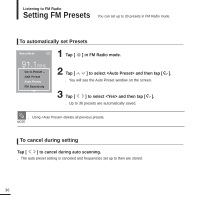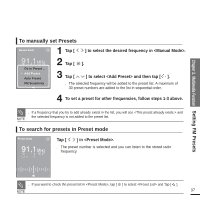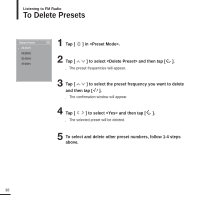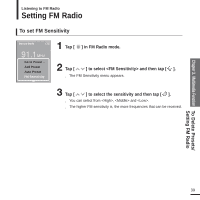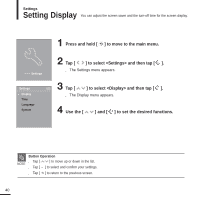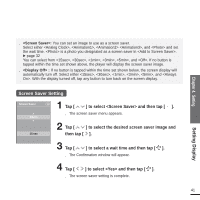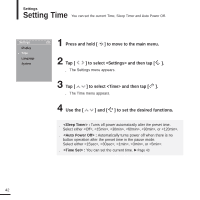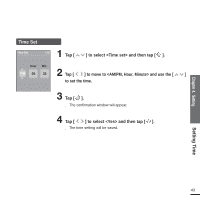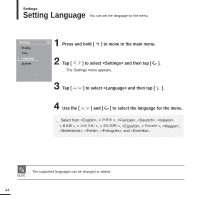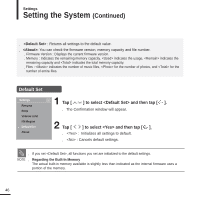Samsung YP-K3JQB User Manual (ENGLISH) - Page 41
Setting, Screen Saver Setting, to select the desired screen saver image
 |
UPC - 036725602045
View all Samsung YP-K3JQB manuals
Add to My Manuals
Save this manual to your list of manuals |
Page 41 highlights
s : You can set an image to use as a screen saver. Select either , , , and and set the wait time. is a photo you designated as a screen saver in . √ page 32 You can select from , , , , , and . If no button is tapped within the time set shown above, the player will display the screen saver image. s : If no button is tapped within the time set shown below, the screen display will automatically turn off. Select either , , , , , and . With the display turned off, tap any button to turn back on the screen display. Chapter 4. Setting Setting Display Screen Saver Setting Screen Saver Photo 15 sec 1 Tap [ ] to select and then tap [ ]. s The screen saver menu appears. 2 Tap [ ] to select the desired screen saver image and then tap [ ]. 3 Tap [ ] to select a wait time and then tap [ ]. s The Confirmation window will appear. 4 Tap [ ] to select and then tap [ ]. s The screen saver setting is complete. 41