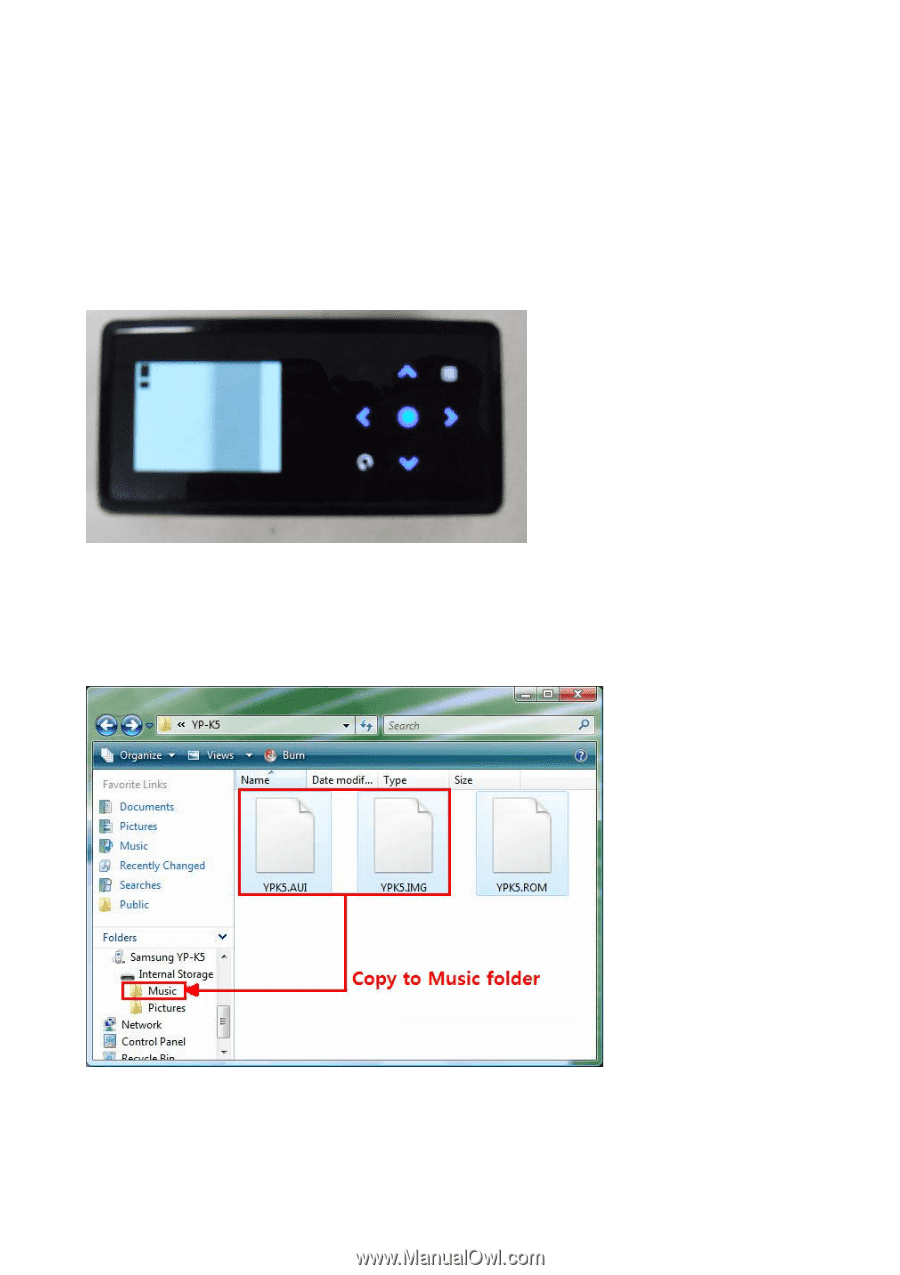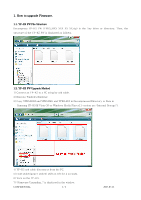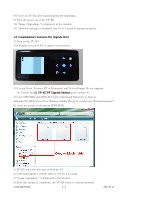Samsung YP-K5JZB Win 2000/xp/vista ( 59.83 ) - Page 2
Copy YPK5.IMG and YPK5.AUI in Decompressed Directory to Data - firmware
 |
View all Samsung YP-K5JZB manuals
Add to My Manuals
Save this manual to your list of manuals |
Page 2 highlights
8) Power off YP-K5 after finished firmware upgrading. 9) Turn the power on of the YP-K5. 10) "Image Upgrading.." is displayed in the window. 11) After the setting is completed, the YP-K5 starts to operate properly. 1.3. Complementary measures For Upgrade Error 1) Turn on the YP-K5. 2) If Display Screen of K5 is equal to next picture. 3) It is not Error. Because K5 is Formatted, and Deleted Image file for upgrade. So, Follow up 1.2. YP-K5 FW Upgrade Method guide number 3). 4) Copy YPK5.IMG and YPK5.AUI in Decompressed Directory to Data in Samsung YP-K5(If Vista OS or Windows Media Player11 version are "Internal Storage"). (It is not necessary to download YPK5.ROM) 5) YP-K5 usb cable disconnect from the PC. 6) Hold switch(power switch) shift on left for 4 seconds. 7) "Image Upgrading.." is displayed in the window. 8) After the setting is completed, the YP-K5 starts to operate properly. CONFIDENTIAL 2 / 2 2007-07-21