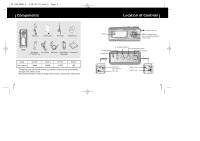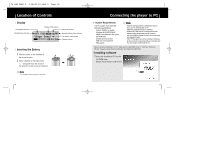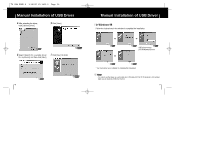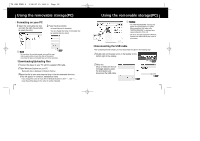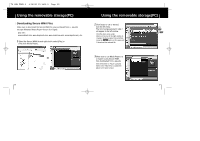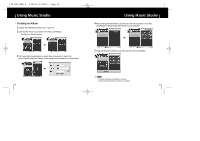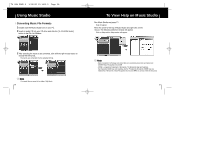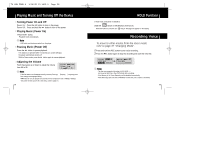Samsung YP-MT6X User Manual (ENGLISH) - Page 10
Using the removable storage(PC), Downloading/Uploading files, Formatting on your PC - reset
 |
UPC - 036725600904
View all Samsung YP-MT6X manuals
Add to My Manuals
Save this manual to your list of manuals |
Page 10 highlights
T6 CAN ENG0.0 1/18/05 13:1412:0 Page 18 Using the removable storage(PC) I Formatting on your PC 1 Select the removable disc icon and click the right mouse button to select [Format]. 2 Press the [Start] button. ● All saved files will be formatted. ● You can change the name of removable disc by selecting [Volume label]. ✍ Note - By formatting, all previously preset menus will be reset, and any pre-existing song or data files will be erased. - Care must be taken as formatted files can not be recovered. I Downloading/Uploading files 1 Connect the player to your PC with the supplied USB cable. 2 Open Windows Explorer on your PC. ● Removable Disc is displayed in Windows Explorer. 3 Select the file to save and drag-and-drop it into the removable disc icon. (Files will appear In numerical, alphabetical order) ● If you change the name of music files in Windows Explorer to 001* * * , 002* * *..., music files will be played in the order of number indicated. 18 Continued... Using the removable storage(PC) ✍ Notice - The "WRITING/READING" message will appear during file download or upload. Disconnecting the USB cable while "WRITING/READING" is displayed may cause malfunction of the unit. - The music file order displayed in Windows Explorer may differ from the play order on your device. I Disconnecting the USB cable After completing the file transfer, you must disconnect the cable in the following way: 1 Double-click on the green arrow in the taskbar on the bottom right of the window. 2 When the [Stop a Hardware device] message appears, press the [OK] button and disconnect the USB cable. 19