Samsung YP-MT6Z User Manual (user Manual) (ver.1.0) (English) - Page 19
Using Navigation - playlist
 |
UPC - 036725600973
View all Samsung YP-MT6Z manuals
Add to My Manuals
Save this manual to your list of manuals |
Page 19 highlights
Using Navigation You can easily search for files or switch modes using the Navigation function. 1 Press the "M" button to enter Navigation mode. (except if you are in FM radio mode). or press and hold the "M" button to move to Menu and then select Navigation in Menu. 2 Select the file or folder that you want to play. q : When moving to a higher-level folder. q : When moving to a lower-level folder. q , : When moving to a file or folder in the same directory. q : Move to the next folder down. When there is not a lower folder, the selected file will be designated as part of the playlist. 3 Press the button. q The selected file will be played. ✍ Note - Press and hold the "M" button in Navigation mode to exit the Navigation mode. - Root is the lowest level of memory where files are stored. It is similar to the C drive on your PC. 36 Using Navigation I Changing Mode You can change the mode in the following method. Ex) To change from the Voice mode to the Music mode 1 Press the "M" button in the Voice mode. 2 Use to move to the upper folder. 3 Use , to move to the music file you want and press the button. q As it is changed to the Music mode, the selected file will be played. ✍ Note - To change to the FM mode, refer to "Menu Options". 37















