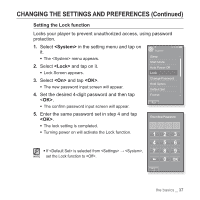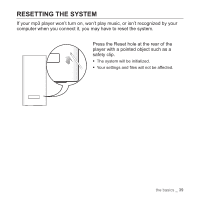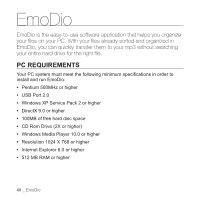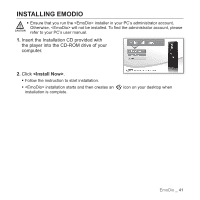Samsung YP-P2JAR User Manual (ENGLISH) - Page 42
TRANSFERRING FILES TO THE PLAYER WITH EMODIO, from your PC to your mp3 player.
 |
UPC - 036725602625
View all Samsung YP-P2JAR manuals
Add to My Manuals
Save this manual to your list of manuals |
Page 42 highlights
TRANSFERRING FILES TO THE PLAYER WITH EMODIO enables you to select and organize files and folders before transferring them to your player. This will make scanning files on your mp3 player easier and faster. file transfer is the easiest way to get files from your PC to your mp3 player. 2 1 1. Connect the larger end of the USB cable to the USB Connection Port on the bottom of the player. 2. Connect the USB cable to the USB port ( ) on your PC. ƒ appears on the touch screen of the player. ƒ will automatically start when the player is connected to your PC. ƒ If the program does not start automatically, double click the icon on the desktop. ƒ Music recognition technology and related data are provided by Gracenote and NOTE Gracenote CDDB® Music Recognition ServiceSM. ƒ CDDB is a registered trademark of Gracenote. The Gracenote logo and logotype, the Gracenote CDDB logo and logotype, and the "Powered by Gracenote CDDB" logo are trademarks of Gracenote. Music Recognition Service and MRS are service marks of Gracenote. 42 _ EmoDio