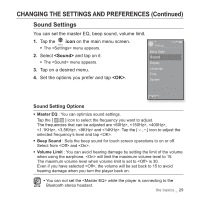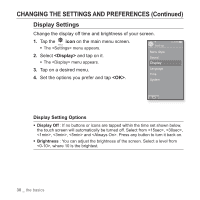Samsung YP-P2JCB User Manual (ENGLISH) - Page 25
BROWSING FOR FILES USING “File Browser”, DELETING FILES WITH “File Browser”, File Browser
 |
UPC - 036725602489
View all Samsung YP-P2JCB manuals
Add to My Manuals
Save this manual to your list of manuals |
Page 25 highlights
BROWSING FOR FILES USING "File Browser" Search easily for files using the "File Browser" function. 1. Tap the icon on the main menu screen. ƒ The folder list containing "Video, Music, Playlists, File Browser 1/8 Pictures, Datecasts, Texts, Games, Received Files, My Pack and Video Recorded Files" appears. Music 2. Select a desired folder. 3. Tap on a selected folder to bring up the file list. ƒ Tap the [ ] icon to move to the previous screen. Playlists Pictures Datacasts Texts 4. Select a desired file. 5. Tap on a selected file. Games Received Files ƒ The file will start playing. ƒ of is the folder storing myDNSe or UCI files transferred NOTE by . For further information on myDNSe and UCI, refer to . DELETING FILES WITH "File Browser" Follow the steps 1-4 above. 5. Tap the [ ] icon. ƒ The delete confirmation window appears. 6. Tap . ƒ The selected file is deleted. ƒ The selected file cannot be deleted while its playing back. NOTE ƒ Once files are deleted, they cannot be recovered. CAUTION the basics _ 25