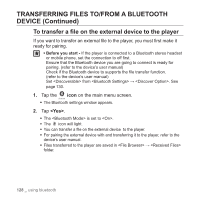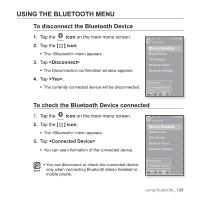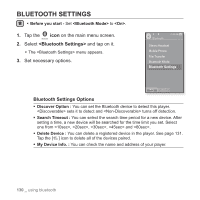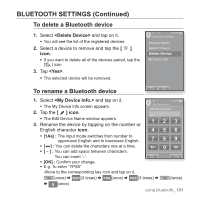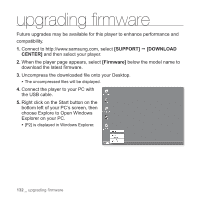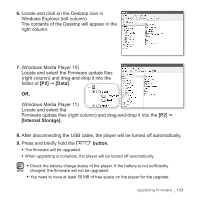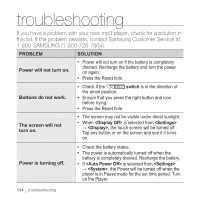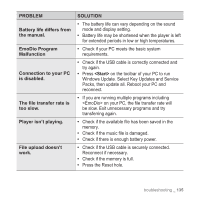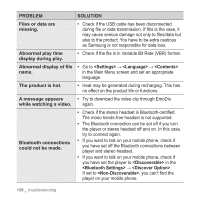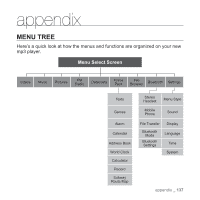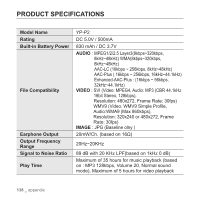Samsung YP-P2JER User Manual (ENGLISH) - Page 133
Data], Internal Storage], button., Windows Media Player 11
 |
View all Samsung YP-P2JER manuals
Add to My Manuals
Save this manual to your list of manuals |
Page 133 highlights
6. Locate and click on the Desktop icon in Windows Explorer (left column). The contents of the Desktop will appear in the right column. 7. (Windows Media Player 10) Locate and select the Firmware update files (right column) and drag-and-drop it into the folder of [P2] [Data]. OR, (Windows Media Player 11) Locate and select the Firmware update files (right column) and drag-and-drop it into the [P2] [Internal Storage]. 8. After disconnecting the USB cable, the player will be turned off automatically. 9. Press and briefly hold the button. ƒ The firmware will be upgraded. ƒ When upgrading is complete, the player will be turned off automatically. ƒ Check the battery charge status of the player. If the battery is not sufficiently NOTE charged, the firmware will not be upgraded. ƒ You need to have at least 50 MB of free space on the player for the upgrade. upgrading firmware _ 133