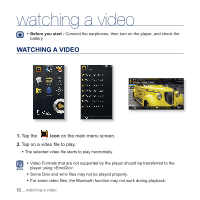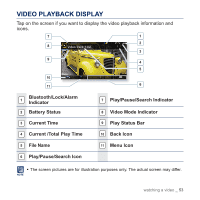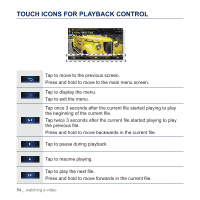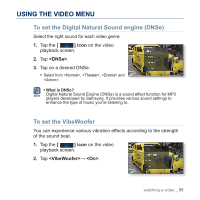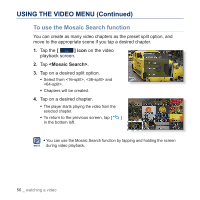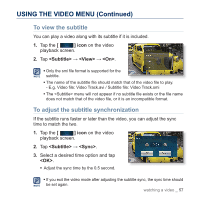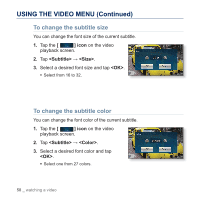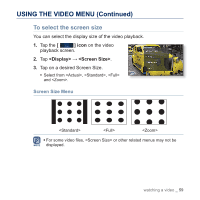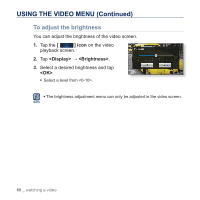Samsung YP-P3JEB User Manual (ENGLISH) - Page 57
To view the subtitle, To adjust the subtitle synchronization, <Subtitle>, <View>, <On>
 |
UPC - 036725603561
View all Samsung YP-P3JEB manuals
Add to My Manuals
Save this manual to your list of manuals |
Page 57 highlights
USING THE VIDEO MENU (Continued) To view the subtitle You can play a video along with its subtitle if it is included. 1. Tap the [ ] icon on the video playback screen. 2. Tap → → . ƒ Only the smi file format is supported for the NOTE subtitle. ƒ The name of the subtitle file should match that of the video file to play. - E.g. Video file: Video Track.avi / Subtitle file: Video Track.smi ƒ The menu will not appear if no subtitle file exists or the file name does not match that of the video file, or it is an incompatible format. To adjust the subtitle synchronization If the subtitle runs faster or later than the video, you can adjust the sync time to match the two. 1. Tap the [ ] icon on the video playback screen. 2. Tap → . 3. Select a desired time option and tap . ƒ Adjust the sync time by the 0.5 second. ƒ If you exit the video mode after adjusting the subtitle sync, the sync time should NOTE be set again. watching a video _ 57