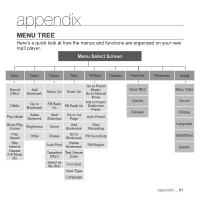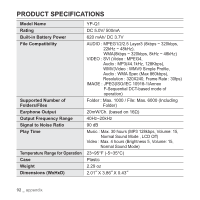Samsung YP-Q1JCS User Manual (ENGLISH) - Page 87
upgrading firmware - firmware update
 |
View all Samsung YP-Q1JCS manuals
Add to My Manuals
Save this manual to your list of manuals |
Page 87 highlights
upgrading firmware Future upgrades may be available for this player to enhance performance and compatibility. 1. Connect the player to your PC with the USB cable. ƒ will automatically start when the player is connected to your PC. ƒ If the program does not start automatically, double click the icon on the desktop. 2. Click the [MENU] button on the top of the program. 3. Select [Portable Device] ĺ [Update Firmware]. ƒ If there is a firmware update available, you can update the firmware. 4. Click the [OK] button. ƒ Updated firmware software is transferred to the player. 5. After disconnecting the USB cable, the player will be turned off automatically. 6. Slide and hold the [ ] switch towards the bottom of the player. ƒ The firmware will be upgraded. ƒ Check the battery charge status of the player. If the battery is not sufficiently NOTE charged, the firmware will not be upgraded. ƒ You need to have at least 40MB of free space on the player for the upgrade. upgrading firmware _ 87