Samsung YP-R1JCB User Manual (user Manual) (ver.1.0) (English) - Page 82
Troubleshooting
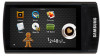 |
UPC - 036725604056
View all Samsung YP-R1JCB manuals
Add to My Manuals
Save this manual to your list of manuals |
Page 82 highlights
80 Troubleshooting If you have a problem with your new MP3 player, check for a solution in this list. If the problem persists, contact Samsung Customer Service at 1-800-SAMSUNG (1-800-726-7864). Problem Solution • Your player will not turn on if the battery is My player will not completely drained. Recharge the battery turn on. and turn the player on again. • Press the reset button to reset your player. • Check if the touch screen and buttons are The touch screen locked. and buttons do • Check if the buttons or icons correspond to not work. the functions you want to activate. • Press the reset button to reset your player. • Your player turns off when you do not use it for a specific period of time. Turn your player The screen does not display anything. on and try again. • The screen may not be visible under the direct rays of the sun. • The screen turns off automatically after the period of time you set in has elapsed. My player turns off automatically. If you do not use your player for 5 minutes after you pause the playback, it will automatically turn off. Problem The battery running time is different from what is written in the user manual. Solution • The battery running time may differ depending on the current sound mode or display settings. • The battery running time may shorten when your player was left in a high or low temperature. EmoDio will not Check if your PC meets PC requirements. work on a PC. See "Recommended PC requirements." Run Windows Update on the PC. Select key My player will not updates and service packs and update all. connect to a PC. When the update is completed, reboot the PC and reconnect. Reformat your player on Windows XP or Vista and try again. The file transfer is too slow. End all programs you are not using. Running multiple programs simultaneously can slow down the file transfer rate. • Check if any playable files are stored in your player. My player will not • Check the size of the files to play. Your player play any files. will not play more than 2 GB files. • Check if the files are damaged. • Check the battery remaining.















