Samsung YP-R1JCS User Manual (user Manual) (ver.1.0) (English) - Page 22
Widget list - download
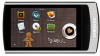 |
UPC - 036725604063
View all Samsung YP-R1JCS manuals
Add to My Manuals
Save this manual to your list of manuals |
Page 22 highlights
Use basic functions > Use widgets Widget list Widget Function • View the current time. • Tap > to set the current date. Drag up or down on each unit. Analog clock/ Digital clock Drag up or down on each unit to set the current time. Tap to change the clock style 20 Widget Function • View the calendar and scheduled events. • Drag up or down to move by month. Drag left or right to move by year. Tap to view scheduled events for that day Calendar Tap to change the Tap to delete all calendar style scheduled events Note To view scheduled events in the calendar, download Microsoft Outlook event files (.ics) from a PC. Event files must be saved in → → .

Use basic functions >
Use widgets
20
Widget list
Widget
Function
Analog
clock/
Digital clock
View the current time.
•
Tap
•
>
to set the current date.
Drag up or down on each unit.
Drag up or
down on each
unit to set the
current time.
Tap to change the clock style
Widget
Function
Calendar
View the calendar and scheduled events.
•
Drag up or down to move by month.
•
Drag left or right to move by year.
Tap to view
scheduled events
for that day
Tap to delete all
scheduled events
Tap to change the
calendar style
Note
To view scheduled events in the
calendar, download Microsoft Outlook
event files (.ics) from a PC. Event files
must be saved in <File Browser>
→
<My Pack>
→
<Calendar>.














