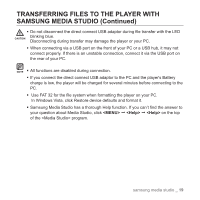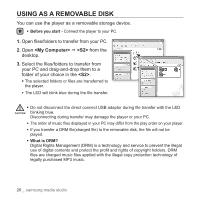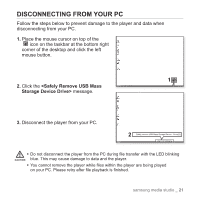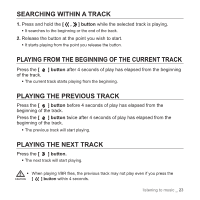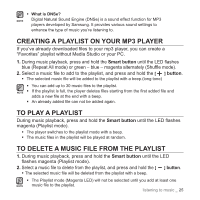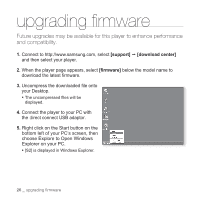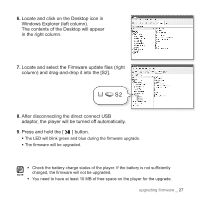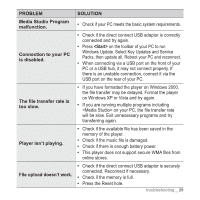Samsung YP-S2ZW User Manual (ENGLISH) - Page 24
SMART BUTTON CUSTOM FUNCTION, To set the Digital Natural Sound engine DNSe, To set the Play Mode
 |
UPC - 036725602748
View all Samsung YP-S2ZW manuals
Add to My Manuals
Save this manual to your list of manuals |
Page 24 highlights
SMART BUTTON CUSTOM FUNCTION You can use the Smart button to set DNSe, the play mode, and turn off the LED. To set the Digital Natural Sound engine (DNSe) You can select a desired sound effect. During music playback, press the Smart button. ƒ Each time you press the button, the sound effect will switch to Normal, Studio and Concert Hall in sequence. Sound Effect Options ƒ Normal: You can enjoy a sharp and clear sound. ƒ Studio: This offers natural sound and is appropriate to most music genres. ƒ Concert Hall: This option simulates the sound of a concert hall. To set the Play Mode You can select a play mode of a music file such as Repeat All, Shuffle and Playlist. During music playback, press and hold the Smart button and the following options will be available in sequence. Play Mode Options ƒ Blue LED (Repeat All mode): The player repeats playing all music files over and over with a long beep. ƒ Green - Blue - Magenta alternately LED (Shuffle mode): The player plays music files over and over at random with a beep. ƒ Magenta LED (Playlist mode): The player plays the playlist with a beep. To turn off the LED You can turn off the LED during music playback. Press and hold the Smart button in pause mode. ƒ The LED will turn off. ƒ To turn it back on, press and hold the Smart button in pause mode. ƒ The Playlist mode(Magenta LED) will not be selected until you add at least one NOTE music file to the playlist. 24 _ listening to music