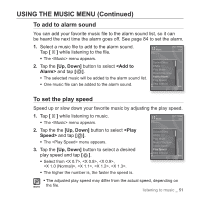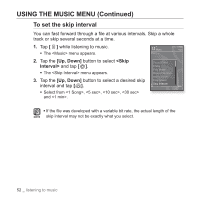Samsung YP S3JCW User Manual (ENGLISH) - Page 56
USING THE VIDEO MENU, Up, Down], <Add, Bookmark>, <Go to, <Delete Bookmark>
 |
View all Samsung YP S3JCW manuals
Add to My Manuals
Save this manual to your list of manuals |
Page 56 highlights
USING THE VIDEO MENU To set a bookmark Once you set a bookmark, you can easily find that position later. 1. Tap [ ] at the desired scene you want during video playback. ƒ The menu appears. 2. Tap the [Up, Down] button to select and tap [ ]. ƒ The current play / stop point will be added to the bookmark. ƒ You will see the [ Ň ] symbol on the play status bar. Add Bookmark Go to Bookmark Delete Bookmark DNSe Brightness ƒ The Overwrite window appears if there is a bookmark previously set. If you NOTE select , the previously set bookmark is deleted and a new bookmark is added. ƒ One bookmark can be set for each video file, and a maximum number of 50 bookmarks can be set. To move to (play) / remove the bookmark 1. Tap [ ] during video playback. ƒ The menu appears. 2. Tap the [Up, Down] button to select or and tap [ ]. Add Bookmark Go to Bookmark Delete Bookmark DNSe Brightness ƒ When you selected then the player will move to the selected bookmark in the file and start playback. ƒ will remove the selected bookmark from the video file. ƒ To exit the menu, tap [ ]. NOTE 56 _ watching a video