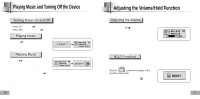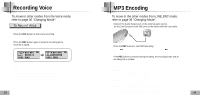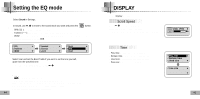Samsung YP-T5H User Manual (ENGLISH) - Page 19
Using Navigation
 |
UPC - 036725600768
View all Samsung YP-T5H manuals
Add to My Manuals
Save this manual to your list of manuals |
Page 19 highlights
Using Navigation Changing Mode q You can change the mode in the following method. Ex) To change from the Voice mode to the Music mode 1 Press and hole key in the Voice mode. 2 Use keys to move to the upper folder. 3 Use , keys to move to the music file you want and press q As it is changed to the Music mode, the selected file will be played. button. Note q To change to the FM mode, refer to "Setting Menu". 36 Playing/Exiting Folder [Playing Folder] 1 Press and hold keys to move to the Navigation mode. 2 Use , keys to move to the folder you want and press q When " " appears, the selected file will be played. button. [Exiting Folder Play] 1 Press and hold key during folder playback to move to the Navigation mode. 2 Use , keys to move to the file you want and press button. q After folder play is exited, " " mark will appear and the selected file will be played. 37