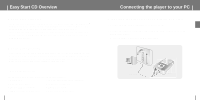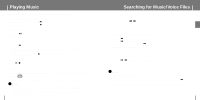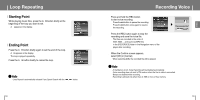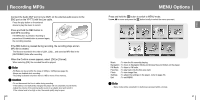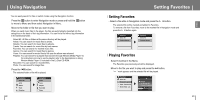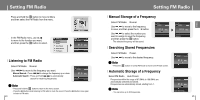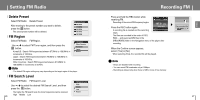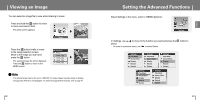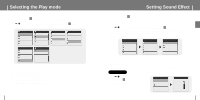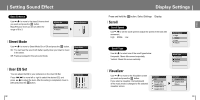Samsung YP-T7JX Quick Guide (easy Manual) (ver.1.0) (English) - Page 12
Using Navigation, Setting Favorites
 |
UPC - 036725601277
View all Samsung YP-T7JX manuals
Add to My Manuals
Save this manual to your list of manuals |
Page 12 highlights
Using Navigation q You can easily search for files or switch modes using the Navigation function. 1 Press the button to enter Navigation mode or press and hold the button to move to Menu and then select Navigation in Menu. 2 Move to the folder or file that you want to play. When you send music files to the player, the files are automatically classified into the categories on the basis of their tag information. You can find a file without tag information in the [Unknown] folder. q Select All : All files or folders at the same directory will be played. q Artists: You can search for music files by artists. q Albums: You can search for music files by albums. q Tracks: You can search for music files by track names. q Favorites: You can search for marked music files. q Genres: You can search for music files by genres. q Years: You can search for music files by the year the album was released. q Playlists: You can search for a playlist that was sent through Window Media Player 10. For instructions on how to send a playlist, refer to the descriptions on Using Window Media Player 10 included in the Ez Start CD-ROM. q Recorded: You can search for recorded files. q Photo: You can search for image files. 3 Press the √» button. q The selected folder or file will be played. Navigation Select All Artist Album Track Favorites Navigation Genre Years Playlist Recorded Photo 22 Setting Favorites I Setting Favorites - Select a file while in Navigation mode and press the A↔B button. q The selected file will be marked and added to Favorites. q To remove a file from Favorites, move to the marked file in Navigation mode and press the A↔B button again. Aquarius Select All Cartoon Heroes Aquarius Select All Cartoon Heroes I Playing Favorites 1 Select Favorites in the Menu. q The Favorites you previously set will be displayed. 2 Move to the file you want to play and press the button. q " " mark appears and the selected file will be played. Favorites Select All N'sync-it's gonna b Aqua - Cartoon her Dinele Vidal - Les N'sync No Strings Att.. N'sync-it's gonna 022/455 128kbps 00:01:41 -00:02:53 23 ENG