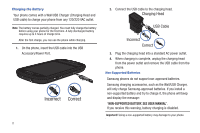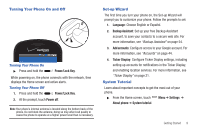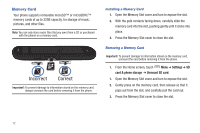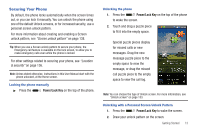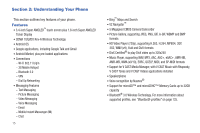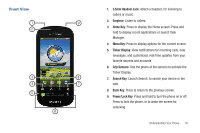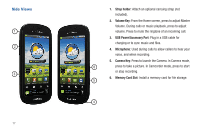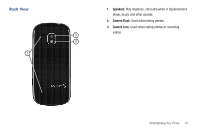Samsung i400 User Manual (user Manual) (ver.f5) (English) - Page 19
Securing Your Phone
 |
View all Samsung i400 manuals
Add to My Manuals
Save this manual to your list of manuals |
Page 19 highlights
Securing Your Phone By default, the phone locks automatically when the screen times out, or you can lock it manually. You can unlock the phone using one of the default Unlock screens, or for increased security, use a personal screen unlock pattern. For more information about creating and enabling a Screen unlock pattern, see "Screen unlock pattern" on page 138. Tip: When you use a Screen unlock pattern to secure your phone, the Emergency call feature is available on the lock screen, to allow you to make emergency calls even while the phone is locked. For other settings related to securing your phone, see "Location & security" on page 136. Note: Unless stated otherwise, instructions in this User Manual start with the phone unlocked, at the Home screen. Locking the phone manually ᮣ Press the Power/Lock Key on the top of the phone. Unlocking the phone 1. Press the Power/Lock Key on the top of the phone to wake the screen. 2. Touch and drag a puzzle piece to fit it into the empty space. Special puzzle pieces display for missed calls or new messages. Drag the new message puzzle piece to the empty space to view the message, or drag the missed call puzzle piece to the empty space to view the call log. Note: You can choose the type of Unlock screen. For more information, see "Unlock screen" on page 133. Unlocking with a Personal Screen Unlock Pattern 1. Press the Power/Lock Key to wake the screen. 2. Draw your unlock pattern on the screen. Getting Started 13